 3853
3853
 2018-02-07
2018-02-07
iOS 11 allows you to customize notification previews on your iPhone X ideally. For instance, you can allow them to always show on iPhone X lock screen or when your device is unlocked. And if you wish to keep them under the wraps, you can completely hide them. This tutorial is mainly introducing how to change the default notification preview behavior on your iPhone X.
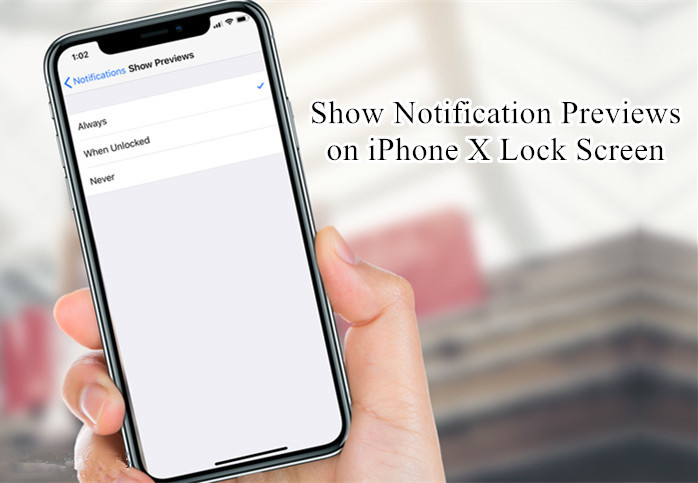
#1. Launch Settings on your iPhone X.
#2. Now, you need to tap on Notifications.
#3. Next, tap on Show Previews.
#4. Up next you have three options:
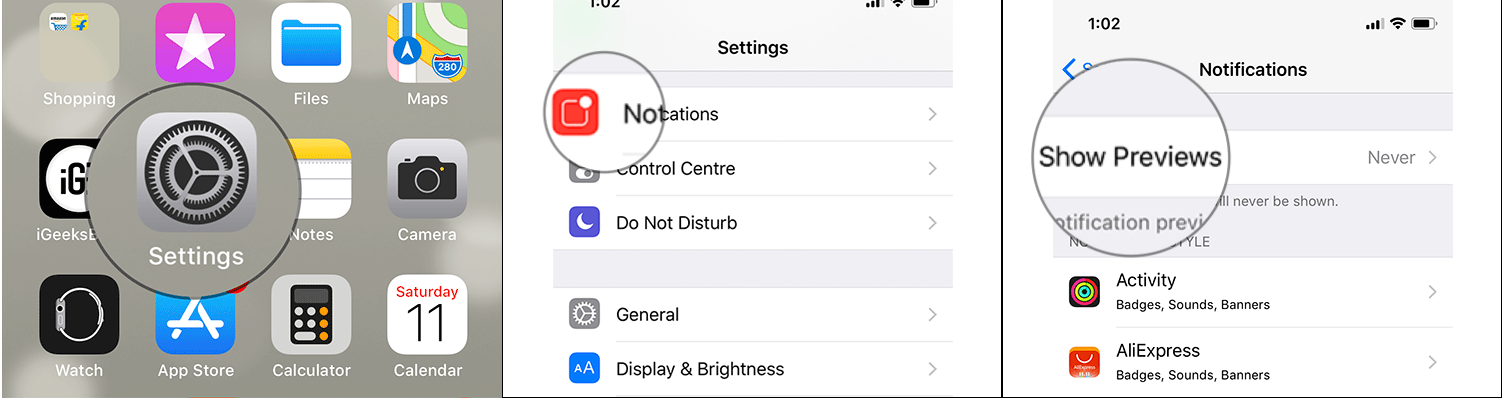
Always: To show notification previews on the Lock screen.
When Unlocked: To show notification previews when your device is unlocked.
Never: To hide notification previews on the Lock screen.
You can select any of the three options depending on your need.