 25915
25915
 2018-02-03
2018-02-03
Battery health is different than battery life. Battery life determines how long your battery lasts on a single charge, but your battery health determines how much your battery life diminishes over time. This tutorial aims to show you how to check iPhone’s battery health.
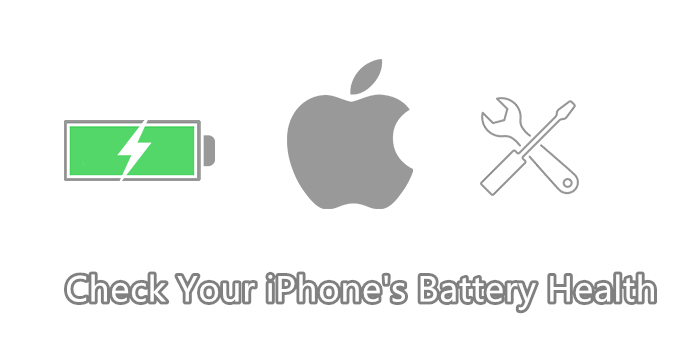
Warm prompt:
Query time: 9:00 AM ~ 9:00 PM
You need to connect to Wi-Fi network
Go to Settings app -> Privacy -> turn on Share iPhone Analytics
Step1: Go to this site https://support.apple.com/ and click Contact Apple Support for help.
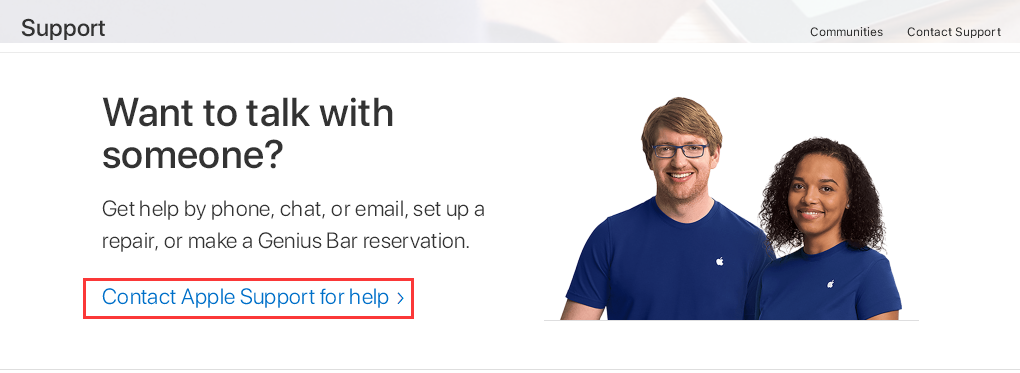
Step2: Click iPhone.
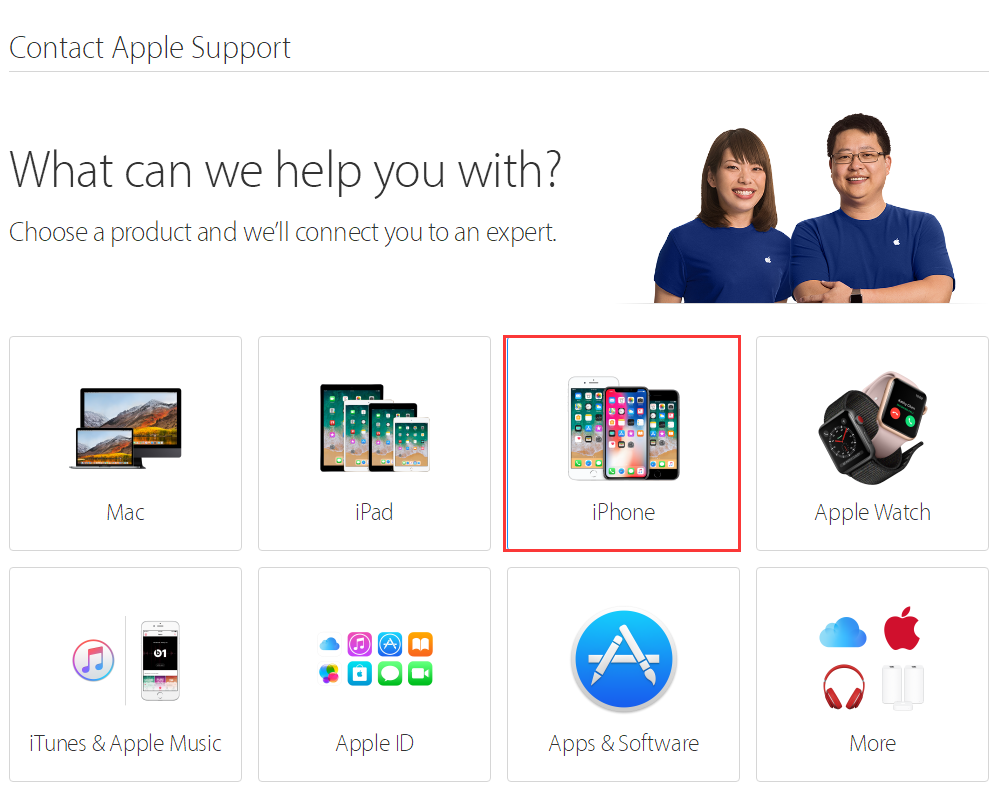
Step3: Select Battery, Power & Charging.
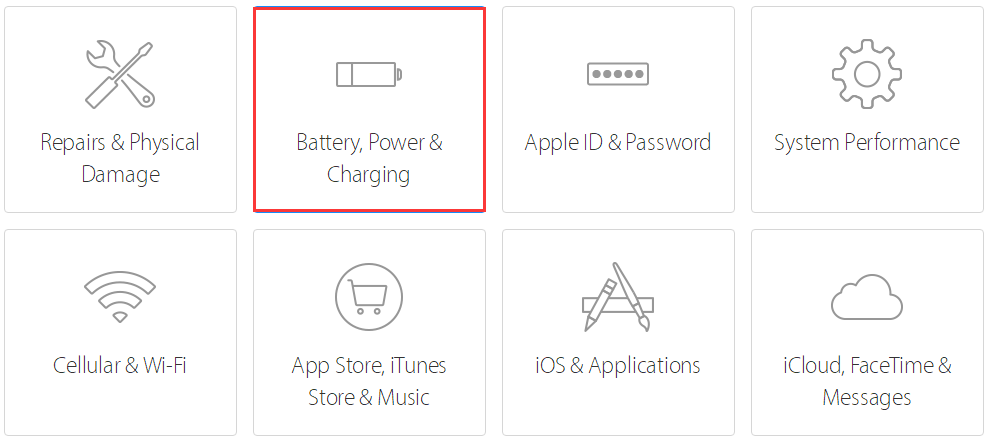
Step4: Click Battery question or troubleshooting.
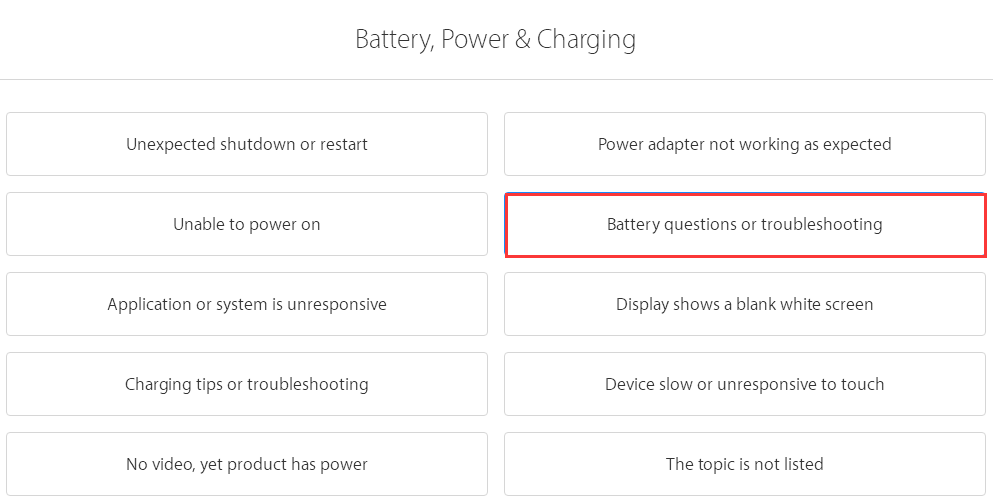
Step5: click Talk to Apple Support Now, if you can’t find this option, just try again during their work time.
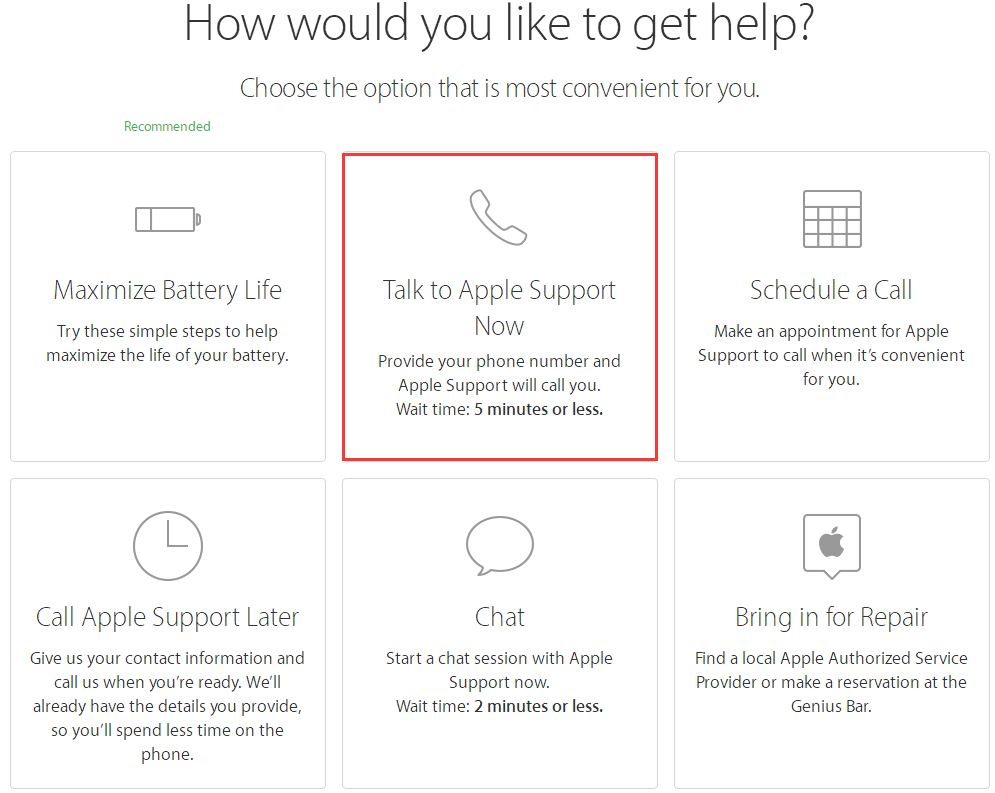
Step6: Enter your serial number or IME or MEID number.
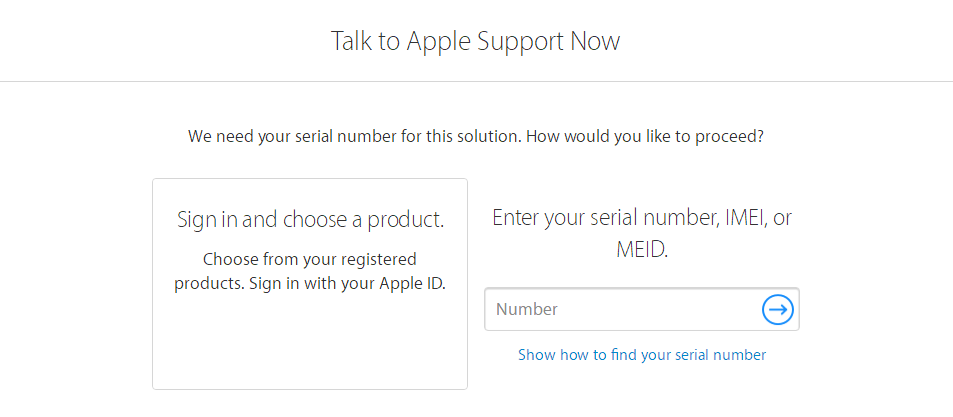
Step7: Enter your name and email, then click Continue.
Step8: Then you’ll get a reminder that talk is about to start, Apple support will call you. Wait time: 5 minutes or less.
Step9: If your battery health is under 80 percent, then you need to replace it.