 6922
6922
 2019-01-10
2019-01-10
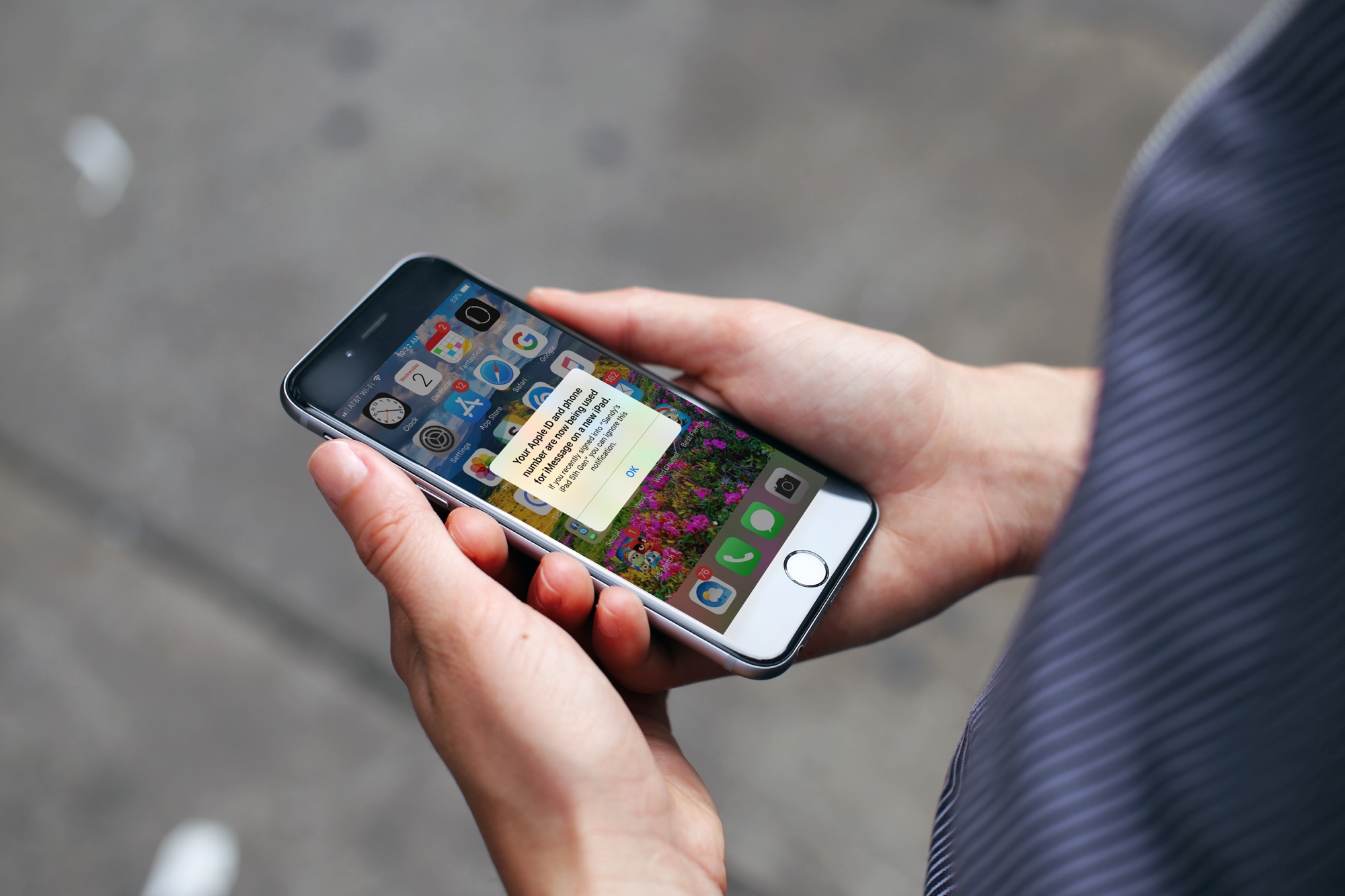
You can send and receive SMS text messages on your iPhone from those who have a different brand of device automatically. But, your iPad and Mac work a little differently. You may have noticed that you can only exchange text messages using the Messages app if the other person has an Apple device.
Fortunately, you can change this so that you never miss a message no matter which device you’re using at the time. Here’s how to send and receive SMS text messages on iPad and Mac.
Grab your iPhone to make the change
It all starts with your iPhone and the Settings app, so head there and then do the following.
1) On the Settings screen, scroll down to and select Messages.
2) Tap Text Message Forwarding.
3) Enable the devices that you want to send and receive text messages on by moving the sliders to green.
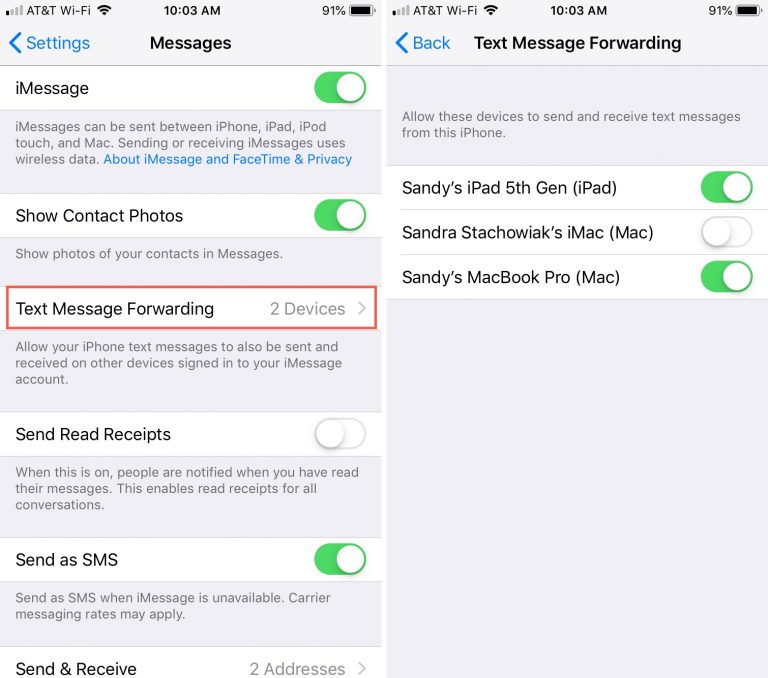
Don’t see your iPad in the list?
Keep in mind that you must be signed into Messages with the same Apple ID as your iPhone. So, if your device isn’t listed, head over to it and sign into Messages.
1) Open Settings.
2) Scroll down to and select Messages.
3) Enter your Apple ID and password.
4) Tap Sign In.
5) If iMessage isn’t enabled after you sign in, enable it by moving the slider to green.
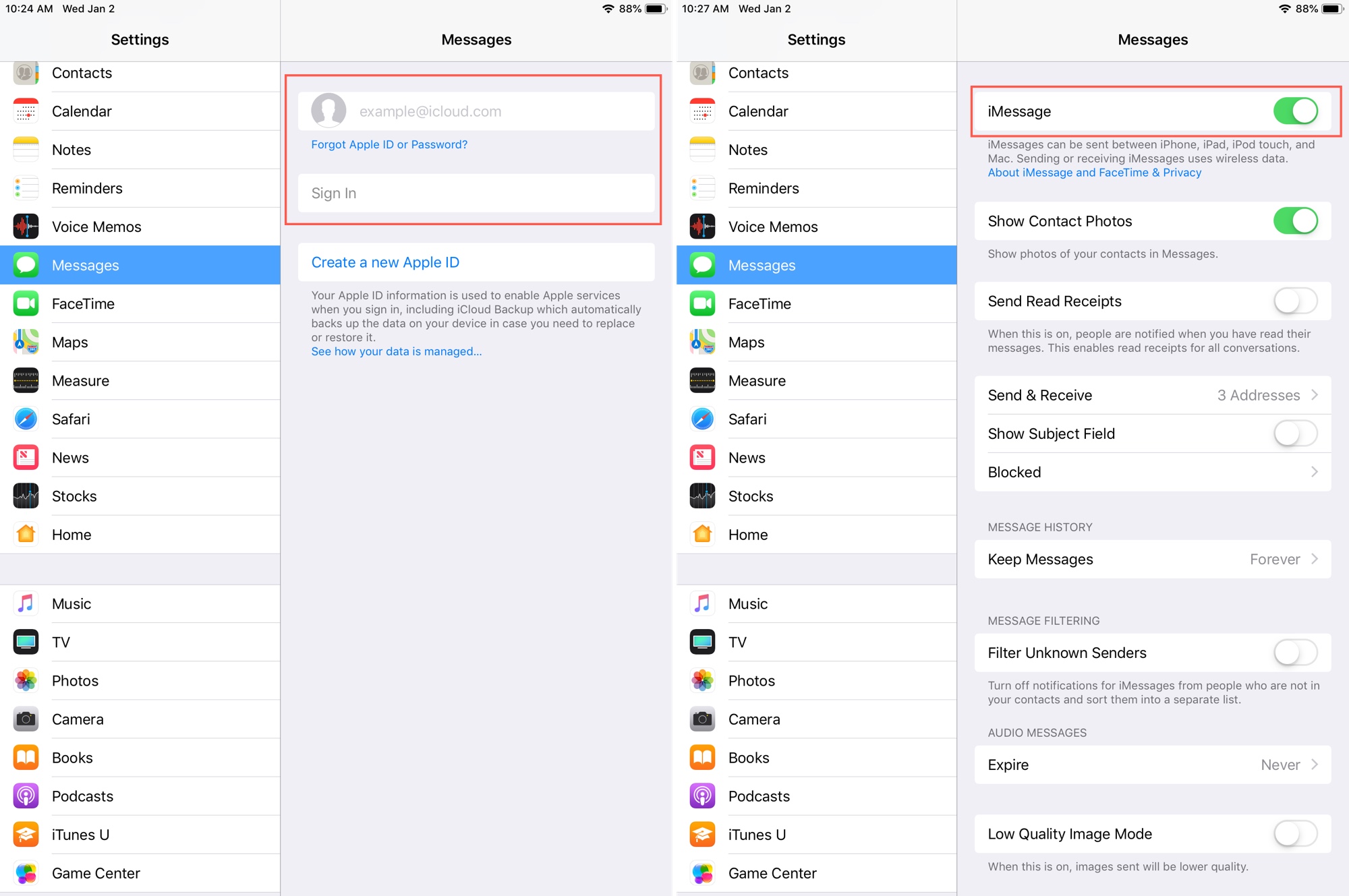
6) You should receive a confirmation of this action on your iPhone (and other devices). Click OK.
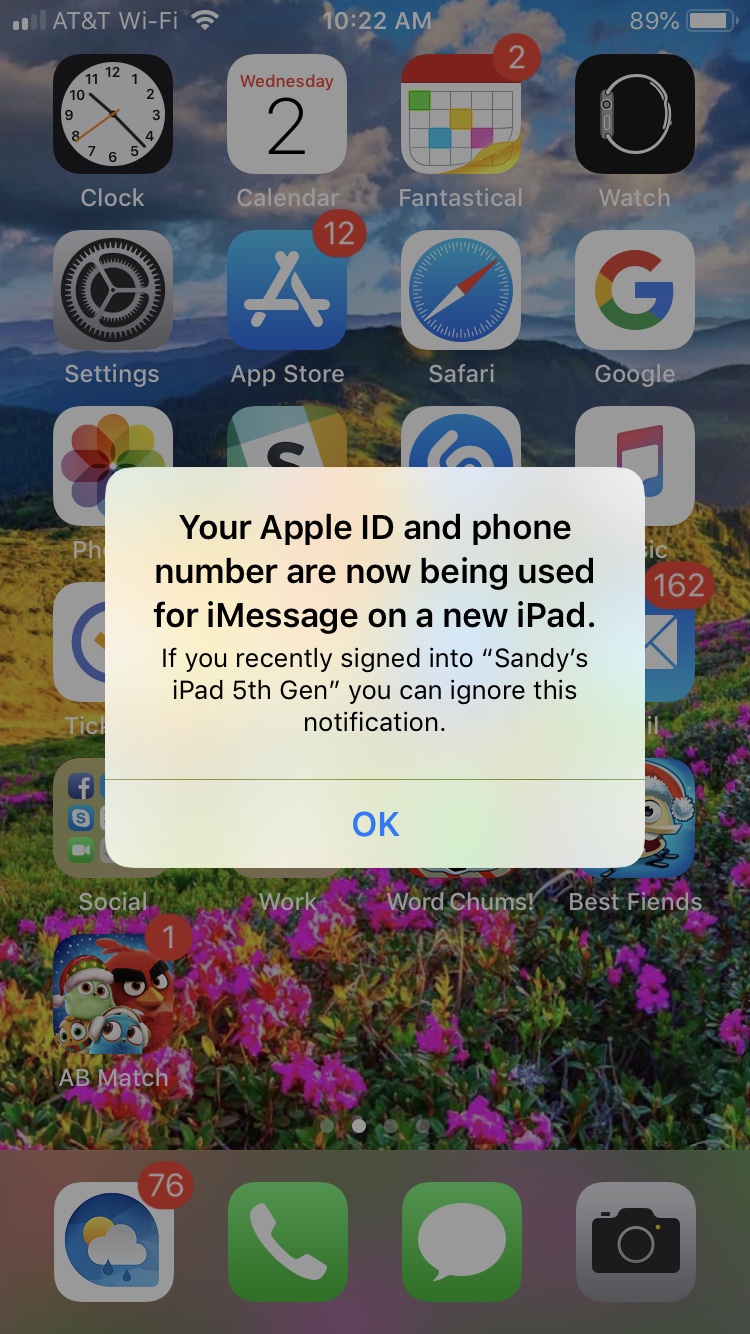
Source: idb