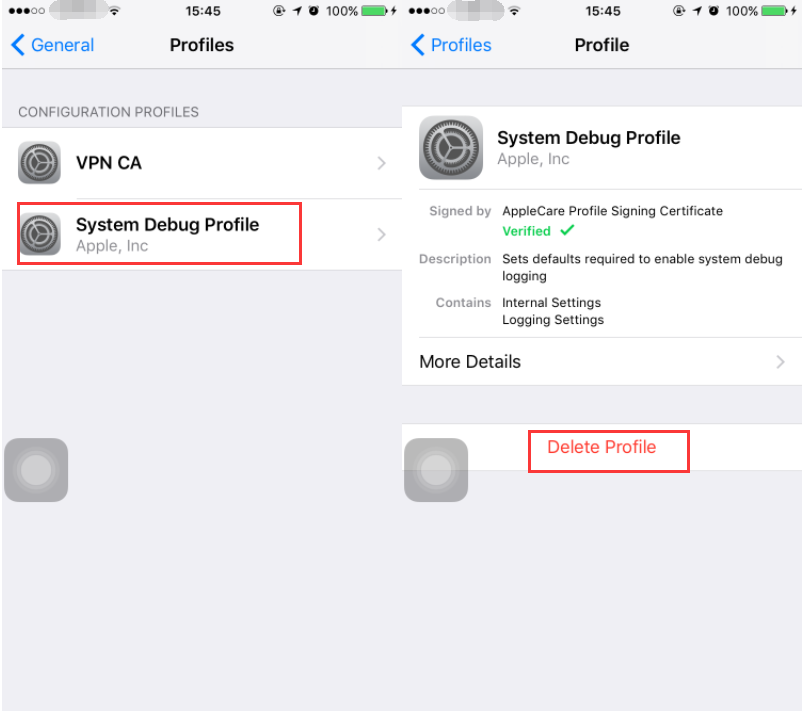43007
43007
 2018-02-03
2018-02-03
This tutorial aims to show you how to check iPhone battery life without the help of Apple. Follow the steps below, then you can easily get your iOS device’s battery data.
You can check iPhone’s battery info with 3uTools. As show below, connect your iOS device to 3uTools with a USB cable. After it is connected, you’ll see iPhone’s charge times and battery life in iDevice. If you want to know more, then click Details.
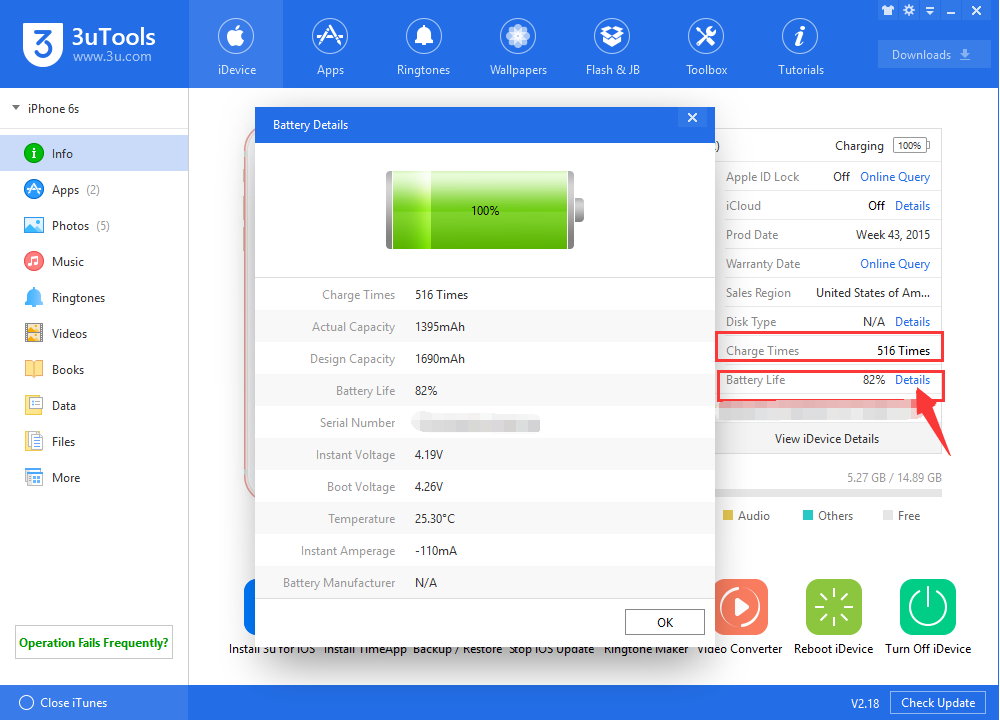
Now, we’re going to share another method with you. You need to make all the preparations.
* An iOS device
* Lightning USB cable
* Apple ID and Password
* Windows PC or Mac
Step1: You need to install BatteryLife.mobileconfig file via Safari. You’ll be asked to enter Apple ID and password while installing. Click Sign, then you will get a reminder just click Allow.
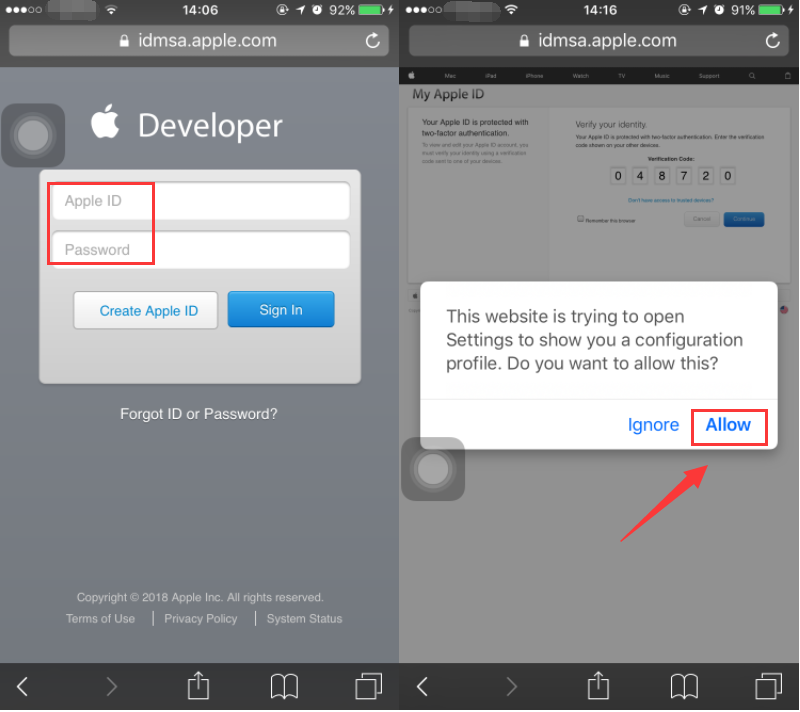
Step2: Install this Profile, you’ll be asked to enter iPhone’s unlock password. Click Install -> Done.
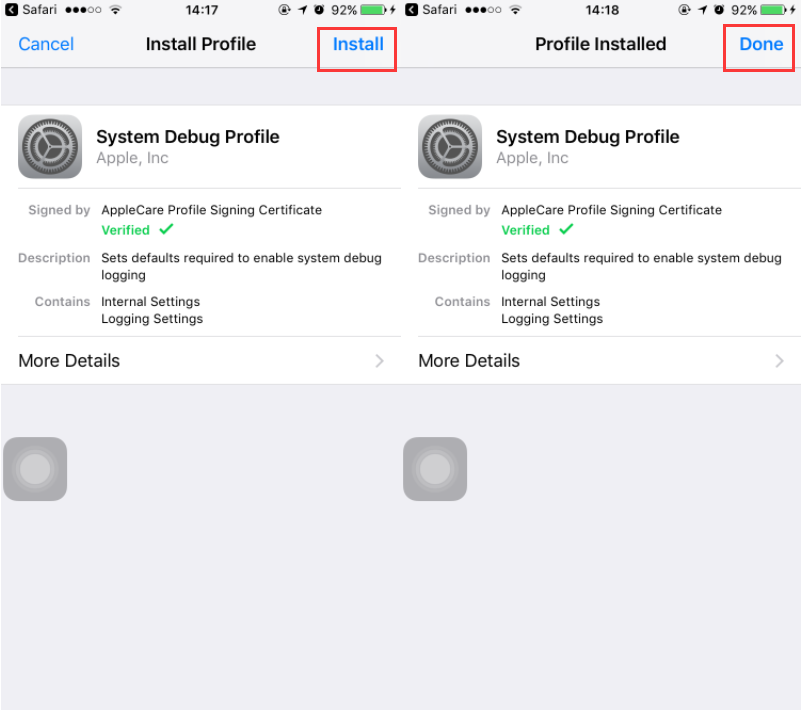
Step3: Head to iPhone’s Settings app, click Privacy -> Analytics -> Switch on Share iPhone Analytics.
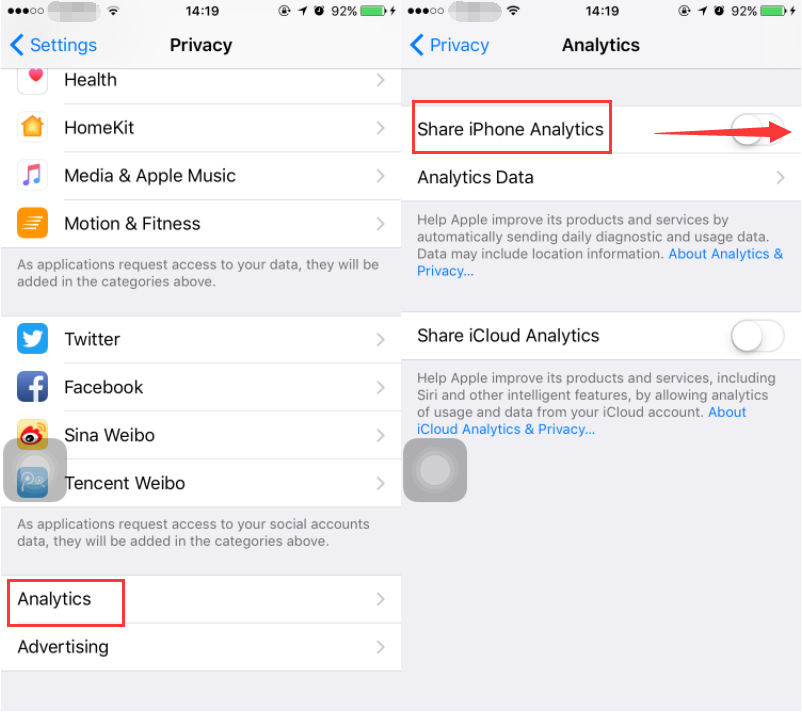
Step4: Sync your iPhone with iTunes. Select This computer -> click Sync.
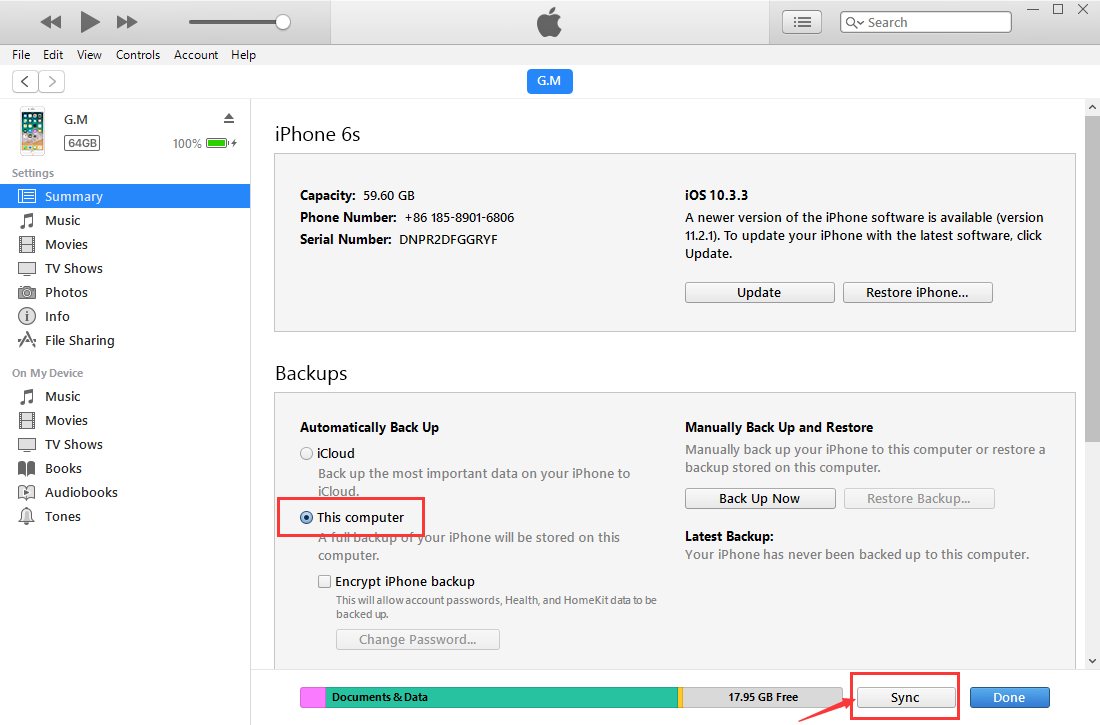
Step5: Then go to find your iPhone’s battery power log.
Mac: ~/Library/Logs/CrashReporter/MobileDevice/[iOS device name]
You can find this file quickly, open Finder, then press CMD +G, then enter ~/Library/Logs/CrashReporter/MobileDevice/ then you’ll find it easily.
Windows: C:\Users(user name)\[pc name]\AppData\Roaming\Apple Computer\Logs\CrashReporter\MobileDevice\[iOS device]\
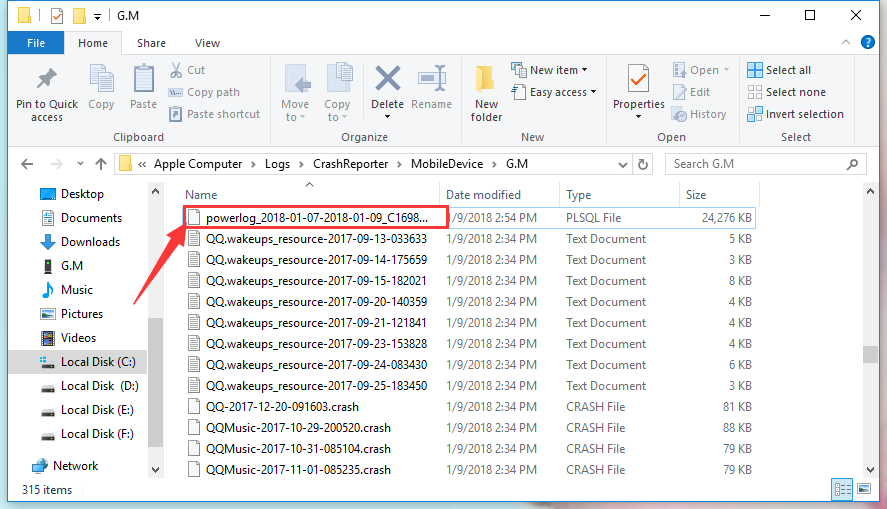
Step6: Download and install Browser for SQLite on your Mac or Windows PC. Then run it and click Open Database.
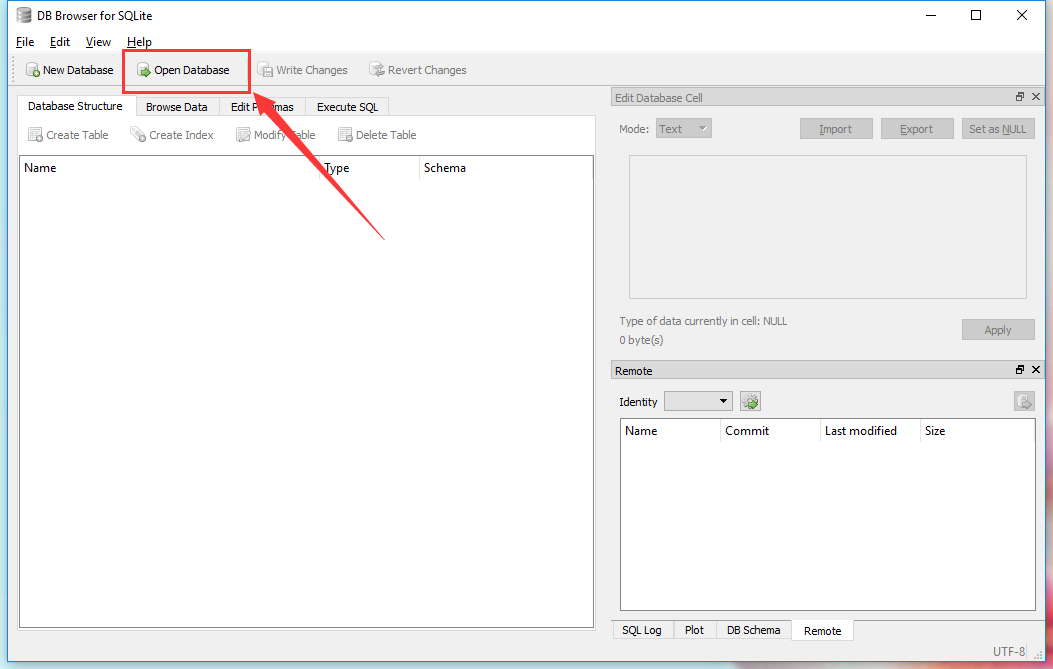
Step7: Choose that powelog file and select All files (*) then click Open.
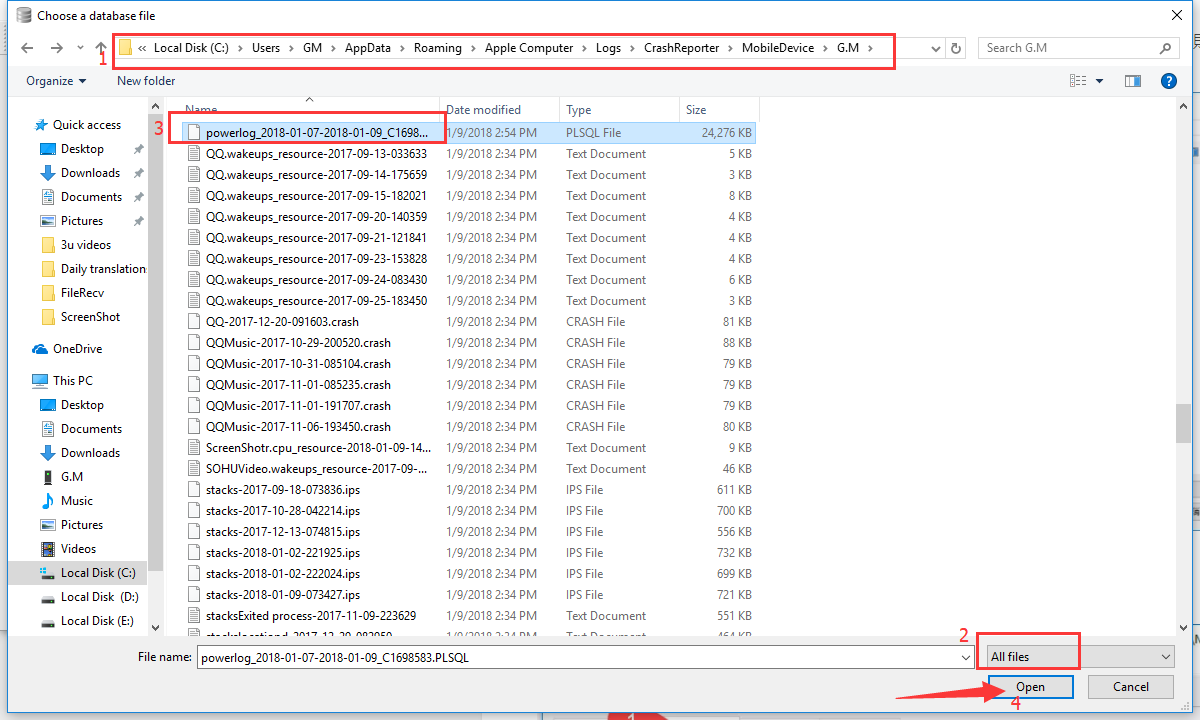
Step8: Click Browse Data -> select PLBateryAgent_EventBackward_battery in Table.
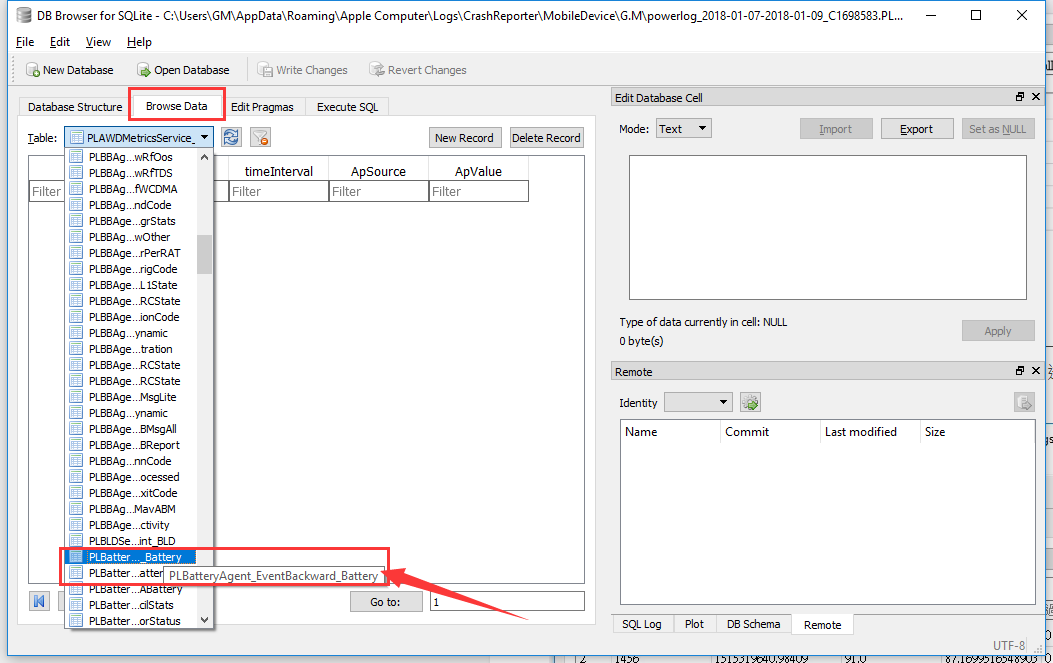
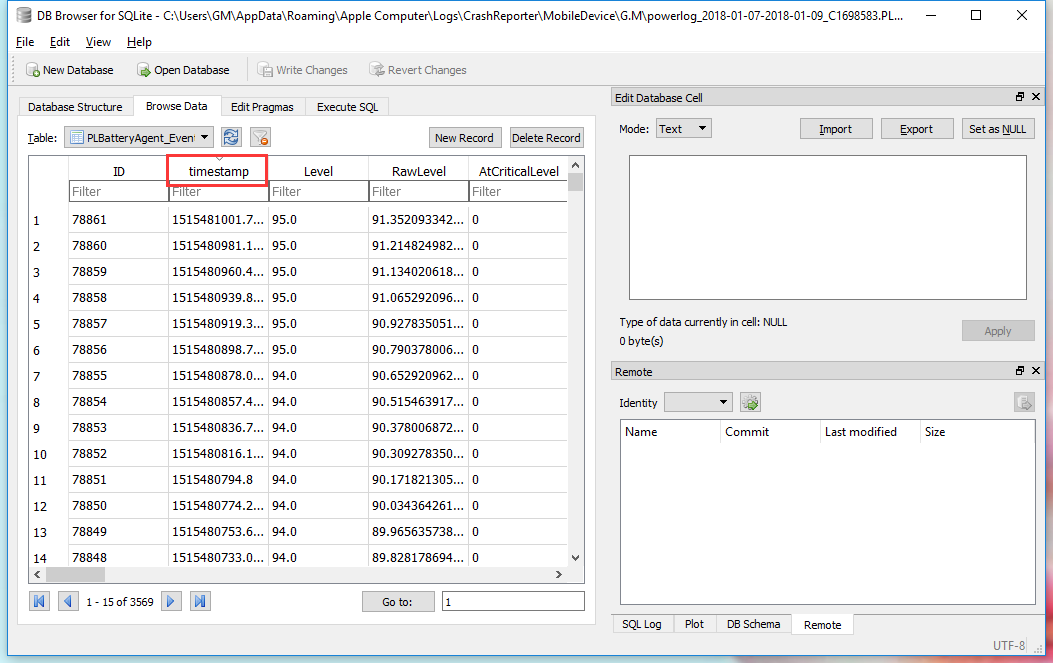
Step9: Copy and paste the timestamp to this site and click Timestamp to Human data. Then it will show you the GMT and Your time zone.
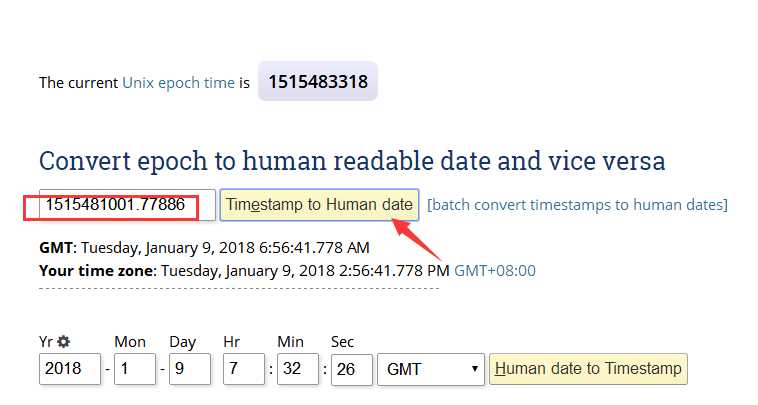
Step10: Back to the DB Browser for SQLite then slide to the right, then you’ll find the following four items. If the Max Capacity or the DesignCapacity is less than 80%, then you need to replace the battery.
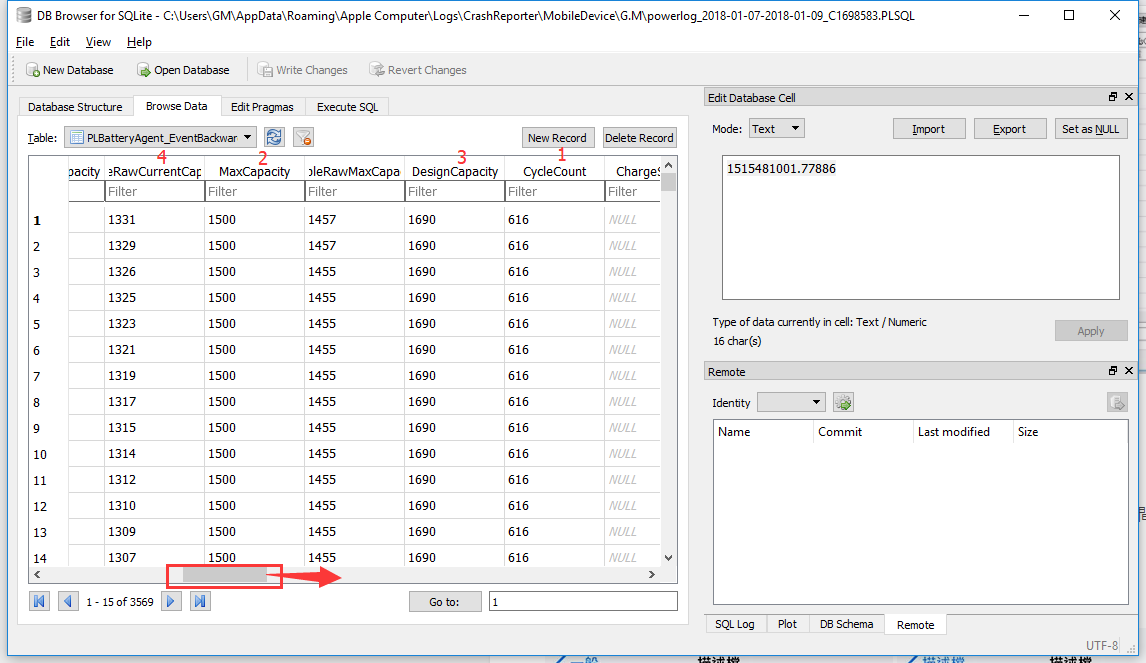
Step11: After you check iPhone’s battery, then you need to delete System Debug profile in Settings.