 6056
6056
 2018-08-23
2018-08-23
What’s VoiceOver?
VoiceOver is a screen reader built into Apple Inc.’s macOS, iOS, watchOS, tvOS, and iPod operating systems. By using VoiceOver, the user can access their Macintosh or iOS device based on spoken descriptions and, in the case of the Mac, the keyboard. The feature is designed to increase accessibility for blind and low - version users, as well as for users with dyslexia. This tutorial aims to show you how to use VoiceOver on iPhone.
How to use VoiceOver on iPhone?
Method 1: Connect your device with 3uTools, head to Accessibility, and turn on Voiceover. It's easy, isn't it?
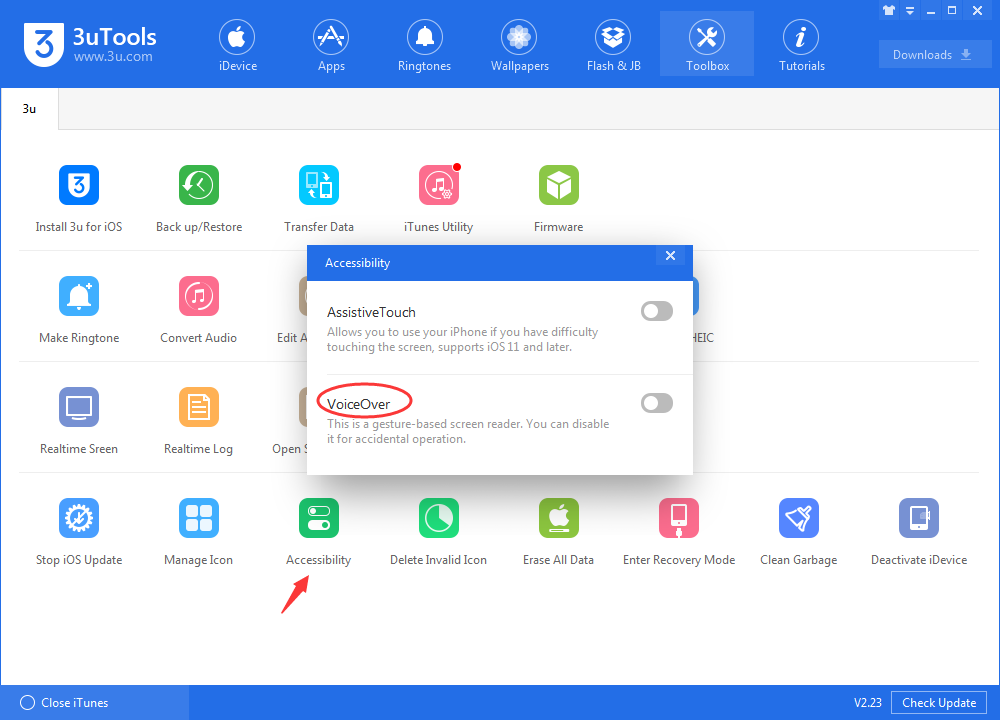
Method 2: You could set it on your device. Go to Settings app of your iPhone, click General -> Accessibility -> find and click VoiceOver. When VoiceOver is enabled on your iPhone, the gesture you regularly use on your iPhone will change.
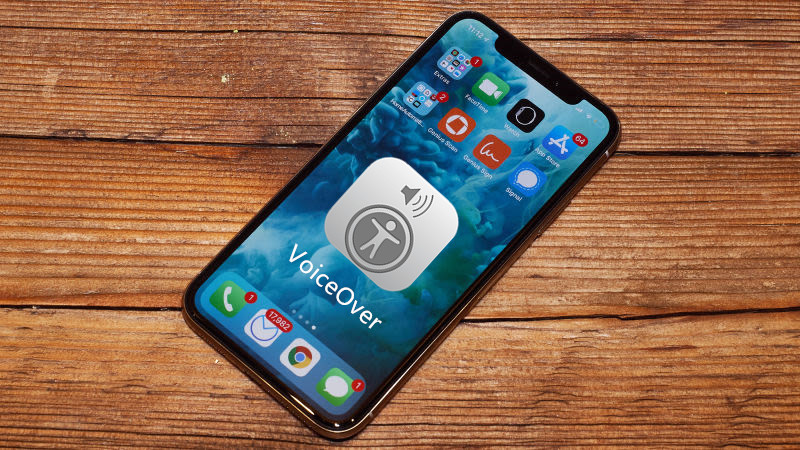
Here are some tips to using VoiceOver:
* Single-tap anywhere on the screen and your iPhone or iPad will speak aloud the item that you're tapping on.
* Double-tap on an item to select it.
* To scroll through a page, use three fingers. With VoiceOver off, you typically use only one finger to scroll, but in VoiceOver you'll need to use three so that your iPhone or iPad doesn't misread a tap as a scroll.
* Double-tap with three fingers to toggle speech commands on and off from the Lock Screen.
* A two-finger double-tap while performing an action will start or stop that action. For example, if you're on a phone call, double-tapping the screen with two fingers will end the call. If you're in the Camera app, double-tap with two fingers to take a photo.
* In VoiceOver options you can customize and fine-tune options such as whether or not you'd like the device to speak notifications.
* For more tips and tricks regarding VoiceOver, we recommend using the VoiceOver Practice option within the VoiceOver Settings menu.
* This allows you to tap the screen as you'd like and the iPhone or iPad will speak aloud what that action does system-wide. This will you help get someone used to how VoiceOver works and what commands trigger what actions.