 53166
53166
 2019-09-20
2019-09-20
Some users may sometimes forget the screen lock passcode they set for themselves, causing the phone to be locked out of use. What’s the solution if I forget my iPhone screen lock passcode? Let's take a look together.
Description of the problem: I forgot the passcode of the iPhone screen lock and could not enter the phone.
Solution: iDevice screen lock passcode can be solved by the following two methods:
1 Unlock by Apple iCloud
First, enter Apple iCloud login page to log in to the Apple ID account.
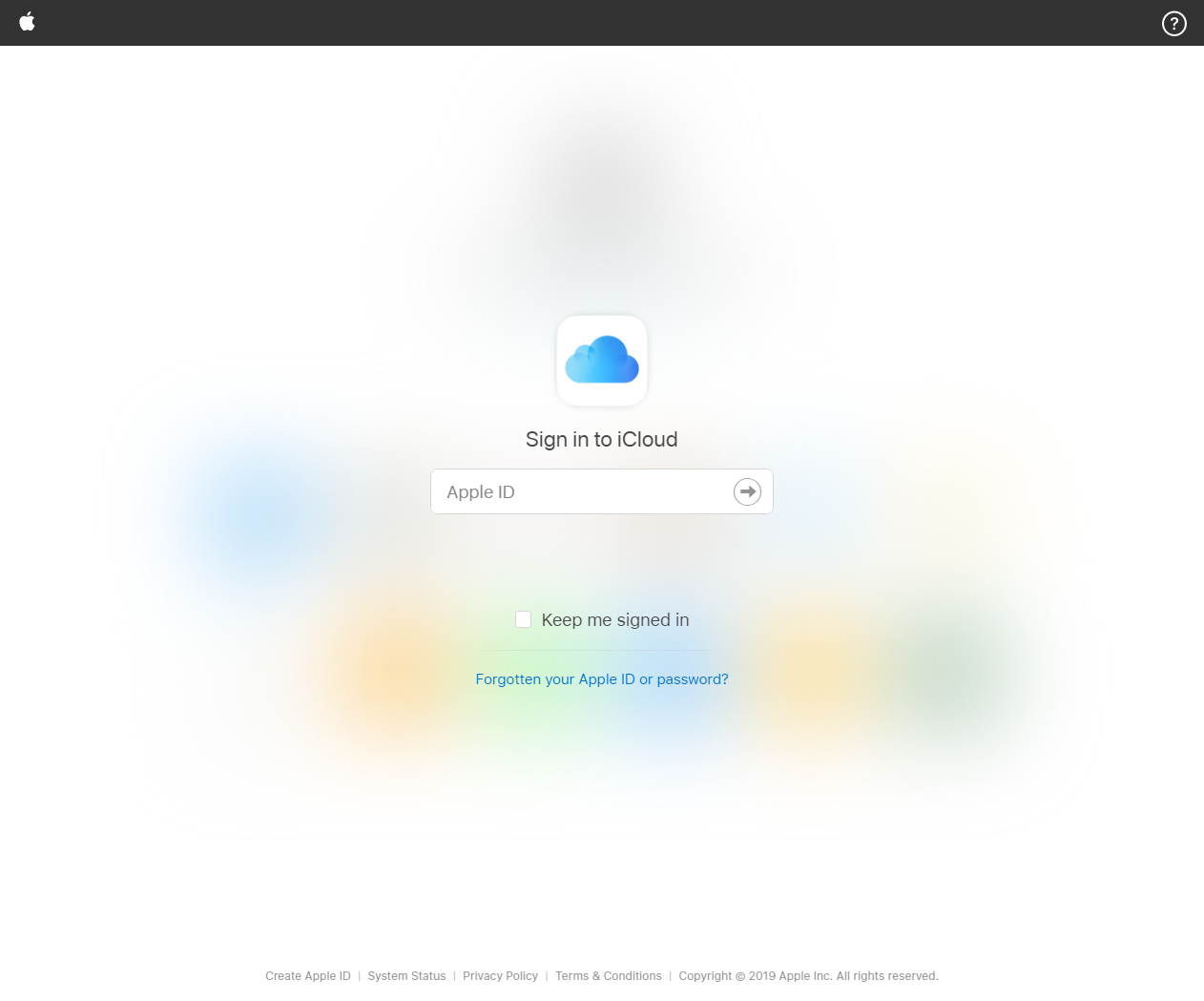
After logging in to iCloud's official website, click on the [Find My iPhone] column on the page.
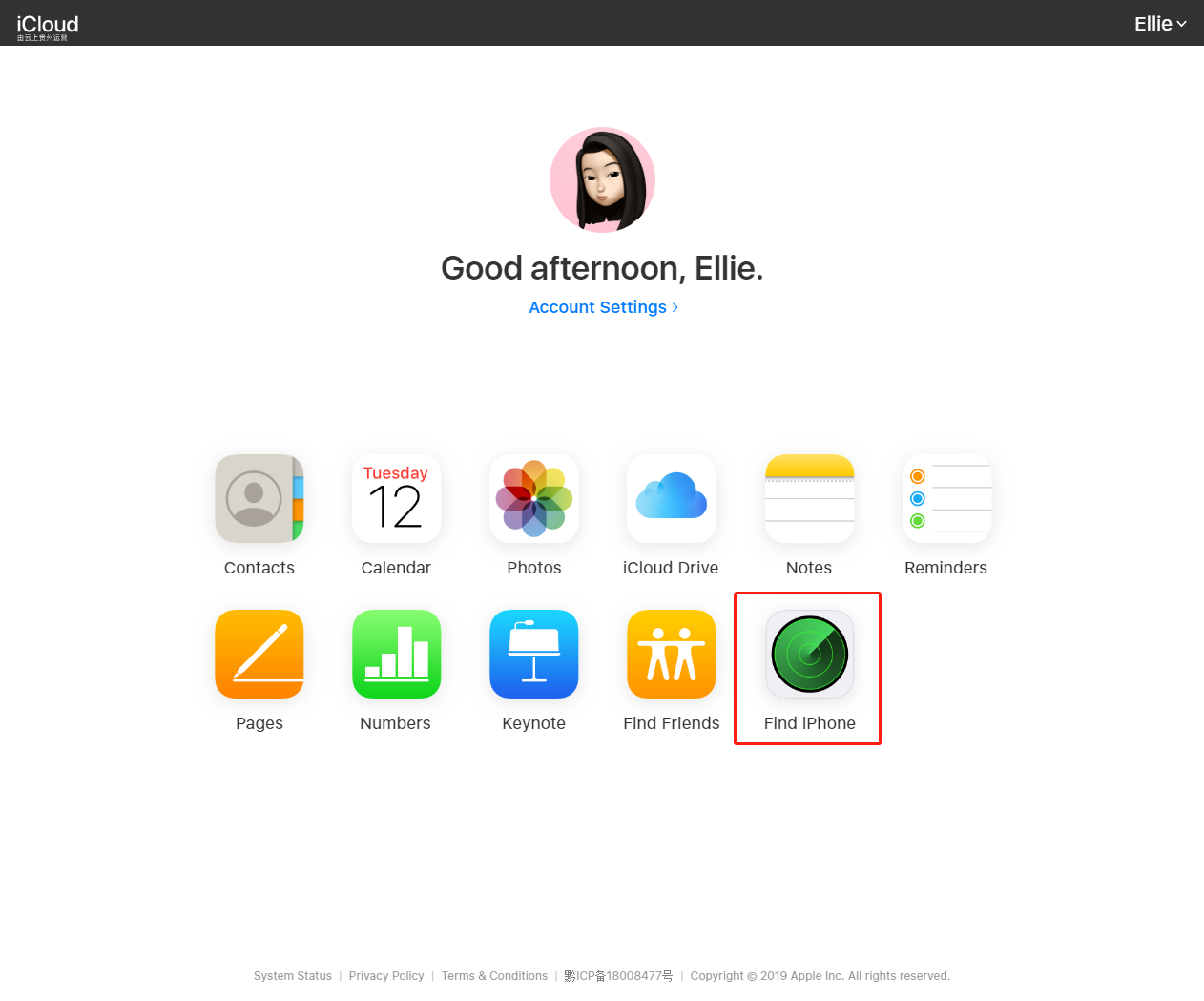
After that, select [Erase iPhone] to clear all the data on the iPhone, including the lock screen passcode.
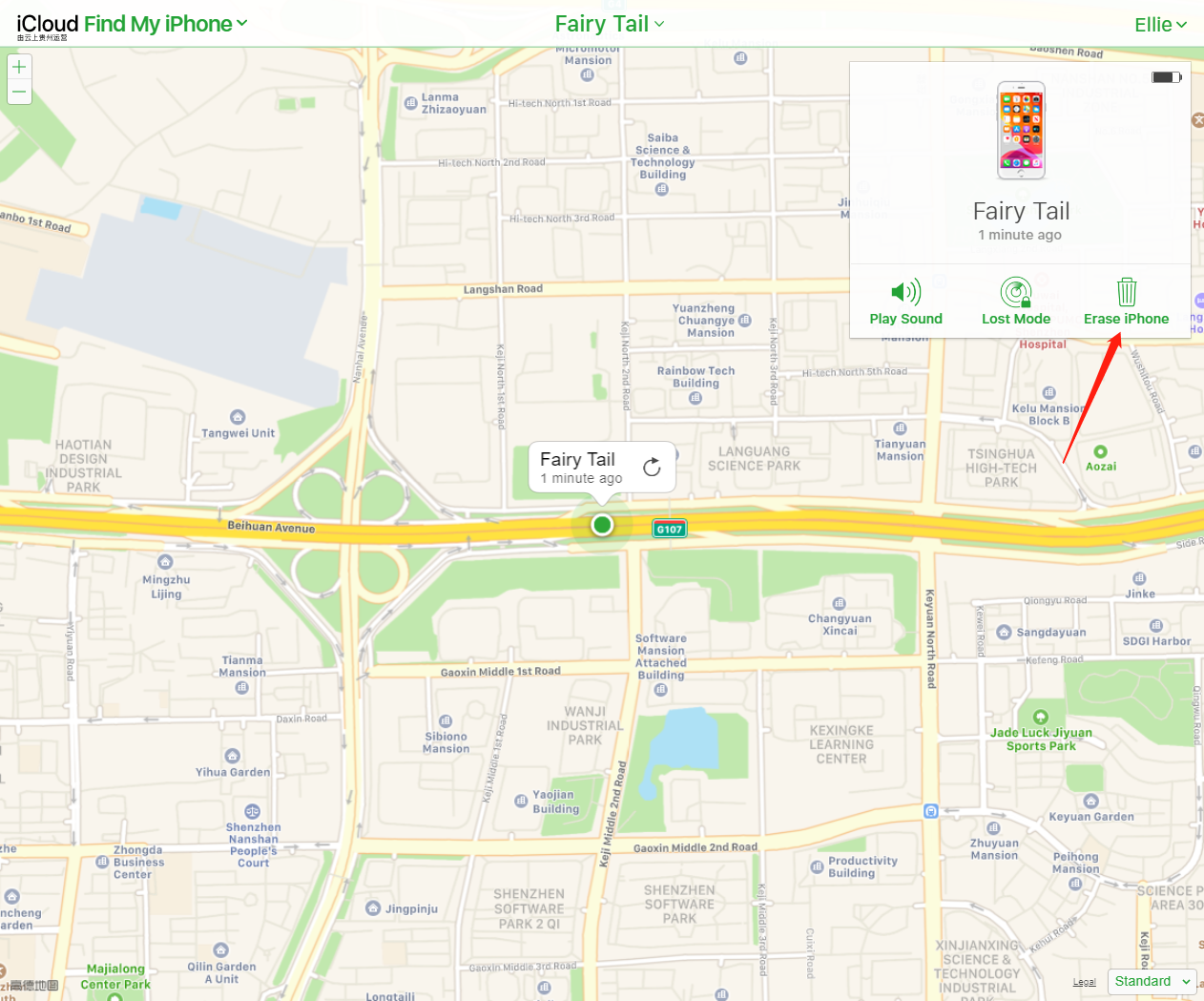
This method requires an iCloud account on your iDevice to be able to operate.
2 Through 3uTools Anti-Retain User’s data Flash to unlock
We all know that the iPhone lock screen passcode can be removed by 3uTools without retain data flash. However, some users will ask: The iPhone that has been locked screen cannot be clicked and trusted, and can not be successfully connected to 3uTools for flashing! ! !
In fact, this is very simple, the iPhone can be connected to the DFU Mode or Recovery Mode to connect 3uTools.
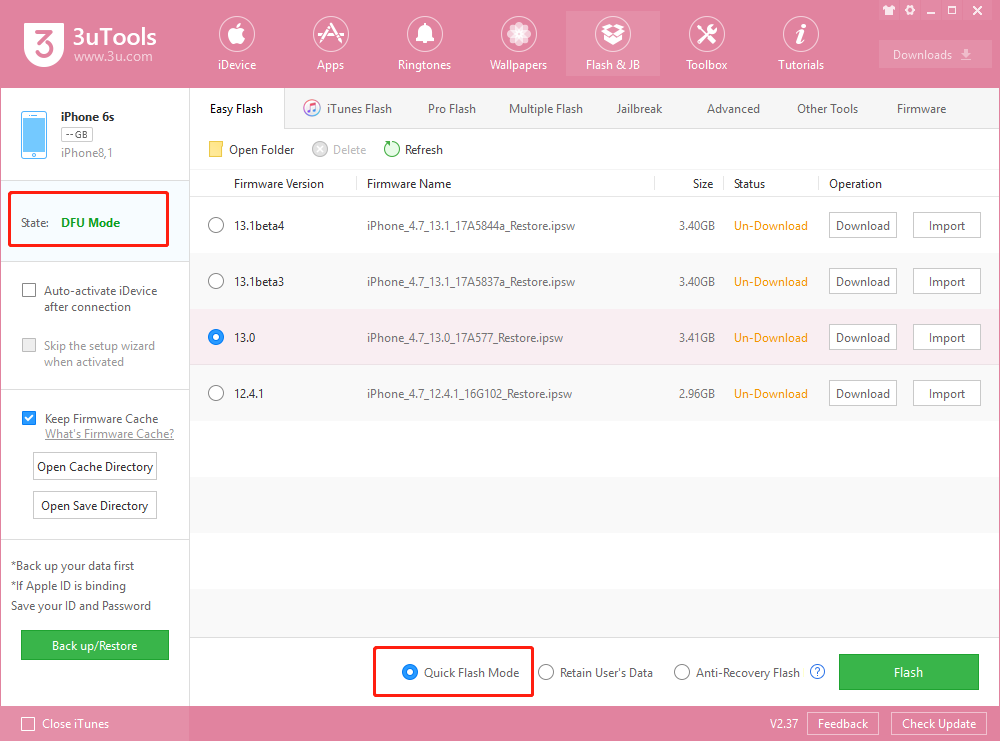
Attached to each model how to into the DFU method:
- How to enter DFU mode for iPhone 6s and earlier models, iPad or iPod touch:
1. Insert the data cable while keeping the iDevice in the power on or recovery mode.
2. Press the "HOME" button of the iDevice first, do not release it, and then press the "Power button" of the iDevice. Do not release it until the iDevice screen goes out and then release the "Power button" of the iDevice for about 4 seconds, but do not release "HOME button", until the software connection status prompts "DFU mode" and then release the "HOME button".
(Note: iPad Air 3/mini 5 still uses this method).
- How to get into DFU mode on iPhone 7 or iPhone 7Plus:
1. Insert the data cable while keeping the iDevice in the power on or recovery mode.
2. Press the "Volume Down button" of the iDevice first, do not release it, and then press the "Power On button" of the iDevice. Do not release it until the iDevice screen goes out and then release the "Power On button" of the iDevice for about 4 seconds, but don't let "Volume Down button" go. Release the “Volume Down button” until the “DFU Mode” prompts the software connection status.
- iPhone 8 or above How to enter DFU mode:
(Applicable: iPhone 8/8 Plus, iPhone X Series, iPad Pro3 (11-inch)/(12.9-inch))
1. Insert the data cable while keeping the device in the power on or recovery mode.
2. Press the “Volume Plus button” of the iDevice and release, press the “Volume Down button” again then release, then press and hold the “Power On button” and do not release.
3. Release the “Power On button” until the iDevice screen is off, then immediately press and hold the “Power On” and “Volume Down” buttons for about 5 seconds to release the “Power On Button”, but do not release the “Volume Down” button. Release the "Volume Down button" until the software connection status prompts "DFU mode".