 7745
7745
 2018-07-24
2018-07-24
It’s a feature that wasn’t explicitly mentioned when iOS 12 was announced at this year’s WWDC. Nonetheless, thanks to this update, you can now see a weather forecast to your iPhone Lock Screen whenever it’s time to wake up. Here are the steps to do this.
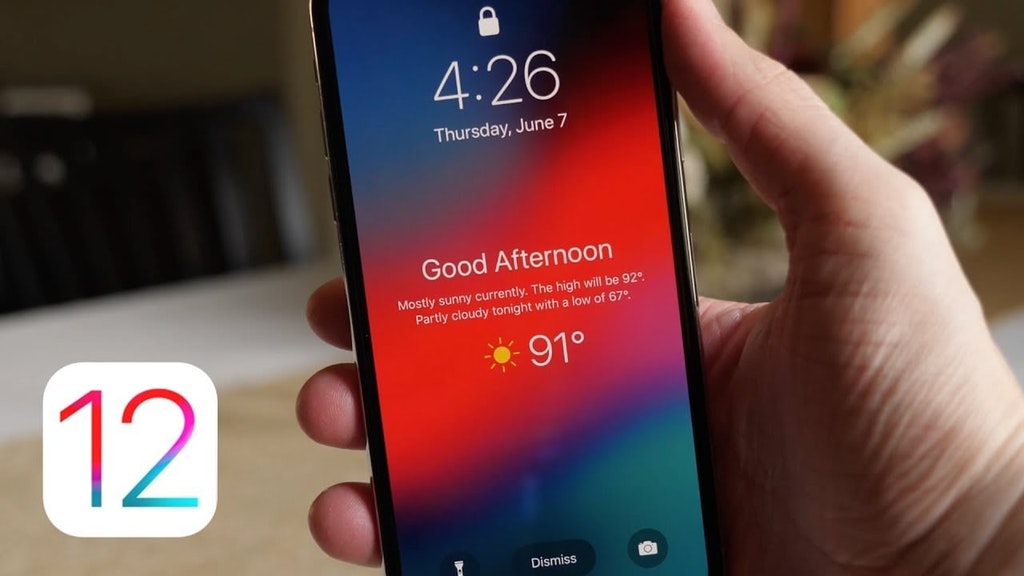
What to know about seeing weather widget on iPhone Lock Screen
The new weather widget is part of the Do Not Disturb feature on iOS 12 for the all-new Bedtime Mode. Also, keep in mind that you will only see this widget after a Do Not Disturb session has ended and the iPhone remains locked. Once you unlock your phone, the widget won’t be seen again until the device ends another Do Not Disturb cycle.
Widget setup
Once Do Not Disturb is turned on, you’ll need to make sure weather always as access to your data. To do so:
1) Go into your Settings and select Privacy.
2) Next, tap Location Services.
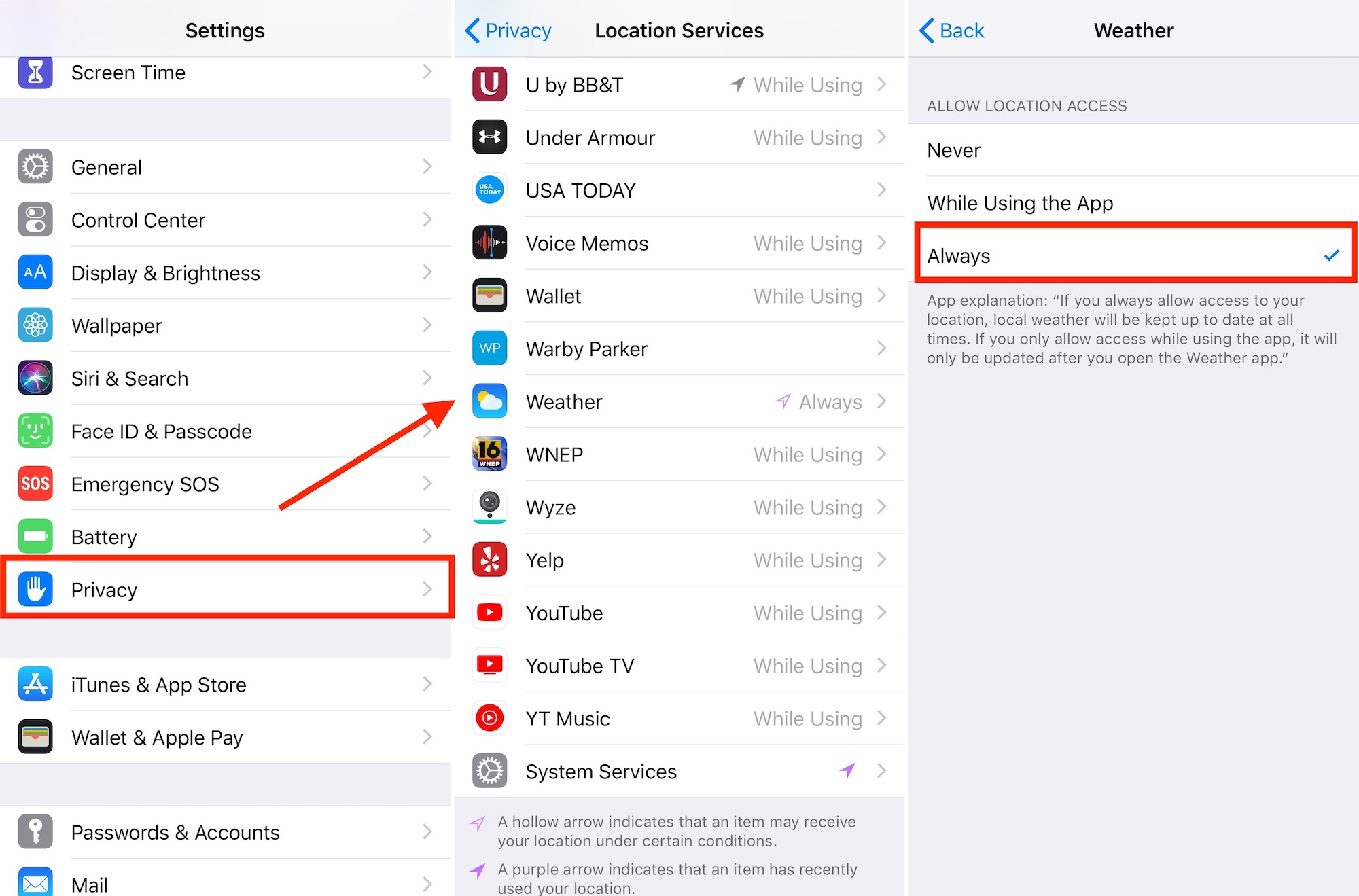
3) Scroll and tap on Weather.
4) On the final screen, under Allow Location Access, choose Always.
It’s time to wake up
The next thing you need to do is sleep — or at least experience some quiet time. When Do Not Disturb ends, you’ll see the weather on your iPhone Lock Screen.
In the example below, you can see a “Good Afternoon” message since the screenshot was created during the day, not the night.
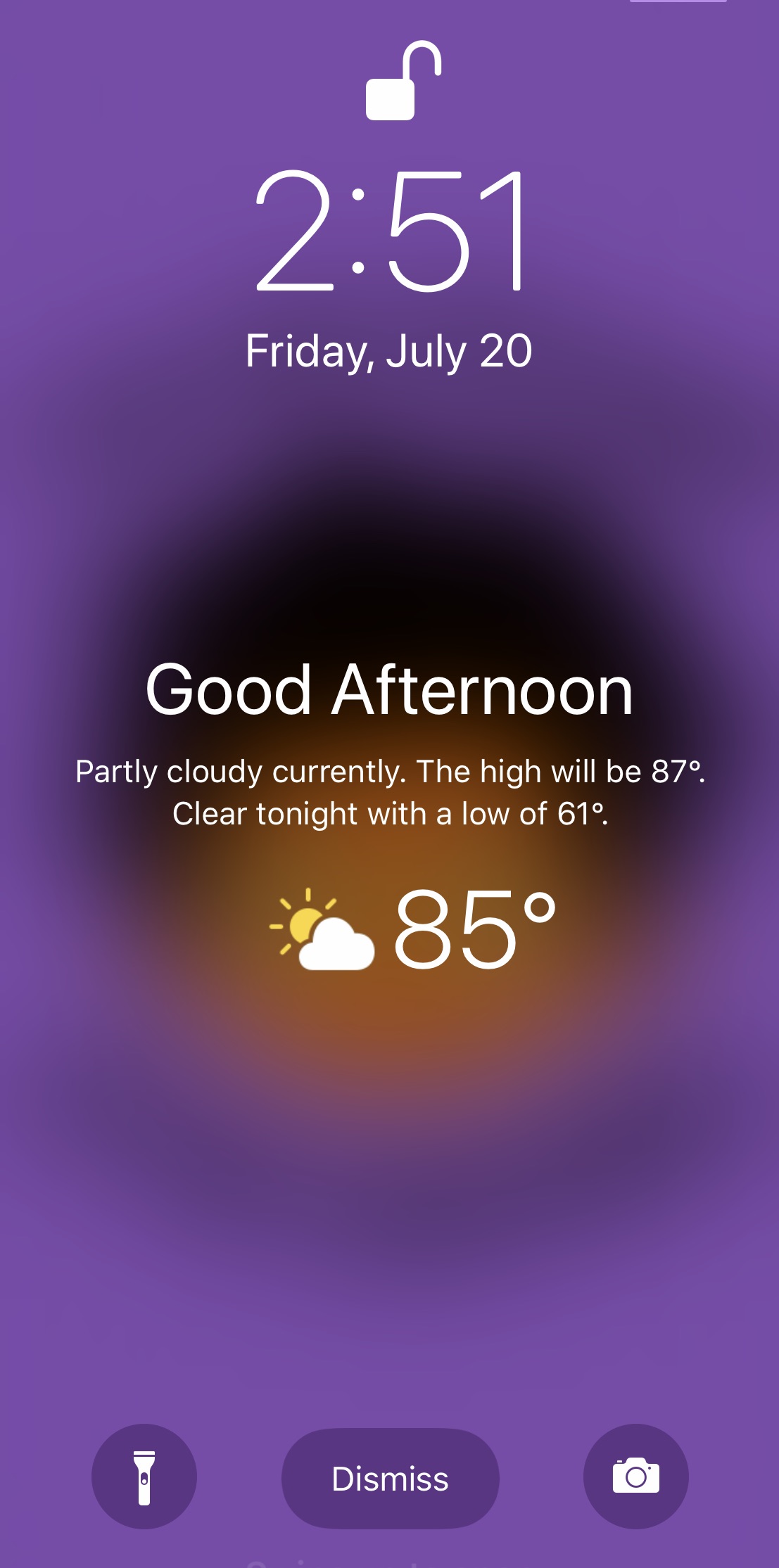
As you can see, the widget shows a welcome message, a written forecast for the upcoming day and night, plus a weather icon and current temperature. You can click Dismiss to remove widget for the day.