 4812
4812
 2019-06-21
2019-06-21
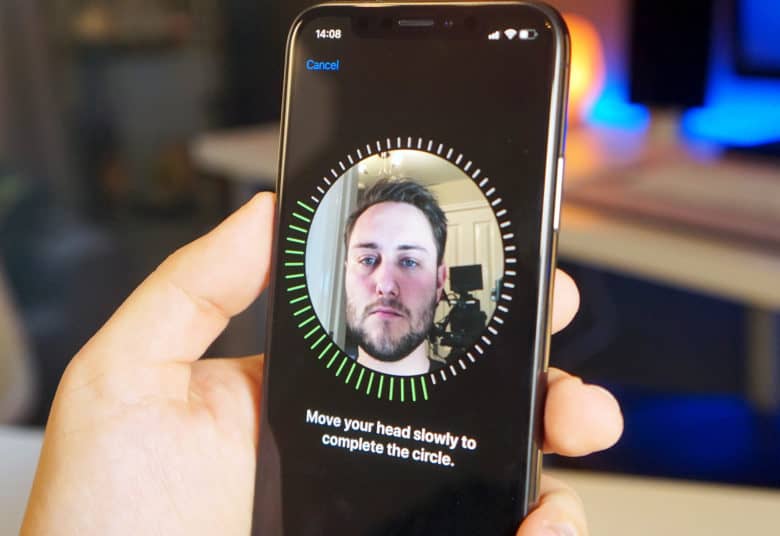
Face ID is, by most accounts, an amazing technology. You pretty much set it and forget it, and the iPhone X just unlocks itself whenever you look at it.
But what if you’re too lazy to point your eyes and your face at your iPhone whenever you want to look at it? What if you prefer to give it a sidelong glance, to show it who’s boss? Then you can disable attention awareness, which speeds up the Face ID process and unlocks your iPhone X faster.
What is attention awareness?
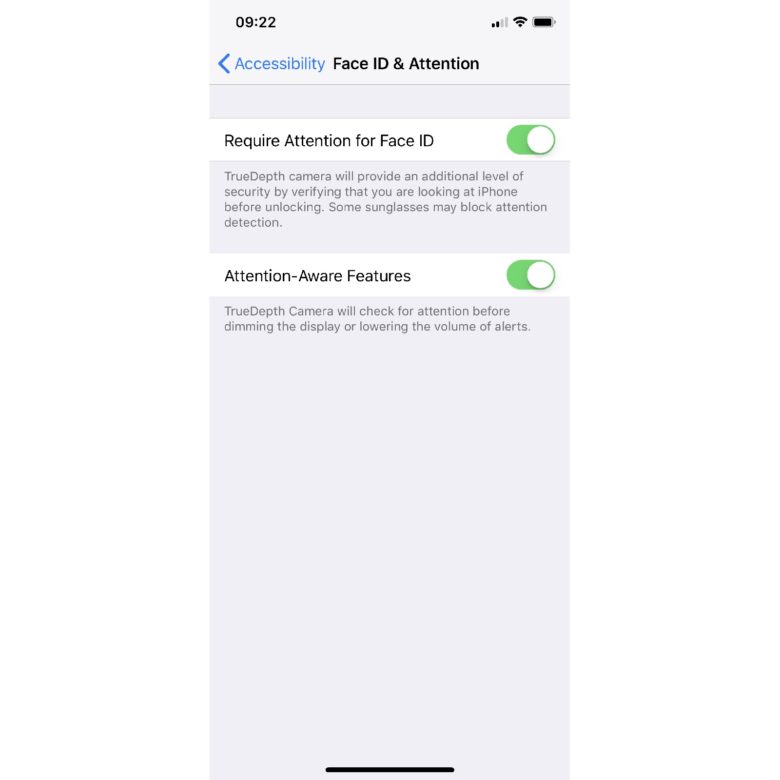
You can switch off the iPhone X’s TrueDepth camera Attention Aware features here.
Attention Aware is the feature that checks to see that your eyes are open and looking at the iPhone. It’s used to make sure the iPhone doesn’t unlock by mistake just because your face is in the frame. It is also an extra security measure, because another person can’t just grab your phone and wave it in front of your sleeping face, or steal and unlock your iPhone X without your collaboration.
But it also slows things down. And if you’re wearing sunglasses that aren’t transparent to Face ID‘s infrared sensors, the Attention Aware feature will prevent the iPhone from unlocking at all.
To try out the difference, and decide for yourself if any speed increases are valuable enough to outweigh the extra security of having attention monitoring switched on, do the following.
How to switch off attention-aware features in iPhone X
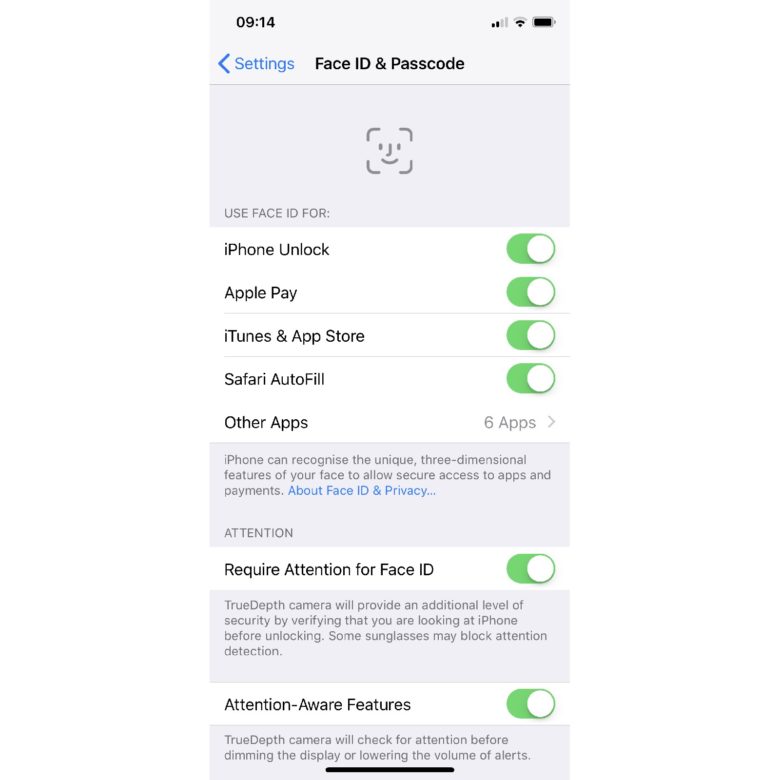
The Attention Aware toggles also appear in the Face ID & Passcode settings.
The Face ID settings are found in Settings > General > Accessibility, and then Face ID & Attention. In here you’ll see two setting that can be toggled on and off. The first — Require Attention for Face ID — turns off attention awareness. If you tap this switch, iOS will warn you about the implications. Agree, and you can check to see if Face ID is faster for you with awareness monitoring turned off.
The other setting on this screen is for Attention-Aware Features. If you switch this off, you’ll lose some of the iPhone X’s neatest gimmicks. For instance, you will no longer be able to glance at your iPhone and have the content of alerts appear magically for your eyes only, because your iPhone no longer cares about your eyes. Neither will the iPhone check to see if you’re looking before dimming the display, or changing the volume level of alerts. (You can also toggle this setting in the Face ID and Passcode section of Settings.)
Why bother?
Most reports from iPhone X users say that Face ID disappears as soon as you set it up, unlocking things when you want them, and locking them when you don’t. Probably the best reason for disabling attention awareness is the sunglasses scenario mentioned above, or if you’re a blank-eyed zombie. For everything else, there’s probably not much point switching away from the default.
Source: cultofmac