 7359
7359
 2022-03-17
2022-03-17
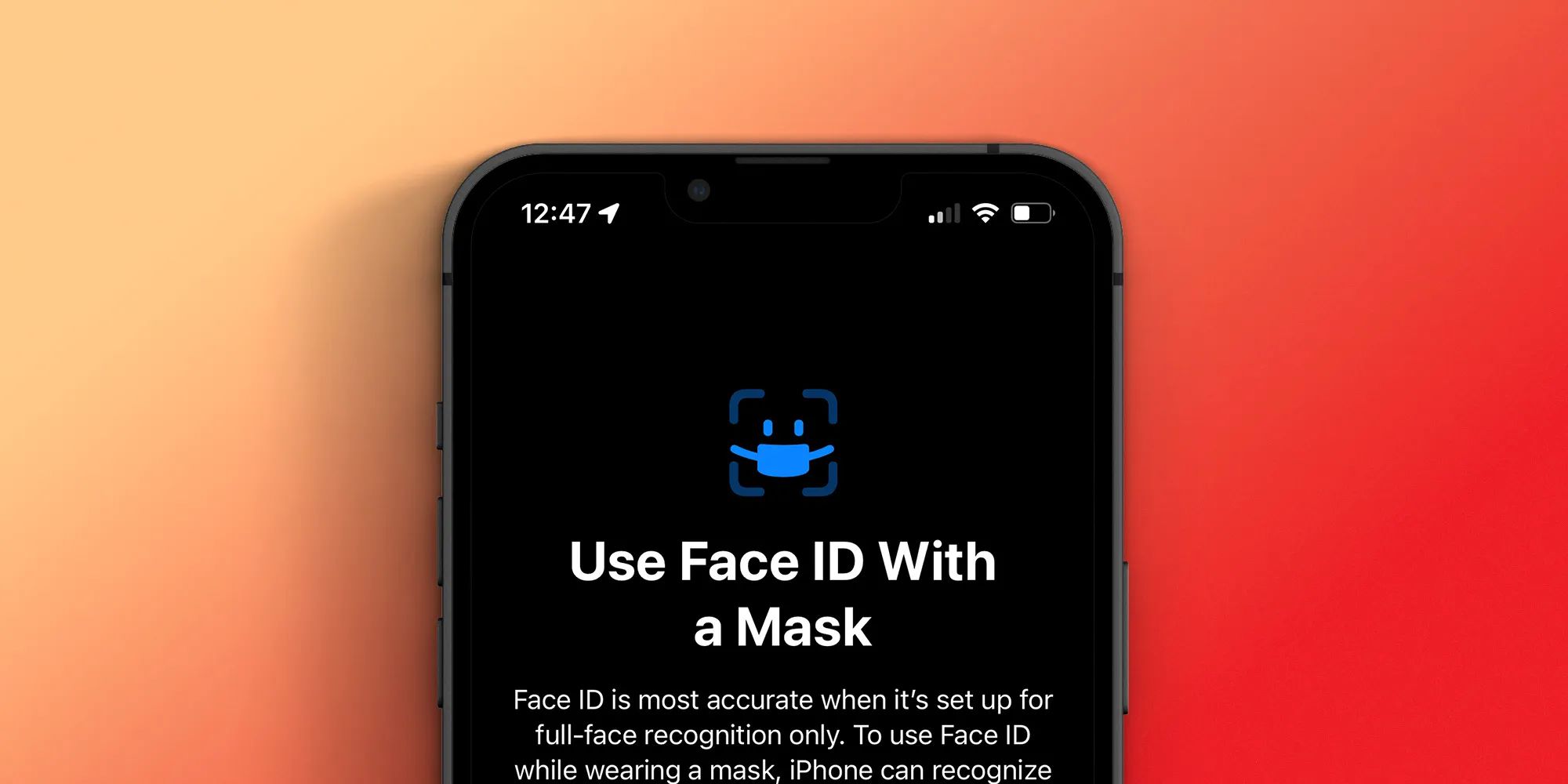
Apple has delivered a lot with iOS 15.4 and one of the headlining features is the ability to officially use Face ID With a Mask. Support is also included for recognizing multiple pairs of glasses. Follow along for how to get going with the handy new feature.
Up until now, Face ID on iPhone hasn’t been designed to work when wearing a mask. There is a workaround, but it doesn’t work 100% of the time. That’s meant having to rely on entering your passcode or owning an Apple Watch to unlock your iPhone with a covered face.
iPhone users will appreciate that Apple has now officially launched Face ID With A Mask in iOS 15.4. It works by recognizing your “unique features around the eye area to authenticate.”
Apple says the feature may be less accurate when used with a mask, but in our testing so far, it’s consistently worked quickly and accurately.
Face ID is most accurate when it’s set up for full-face recognition only. To use Face ID
while wearing a mask, iPhone can recognize the unique features around the eye area to
authenticate.
A big benefit to using Face ID with a Mask instead of using Apple Watch to unlock iPhone is that it works to unlock third-party apps as well as Apple Pay.
Note: You do not need a mask to set up the feature, however, it appears to be only available for iPhone 12 and later.
After first installing iOS 15.4, you’ll see a splash screen to set up Face ID With a Mask on iPhone 12 or 13
If you initially chose “Set Up Later,” head to Settings > Face ID & Passcode > Use Face ID With a Mask to get back to the feature and toggle it on
Follow the prompts to re-register Face ID for use with a mask
If you’re wearing glasses for the first scan, iOS will ask you to remove them for the second
If you’re not currently wearing glasses but do sometimes, you’ll see Add Glasses button after getting the feature set up (shown below)
In our use so far, Face ID With a Mask has been totally consistent at unlocking iPhone and as fast as using Face ID without a mask (quite a bit faster than using Apple Watch to unlock iPhone).
Additionally, you can toggle off Face ID With a Mask after setting it up and toggle it back on without having to scan in your face again.
Here’s how the process looks:
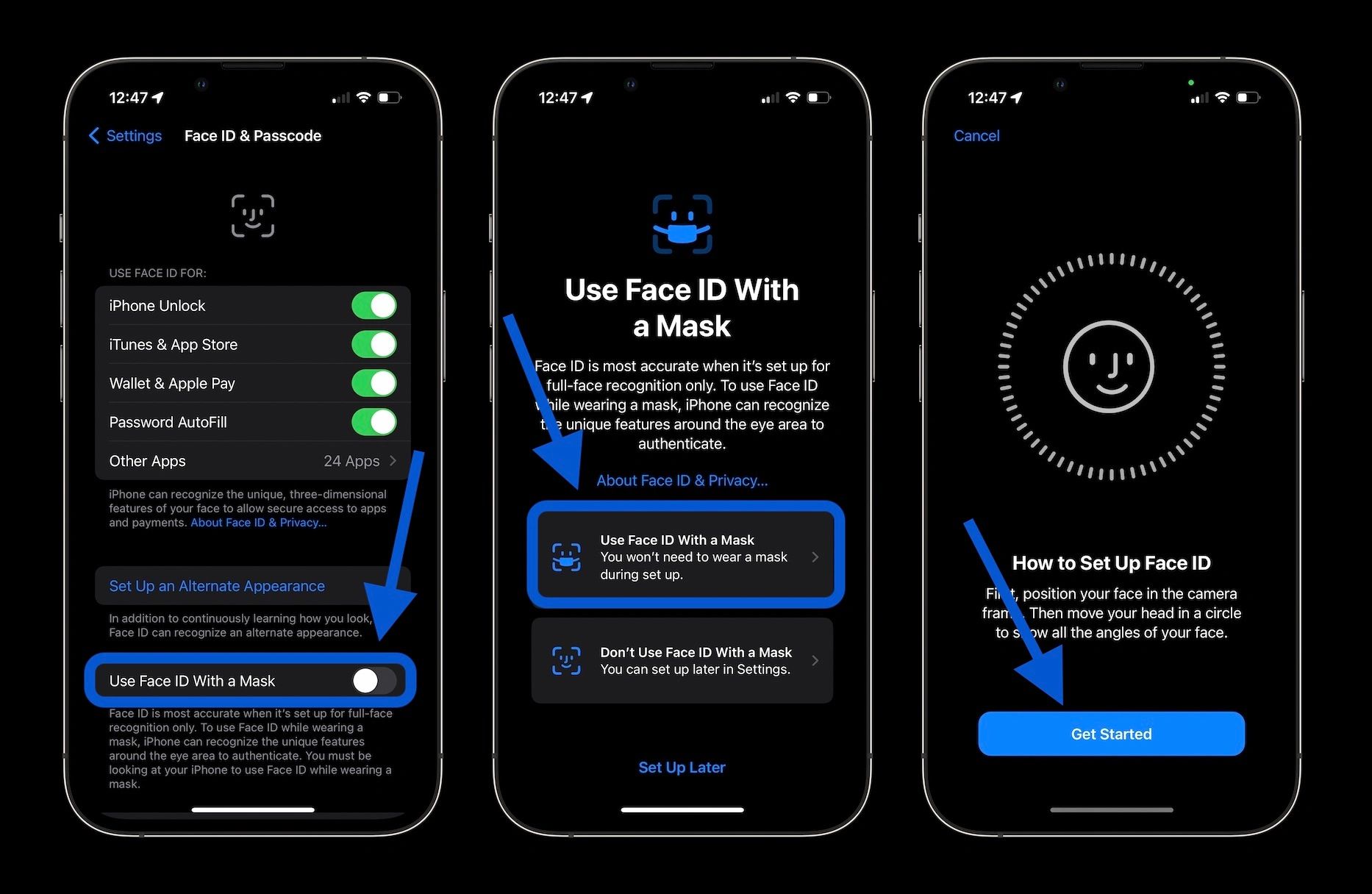
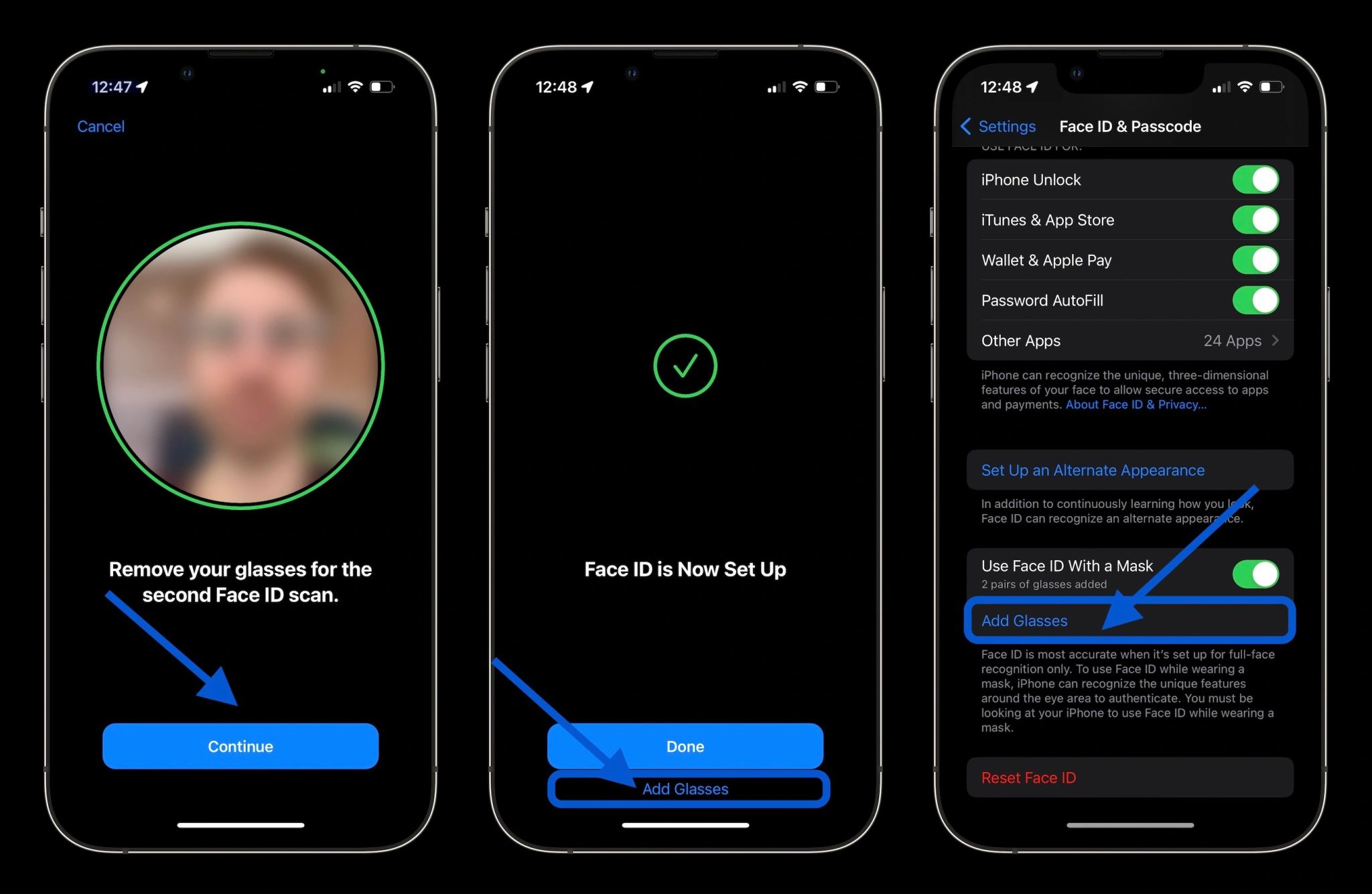
Because the feature works by recognizing and authenticating the unique areas around your eyes, it doesn’t work with sunglasses.
For details on installing the iOS 15.4 beta (for developers only at the moment), check out our full guide here.
Source: 9to5Mac