 10873
10873
 2020-04-09
2020-04-09
As we noted back in January, most people have found wearing a face mask renders Face ID unusable. Even though it sounds like a first-world problem in the current circumstances, there are a lot of people, especially medical professionals, who would value the ability for Face ID on iPhone to work while wearing protective equipment. Well, it turns out you actually can teach your iPhone to do this. Read on for how to use Face ID with a mask.
Researchers at Tencent’s Xuanwu Lab (via the Wall Street Journal) discovered that you can train Face ID to recognize you’re wearing a mask if you set up the biometric system while wearing half a mask.
The tutorial mentions folding a mask in half and going through the setup process for Face ID. In our testing, that worked, but not very consistently.
What we found the most consistent was using the primary Face ID setup as well as redoing the alternate appearance with a mask to offer the best unlocking results.
For its part, Apple told the Wall Street Journal: ‘Face ID is designed to work with your eyes, nose, and mouth visible,’ an Apple spokeswoman said in a statement. ‘Users can still unlock their devices while wearing a mask by entering their passcode.’
But if being able to use Face ID with a mask could be valuable to you, even if not a 100% unlock rate, try out the steps below and let us know what you experience.
Head to Settings > Face ID & Passcode
You can either try to do the first step as an Alternate Appearance or choose to Reset Face ID
Once you’ve picked Set up Face ID or Set Up Alternate Appearance, fold your mask in half and hold it up to your face
If your iPhone says “Face Obstructed” move your mask slowly away from the center of your face until it asks you to “Move your head slowly to complete the circle” (Xuanwu Lab recommends covering just the tip of your nose; cover too much and you’ll get an error)
Complete two scans of your face with the mask folded in the same orientation
You should see “Face ID is now set up”
Put your mask on, covering your whole face, test out if it works to unlock your iPhone
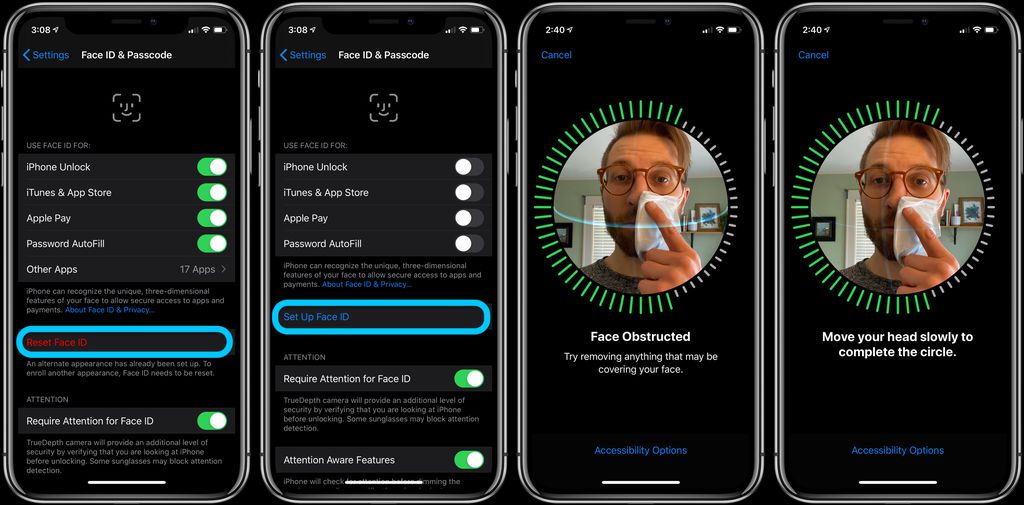
If Face ID isn’t working consistently after doing the Face ID setup with a folded mask, go back into Settings > Face ID & Passcode
Tap Set Up Alternate Appearance (if you chose alternate for step 1 above, you’ll need to Reset Face ID and do part 1 again for the primary Face, and do part 2 as an alternate appearance)
Fold the mask and place it on the other side of your face then you did for part 1
Complete the two Face ID setup scans
Put your mask on, covering your whole face
Test out if it’s working
Face ID should still work when you’re not wearing your mask as well
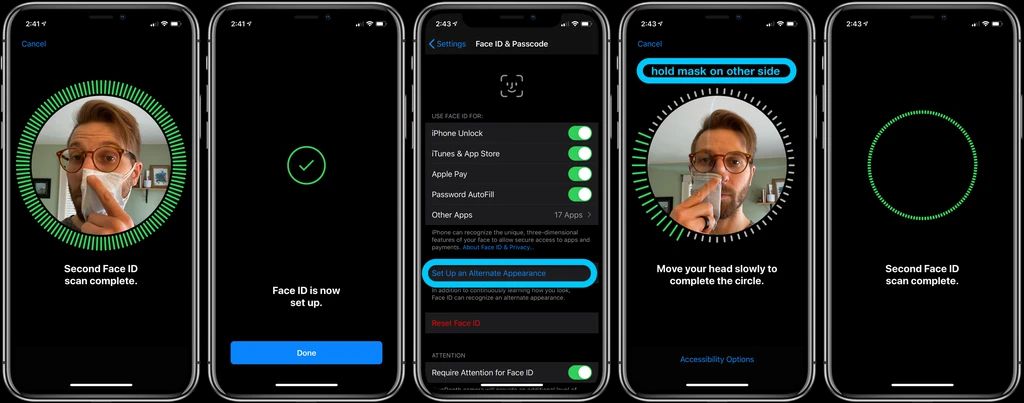
While we’ve found this to work in our testing, we haven’t been able to try it with a face shield. If try this out and are also able to test it with other PPE, let us know down in the comments!
Source: 9to5mac