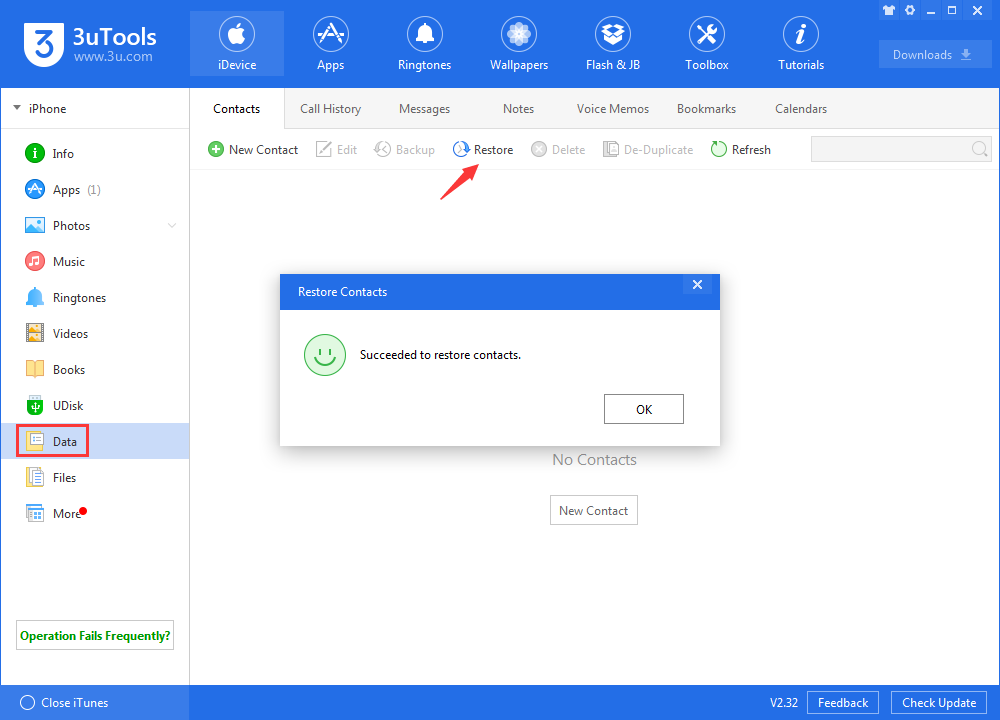26209
26209
 2019-02-15
2019-02-15
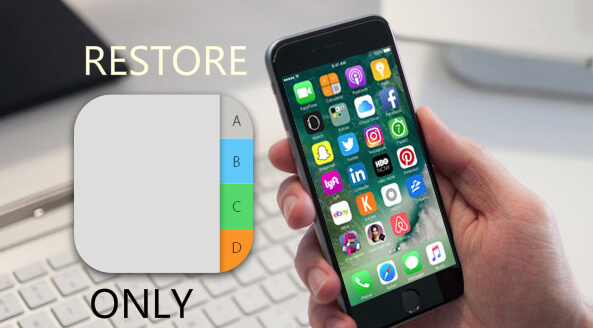
Many reasons can get your iPhone contacts lost, such as delete unintentionally, iOS upgrade failure, phone damage or even iPhone get lost. Generally, if you have created full backup via 3uTools before, you can easily restore your lost iPhone contacts from the 3uTools backup.
Step 1 Launch 3uTools, navigate to Toolbox → Back up/Restore → Backups Management, and click View.
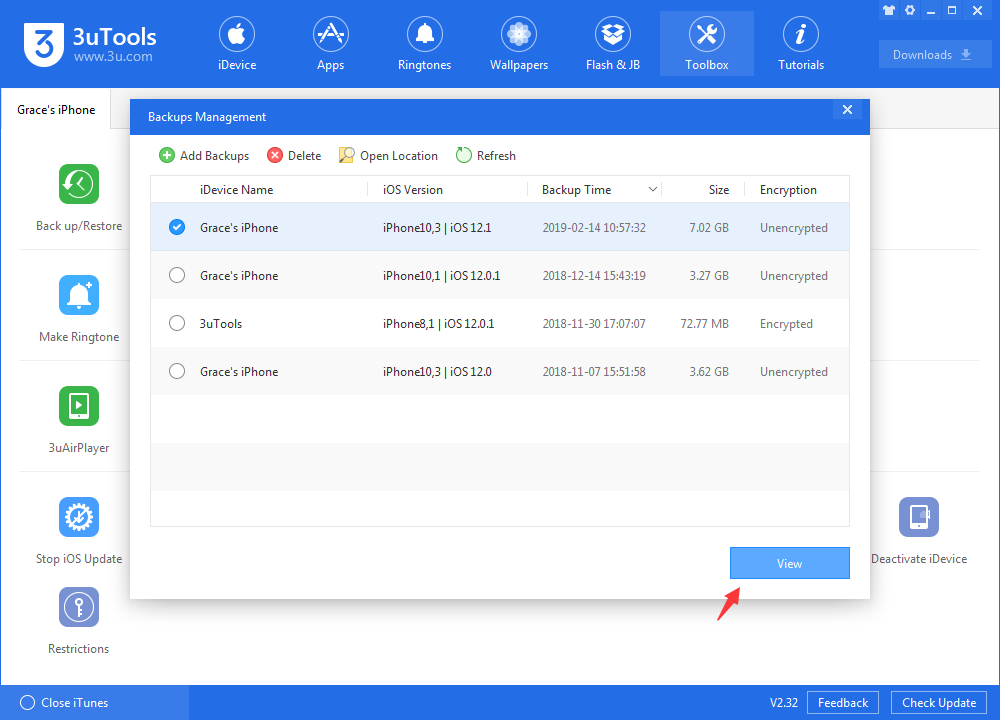
Step 2 Select Contacts on the left column, double click “AddressBook. Sqlitedb”. On the Contacts viewer, click “Export” to export Contacts into Vcard format.
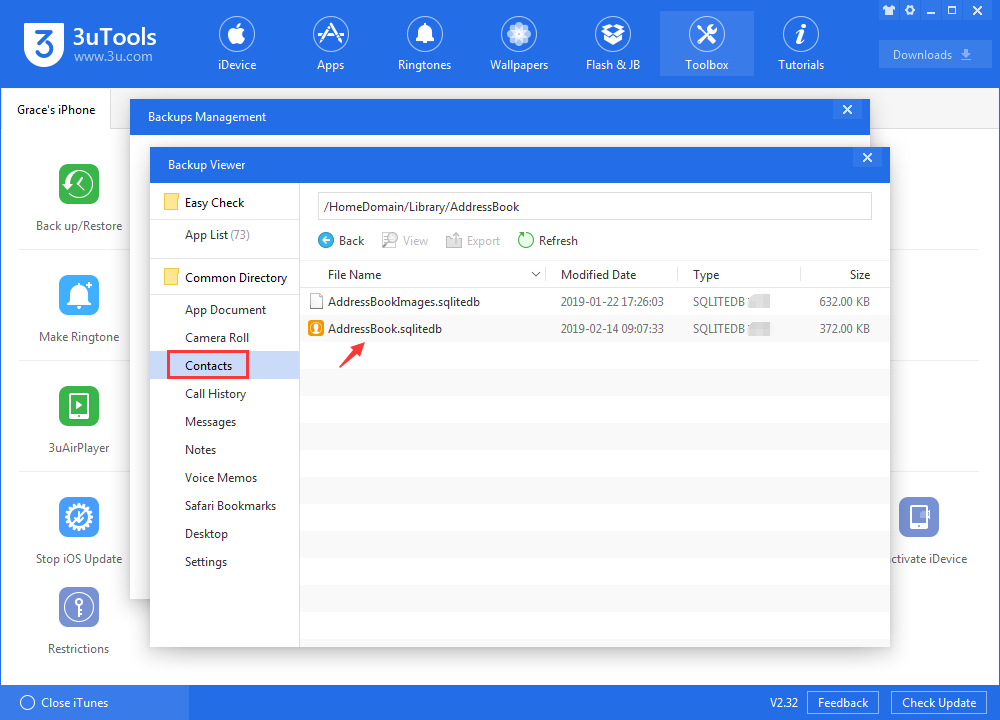
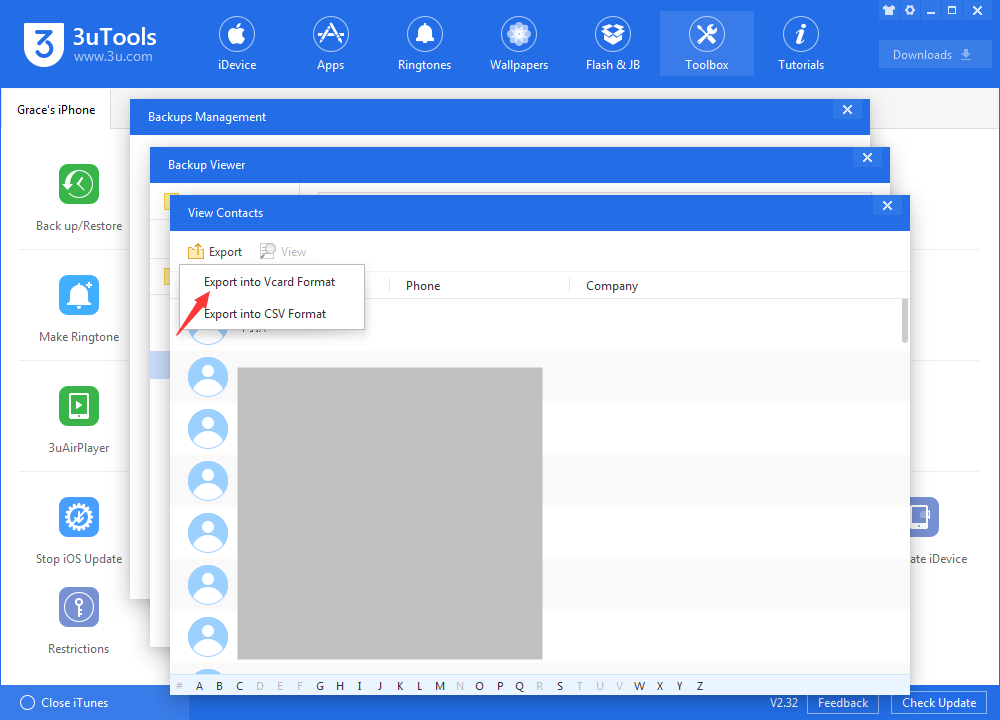
Step 3 Connect your iDevice to 3uTools and go to iDevice → Data, on Contacts data, click Restore and select the files you exported before.