 13171
13171
 2018-02-24
2018-02-24
Filza is the ultimate file explorer and management utility no matter which jailbreak tool you have. Here’s a quick tutorial on how you can install Filza file manager on Meridia jailbreak on iOS 10-10.3.3.
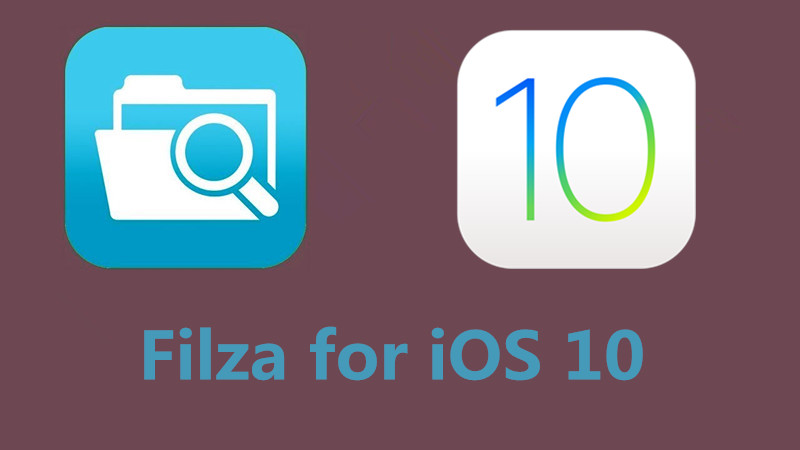
As we know, Meridian jailbreak is missing Cydia and Substrate. This means you can’t play around with your device even though you have a full-blown jailbreak. Having Filza file manager on your device will allow you to alter the way the stock iOS operating system work to a great extent.
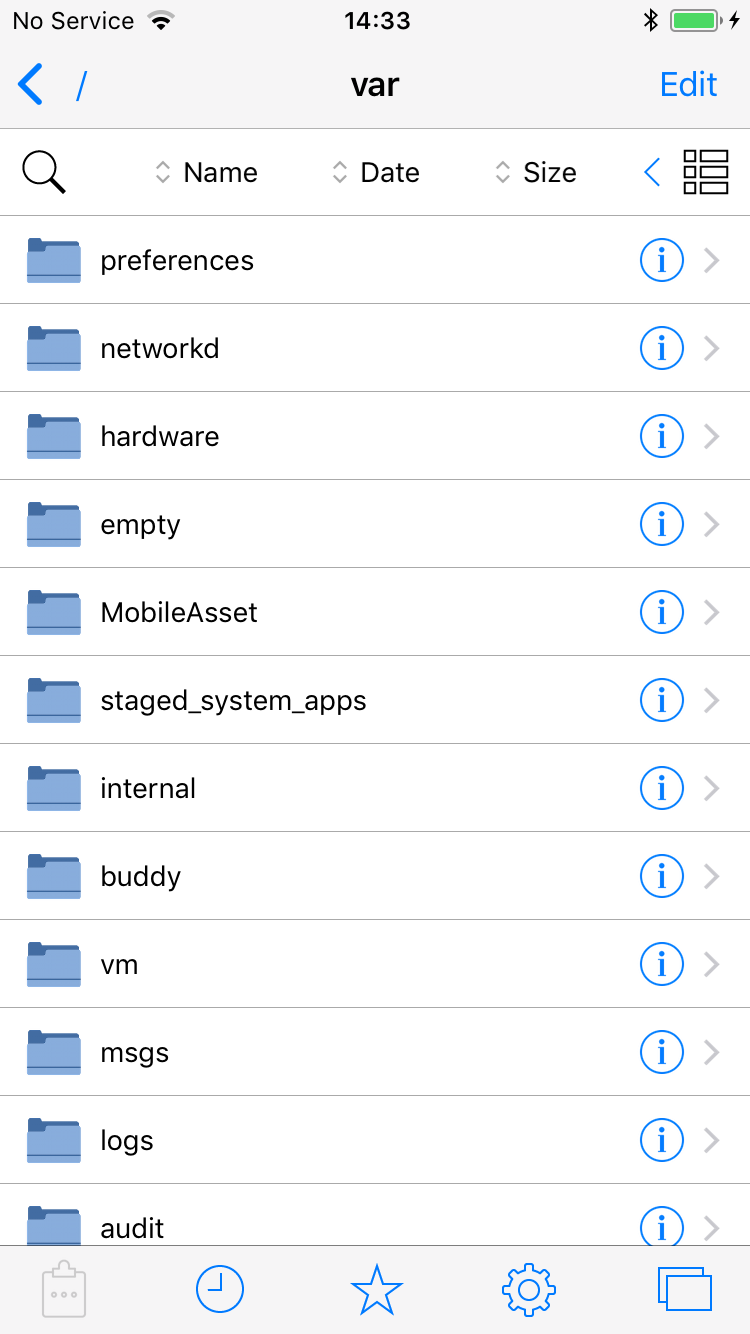
Warning – The current version of Filza is missing a few necessary daemons. This means you will not get write access to the root. However, all other areas of your device’s filesystem will remain accessible.
Requirements
iPhone, iPad, or iPod touch on iOS 10-10.3.3
Meridian jailbreak
SSH client
Active Wifi connection
Process
Step 1 Jailbreak your device with Meridian, if it is not jailbroken, it would not be able to enter SSH access.
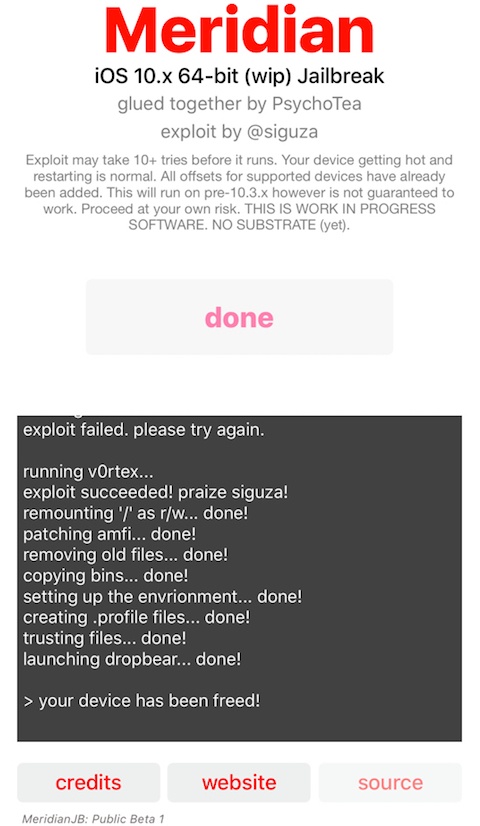
Step 2 Install iTerminal from the official Apple App Store.
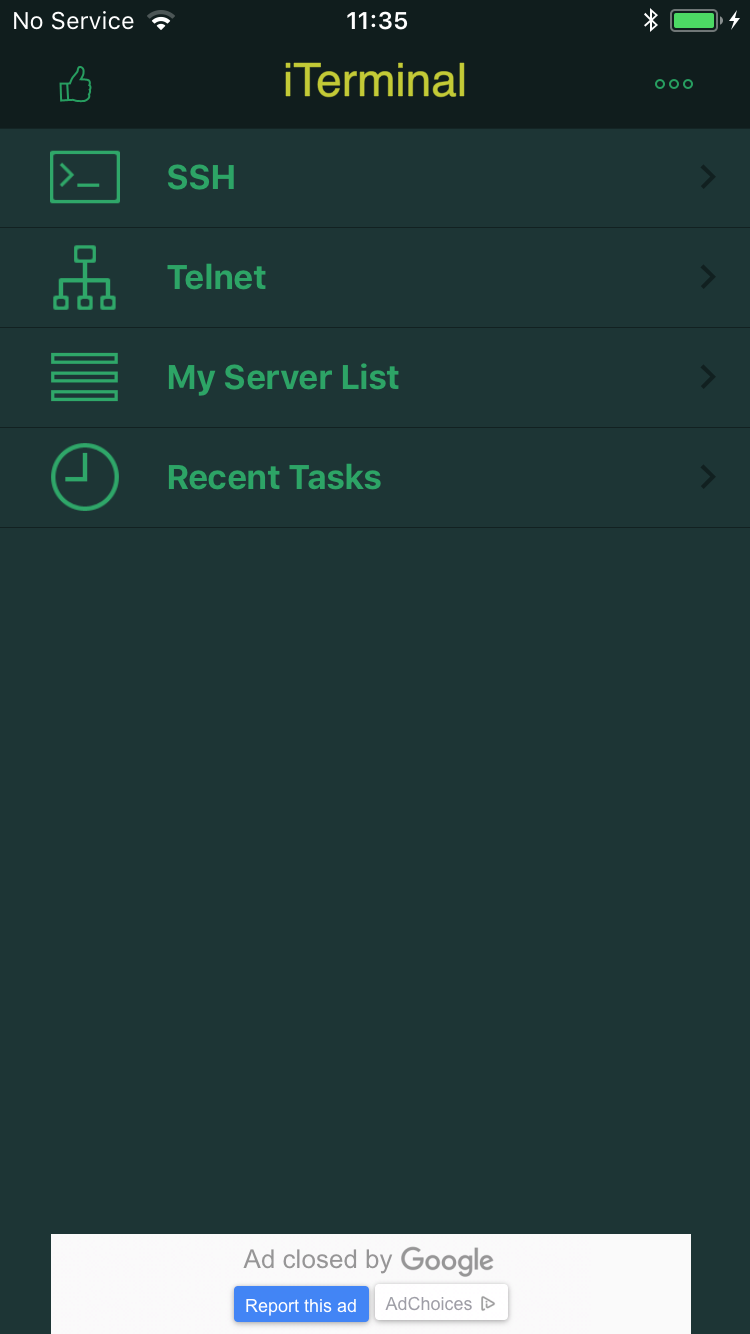
Step 3 Tap SSH and enter the following details to start an SSH session.
Host Name – Wifi IP Address present in Settings > Wi-Fi (tap the “i” button present next to your network)
Port – 2222
User Name – root
Password – alpine
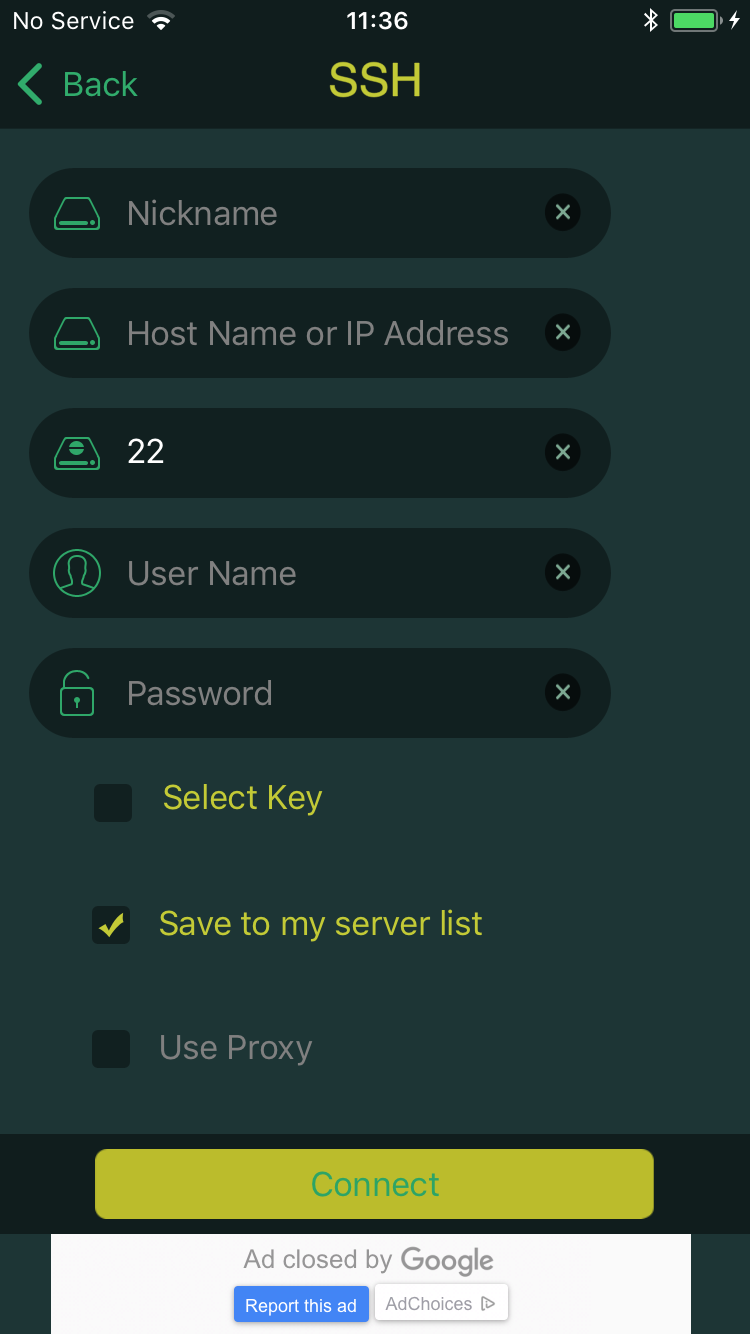
Step 4 Press Connect to enter the terminal area.
Step 5 Enter the following command to download Filza and press return. It will download the tar package to Meridian’s folder on your device’s filesystem.
wget dl.sparko.me/Filza.tar -O /meridian/Filza.tar
Step 6 Once the app is in the required folder, you must transfer it to the Applications folder in root. Key in this command to extract the tar archive directly to the /Applications folder.
tar -xf /meridian/Filza.tar -C /Applications
Step 7 Once you have performed all the aforementioned steps, you must refresh the Springboard. Enter uicache in terminal and Filza will now appear on your home screen.