 26232
26232
 2018-02-07
2018-02-07
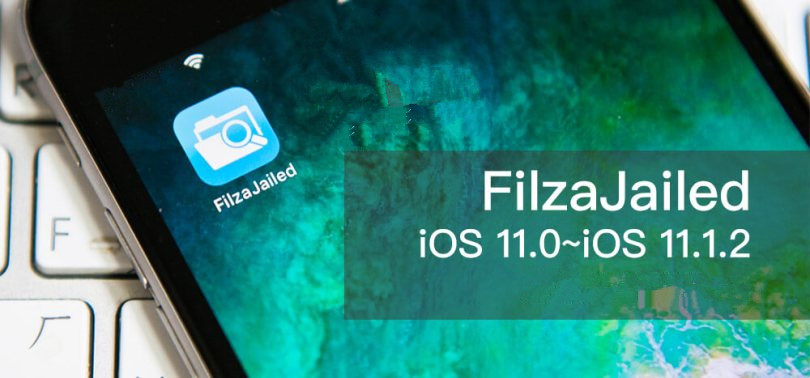
If you think the native Files app in iOS 11 is the closest thing to an iFile tweak, then you’re wrong. This application is different from Files app. Because it allows you to browse some files on your device but very limited.
Is FilzaJailed useful?
Yes, it is indeed very useful since it allows users to browse root filesystem without jailbreak.
Recently, a new developer demonstrated a barebones file explorer on an iPhone X running iOS 11.1.2. This is just a stable and feature-rich version of that utility.
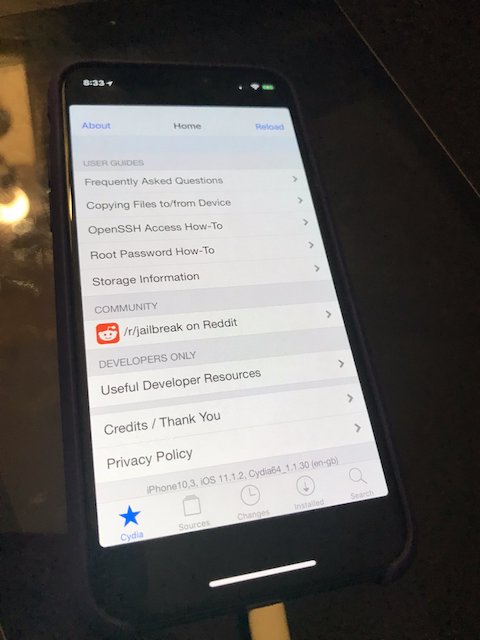
It utilizes the async_wake exploit, which is based on Ian Beer’s iOS 11 kernel exploit. FilzaJailed utility couples the async_wake exploit with the Filza app and hence ports it to iOS 11.
The original application is compatible only with iOS 10 jailbreak and doesn’t have a port for iOS 11.
Compatibility
According to the developer, it may not work for all 64-bit devices which is running on iOS 11.1, iOS 11.1.1 or iOS 11.1.2, but you can still give it a try. The worst that could happen is that it will crash on opening. That’s it.
Although Ian Beer’s exploit supports iOS 11 up till 11.1.2, FilzaJailed works with only these versions as it uses async_wake.
Download Filzajailed
How to install Filzajailed file explorer on iOS 11? (Please proceed at your own risk.)
Step 1 Start Cydia Impactor utility. If you don’t have it on your computer, you can download its latest version from this link.
Step 2 Download the IPA file from the link above to the desktop.
Step 3 Drag the FilzaJailed IPA file onto Cydia Impactor’s window.
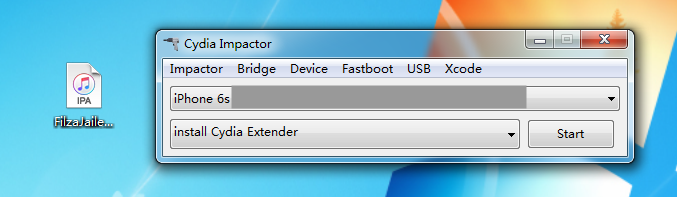
Step 4 Key in your Apple ID credentials and wait for it to authenticate those details with Apple’s servers.
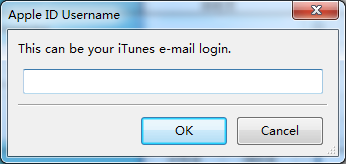
Step 5 Once the installation process finishes, disconnect your device from your computer.
Step 6 When done, you will need to trust the application first. You can do so by doing to the Settings app > General > Device Management. Look for your Apple email address and tap Trust. Go to your home screen and run Filza app.
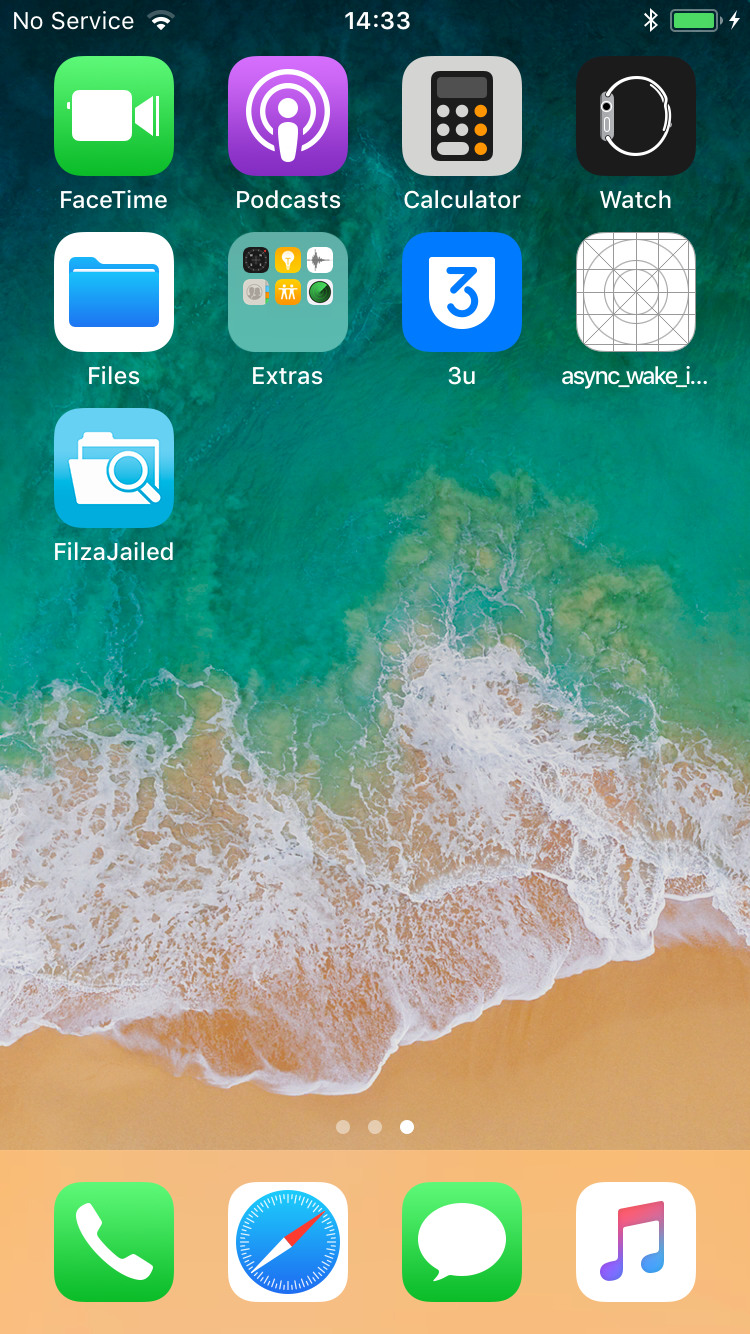
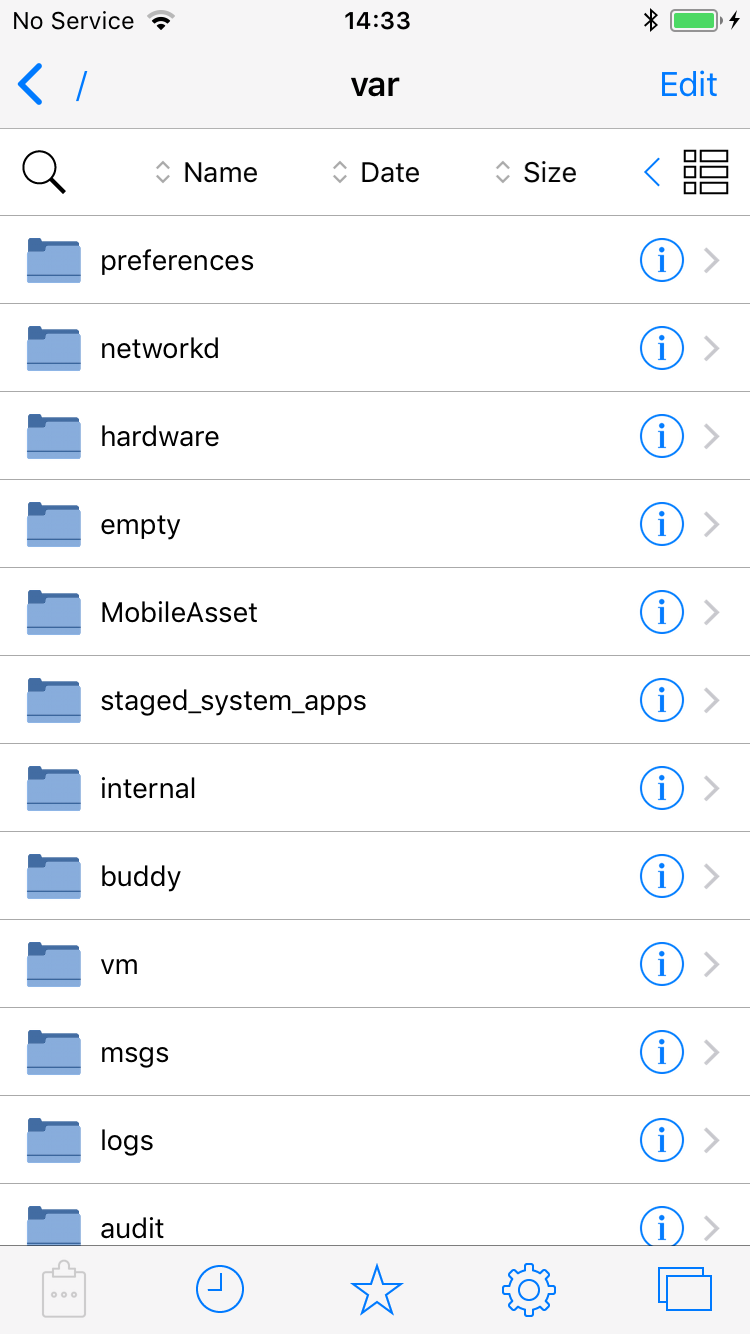
That’s how simple it really is. Return to your home screen and open the FilzaJailed app. As the name suggested, this file manager is based on a tweak called Filza on Cydia. Thus, the interface will also look closely the same. You can now browse the root filesystem of iOS with full read/write permissions. You can also edit any text-based file using this application.