 6630
6630
 2018-02-07
2018-02-07
In order to increase the security of iOS devices, Apple defaults to a 6-digits passcode for iPhone. But some people prefer to use a shorter passcode on iPhone. This tutorial aims to show you how to change iPhone or iPad passcode back to 4 digits.
Note: We do not recommend going back to a passcode containing only 4 digits for security reasons.
1) First things first, make sure you understand the risks of using a shorter passcode.
2) On your iPhone, or iPad, launch the Settings app, and go to Touch ID & Passcode ( Face ID & Passcode on iPhone X). Enter your current 6-digit passcode.
3) Select the Change Passcode option. Enter your current passcode again.
4) You will now be asked to enter your new passcode. Right above the keypad, you will notice new Passcode Options. click it, then select 4-Digit Numeric Code from the popup menu.
5) Enter your new 4-digit numeric code, and enter it one more time to verify the passcode. Your phone or iPad will take a few seconds to register that new passcode. During that time, the device may be unresponsive. Just wait a few seconds.
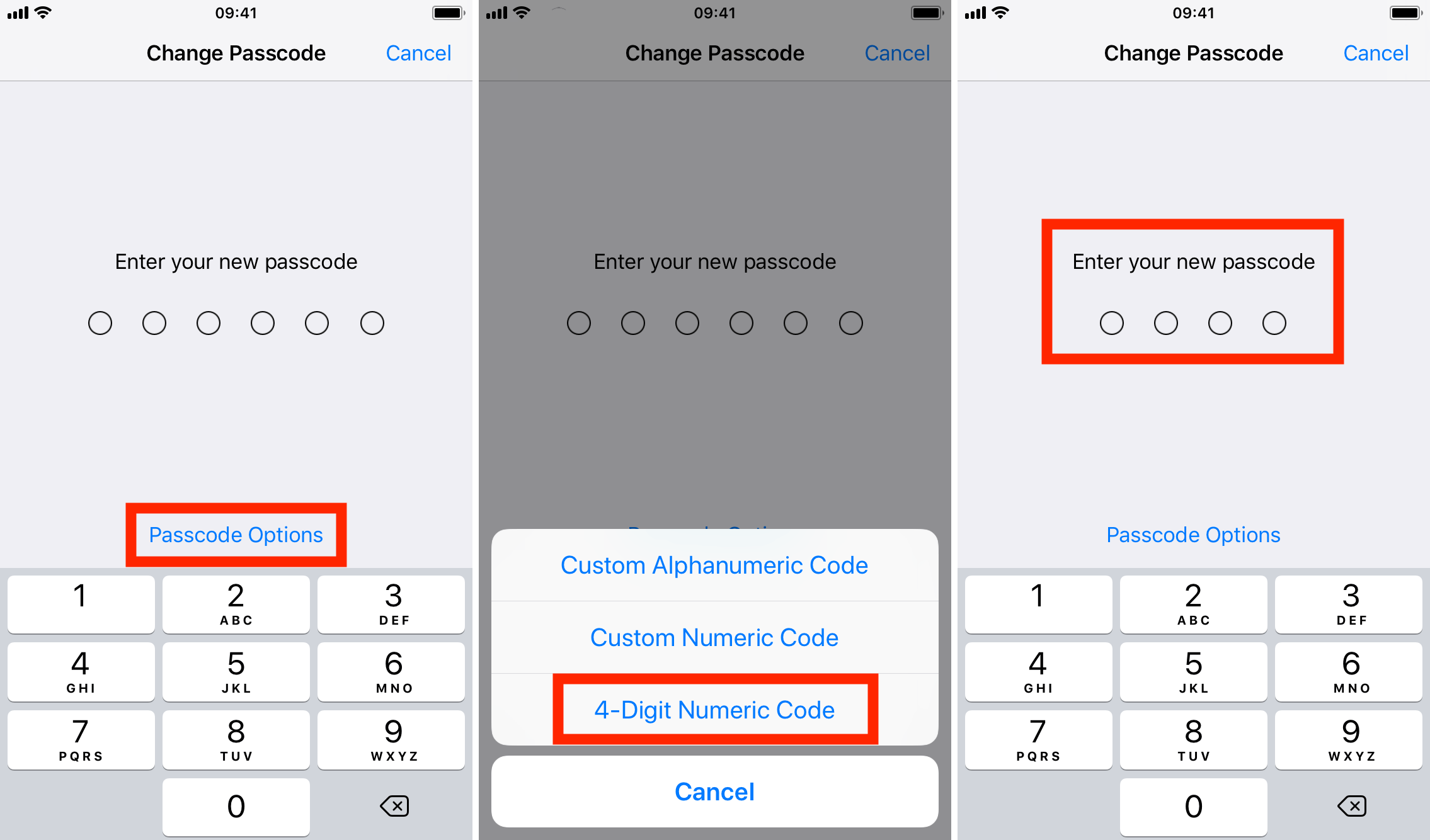
And you’re all set! If you’re changing the passcode to something completely new, you might want to write it down on a piece of paper and put it in a drawer somewhere, just in case you forget that new passcode.