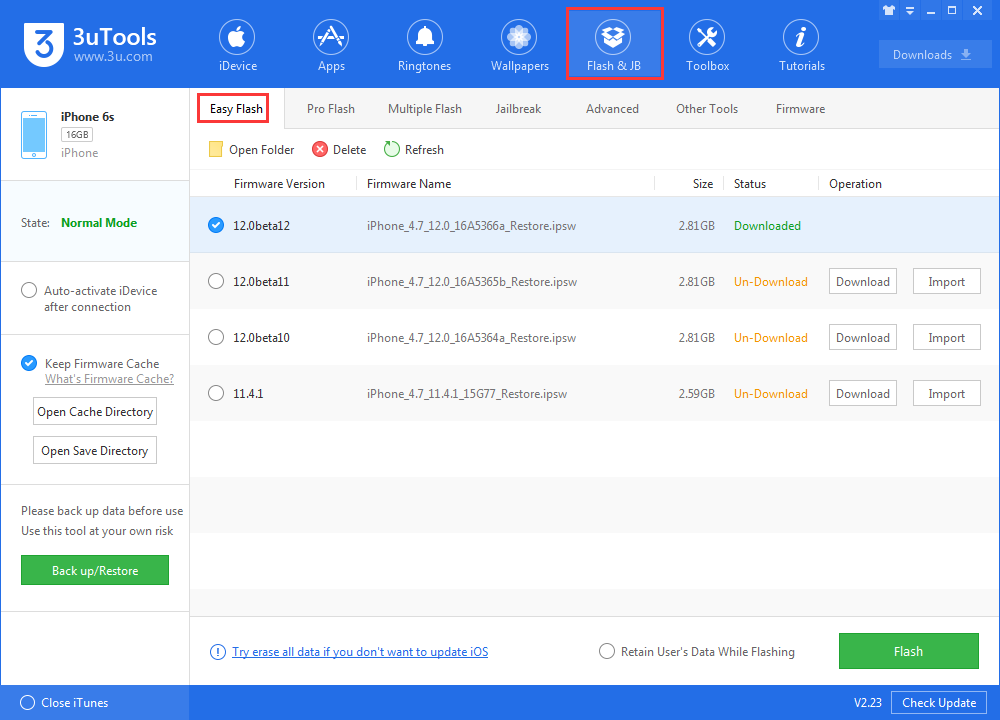6113
6113
 2018-09-04
2018-09-04
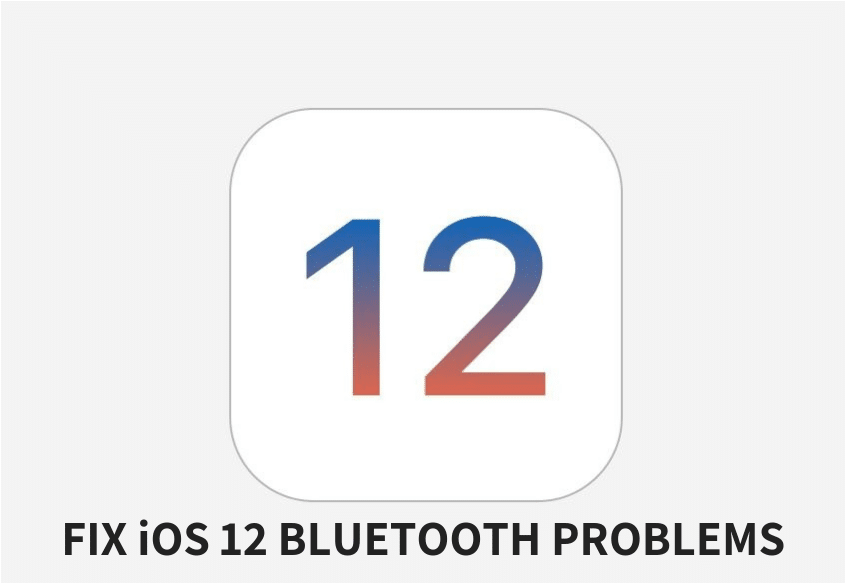
Bluetooth connectivity problems still remain one of the most commonly reported problems by users after upgrading to iOS 12. In this article, we will show you how to fix Bluetooth problems in iOS 12.
Here are some of the problems reported by iPhone and iPad users in iOS 12:
Unable to connect to Bluetooth device
Crackling sound
Not seeing the Bluetooth device
Skipping, stuttering of music tracks while connected to car Bluetooth
The first step you’d want to take is to ensure that the problem is with your iDevice and not with the Bluetooth accessory you’re trying to connect to. So try connecting to the accessory with your PC or any other device, and see if things work fine or not.
If you find out that the problem lies with your iPhone or iPad running iOS 12, here are a few solutions you could try:
1. Turn off Bluetooth and Reboot
The first thing to try is to turn off your Bluetooth and hard reset your iPhone or iPad:
Turn off Bluetooth by launching the Settings app, navigating to Bluetooth and turning off the Bluetooth toggle.
Hard reset your iOS Device
After the iOS device has restarted, enable Bluetooth again from Control Center or on the Settings app.
Try connecting to the device now. If the problem still isn’t solved, try the next solution.
2. Forget Device
You can try forgetting the device you paired with from Settings, and then try reconnecting:
Launch the Settings app and go to Bluetooth.
Tap on the “i” icon against the device name you’re having problems connecting.
Tap on the “Forget This Device” button and confirm your action.
The above solution should help fix issues such as skipping, stopping or stuttering while playing music tracks in your car over Bluetooth.
3. Reset Network Settings
If none of the two tips worked, you could also try resetting your network settings. A side effect of doing this is that all your Wi-Fi settings will also be cleared, so you might have to rejoin Wi-Fi networks, and configure VPN all over again.
After you reset network settings, your iOS device will reboot. Once it starts up, try pairing to the device again. If your problem still isn’t solved, move to the next step.
4. Restore and Setup as new iPhone
This is not ideal, but if none of these tips fix your issues, the last resort is to restore your iPhone or iPad via 3uTools and set it up as a new device. Please do not select the checkbox "Retain User's Data While Flashing". This way, you start afresh and get rid of possibly problematic customizations and settings on your device. You can back up your device before the operation.