 79581
79581
 2019-03-13
2019-03-13
Live photo is one of the most amazing thing of iPhone. More fun brings us after taking live photos. We can not only capture the moment of life but can also record the actions and voices of the moment. V2.31 3uTools adds support for users to import live photos. Let's see how to import those presious moment to iDevice.
When you check Photos on 3uTools, you may notice Import Live Photos. You could import live photos one by one or by patch.
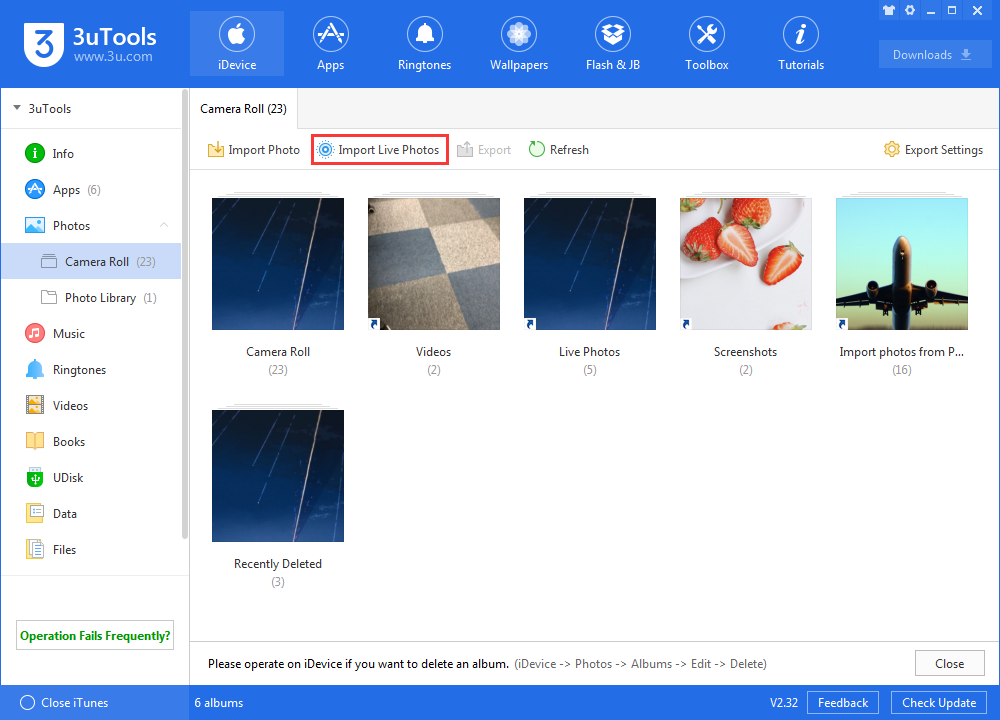
Import
Step 1 Click “Import” button, then click “+” to upload the matched photo and video(.mov)
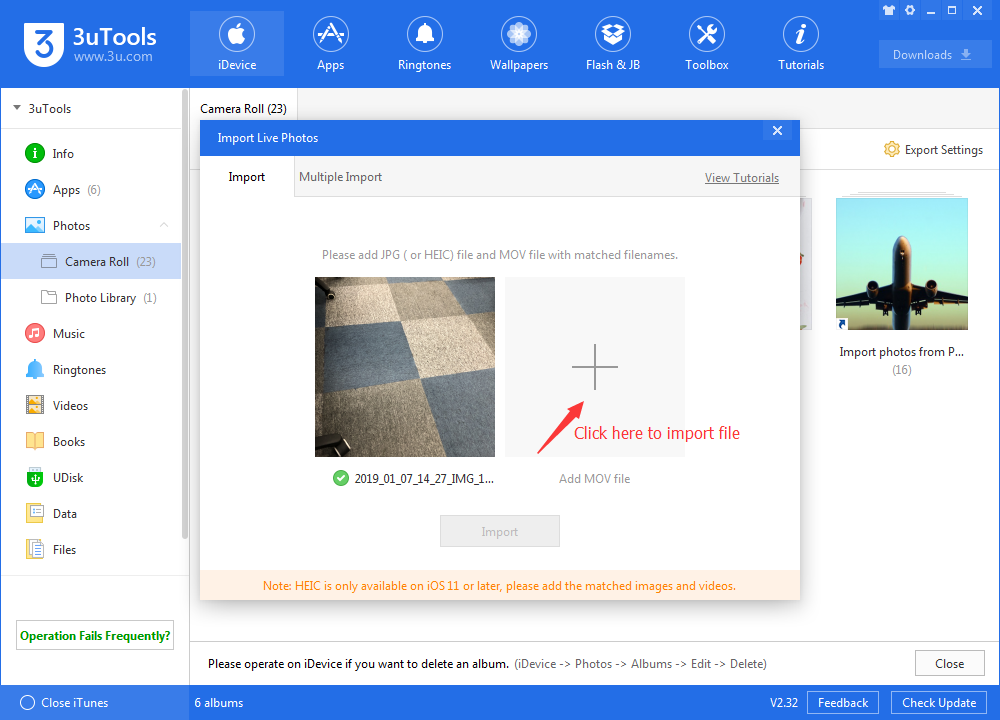
Step 2 The video must be mov format, and please confirm the content is well-matched, otherwise it would fail.
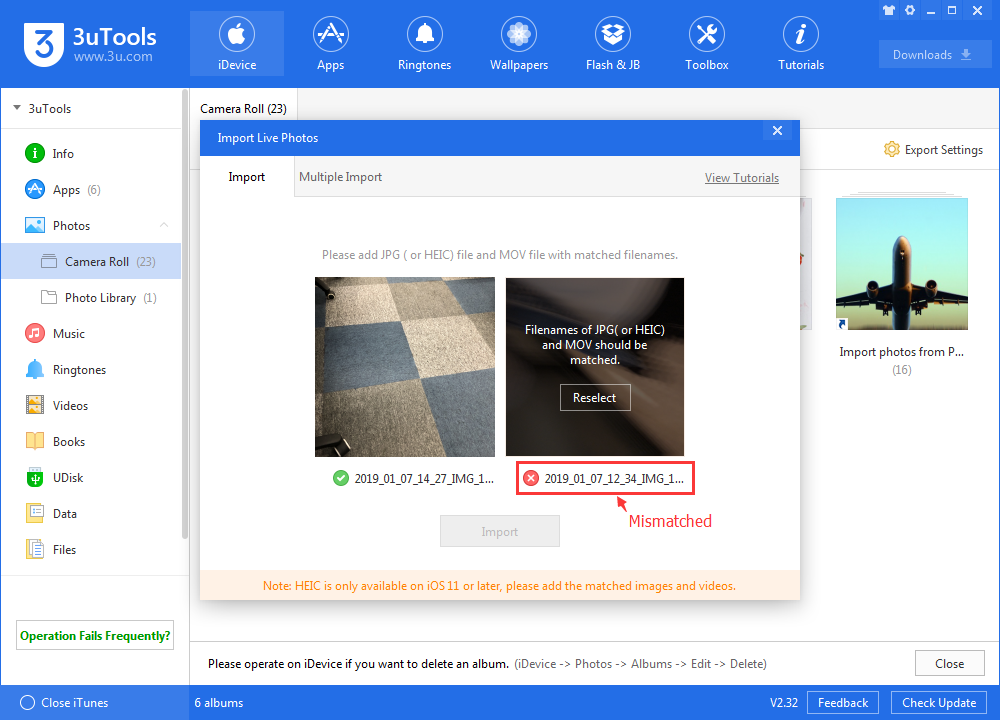
Step 3 Click “Import” after uploading the photo and video, and open Pictools. 3uTools will start to make the live photo to the album, “Live Photo”.
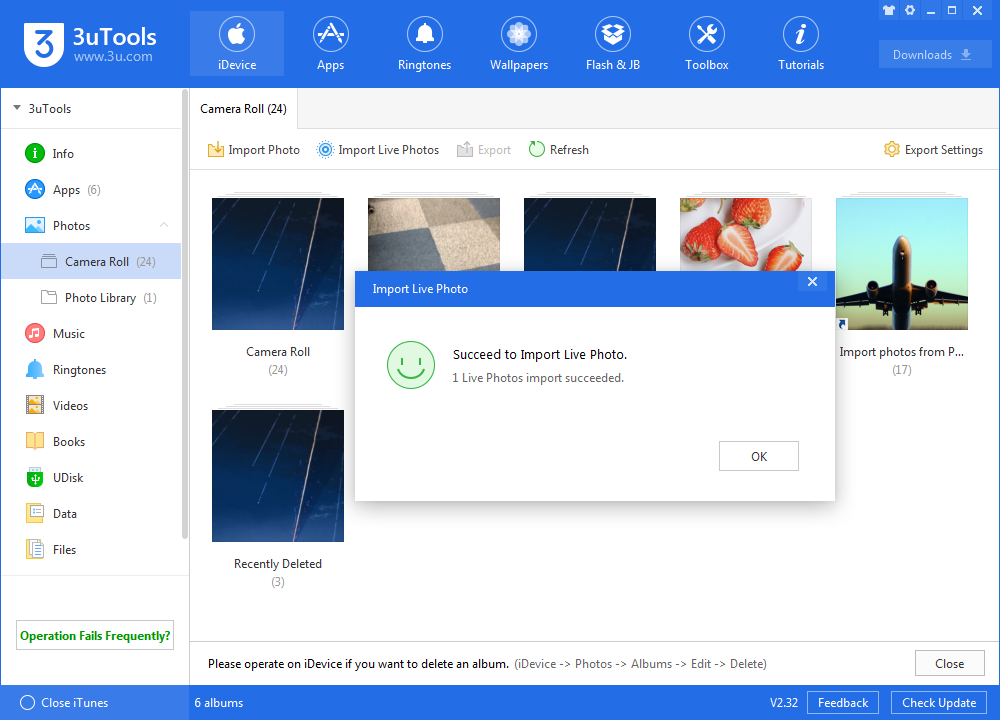
Step 4 If it fails, please check if the photo and the video are matched correspondingly. Please confirm and re-upload the file.
Multiple Import
Step 1 Click “Multiple Import” button, and select the live photos folder you want to import.
Step 2 3uTools will automatically match the photos to their corresponding videos.
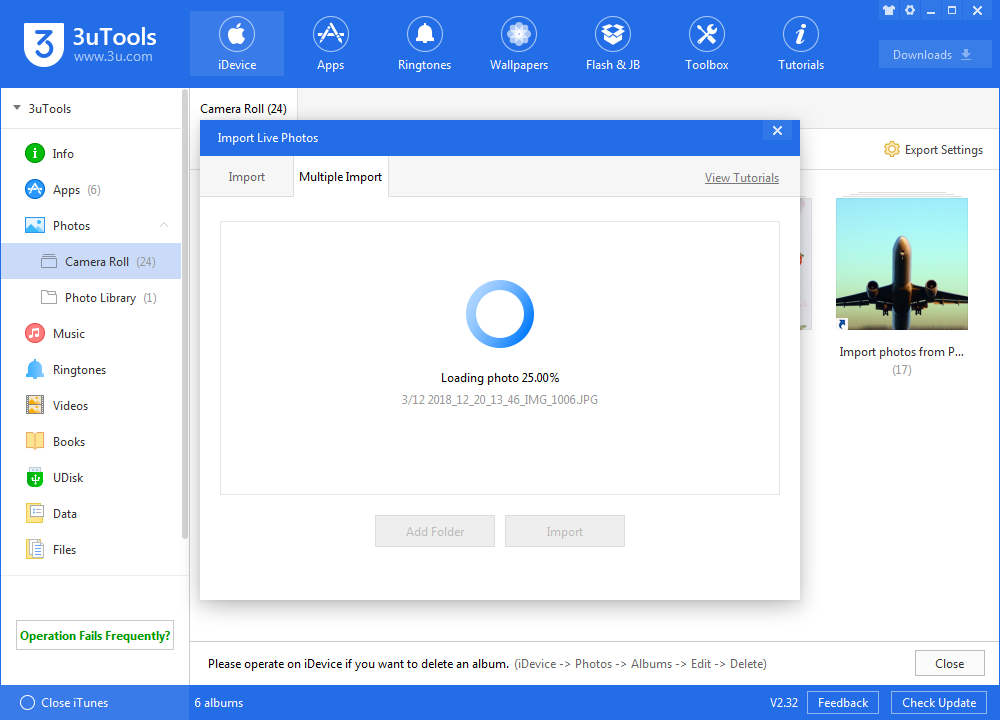
Step 3 Please ensure the corresponding content is matched, otherwise it will fail to import.
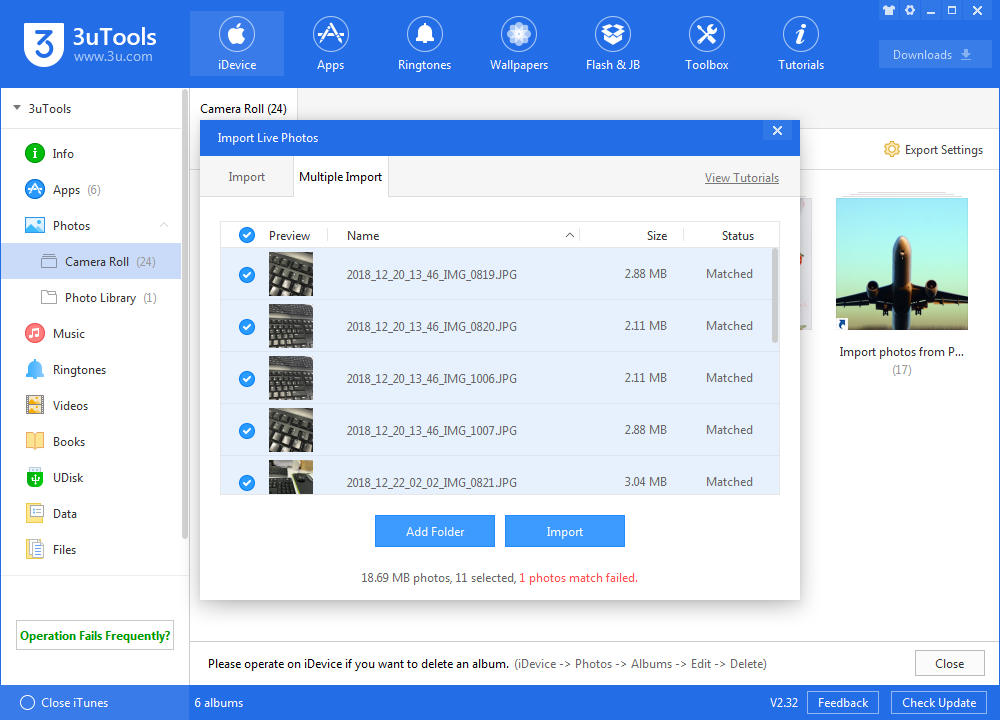
Step 4 If it fails, please check if the photos and the videos are matched correspondingly . Please confirm and re-upload the file.
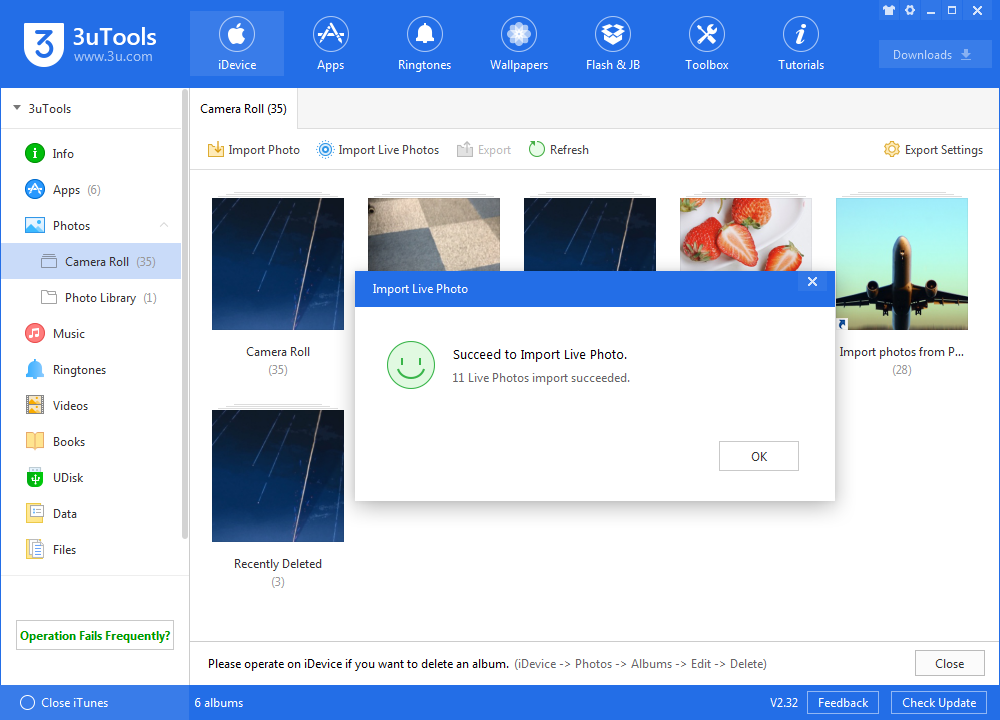
Note: When you export a live photo to your PC, there will be a JPG (or HEIC) file and its matched MOV file.