 9462
9462
 2017-11-03
2017-11-03
Listen and grab Apple's new official ringtone for the iPhone X using 3uTools. Reflection is only available on the iPhone X, but after reading this tutorial you can download the official iPhone X exclusive Reflection ringtone and then set it as default on any iPhone.
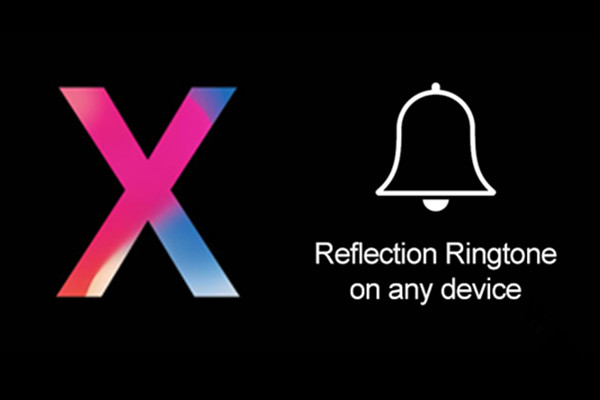
* Download and install the latest 3uTools on your PC. Run 3uTools, then connect your iPhone to PC using the USB cable.
* Click Ringtone -> Enter “Reflection” or “iPhone-x” to the search bar -> Click Search, they 3uTools will give you 3 related items -> Download the last one.
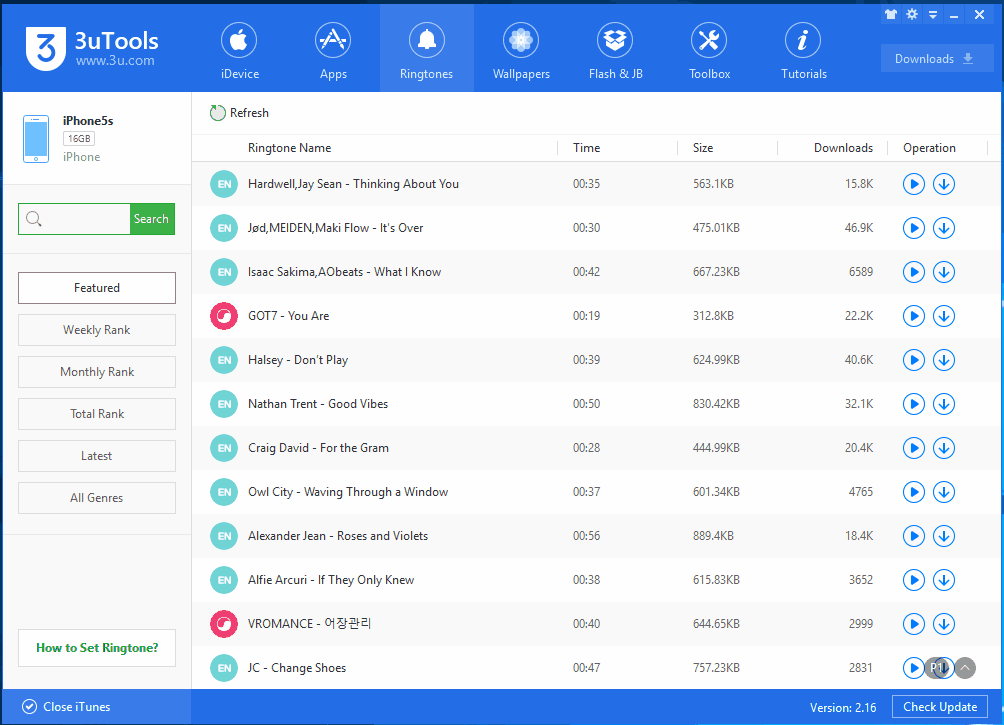
* After downloading, you can find Reflection ringtone in Downloads, select the checkbox and click Import to iDevice, then 3uTools will import this ringtone to your iDevice automatically.
* Go to Settings app of your iDevice, find and click Sounds -> Ringtone, then you can set it as your iDevice’s ringtone.