 8806
8806
 2017-11-21
2017-11-21
iOS10.2 beta1 has been supported by 3uTools. This tutorial aims to introduce how to upgrade your iPhone to iOS10.2 beta1 using 3uTools .
Note: Before you start to upgrade your iPhone, you need to back up your important data using 3uTools.
Step1: Download and install the latest 3uTools on your PC. Connect your iPhone to PC using the USB cable. After it’s connected, please click ”Flash Jailbreak”→“Easy flash”. And then, 3uTools will automatically show you the available firmware. (If 3uTools gives you a reminder that “Connection Timeout”, you need to set your iPhone in Recovery mode or DFU mode. And after it’s connected, 3uTools will automatically show you the available firmware. )
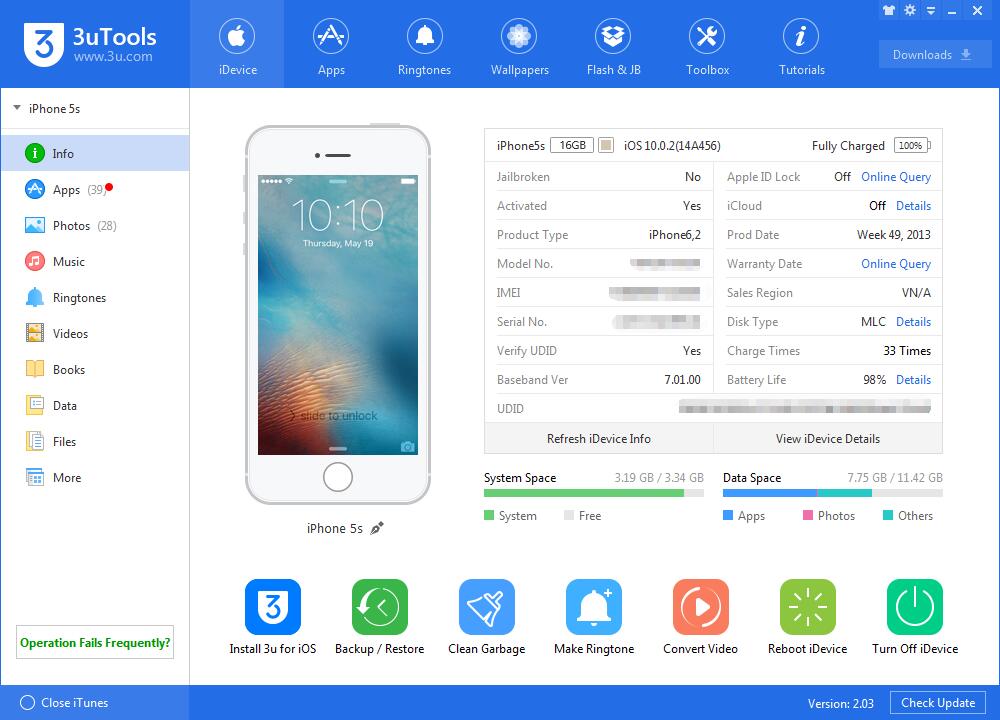
Step2: As shown in the following figure, you need to choose your wanted firmware, and then click “Flash ”. (If you have downloaded the firmware, you need to import it to your PC first, and then flash your iPhone).
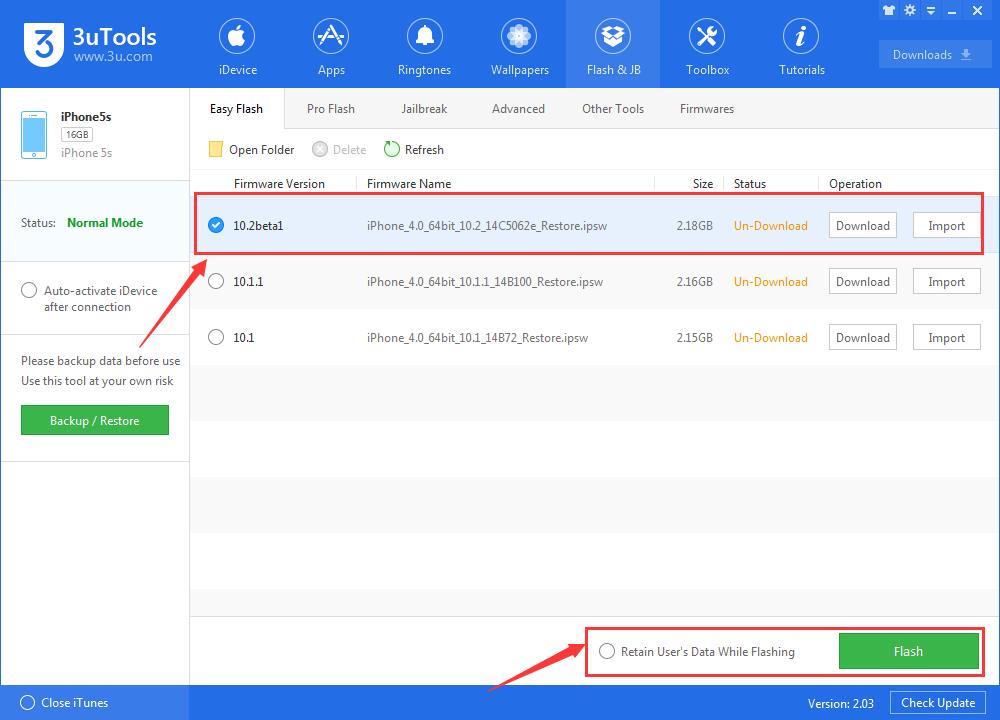
Step3: Please keep a good connection between your iPhone and PC. And then wait until this process ends.
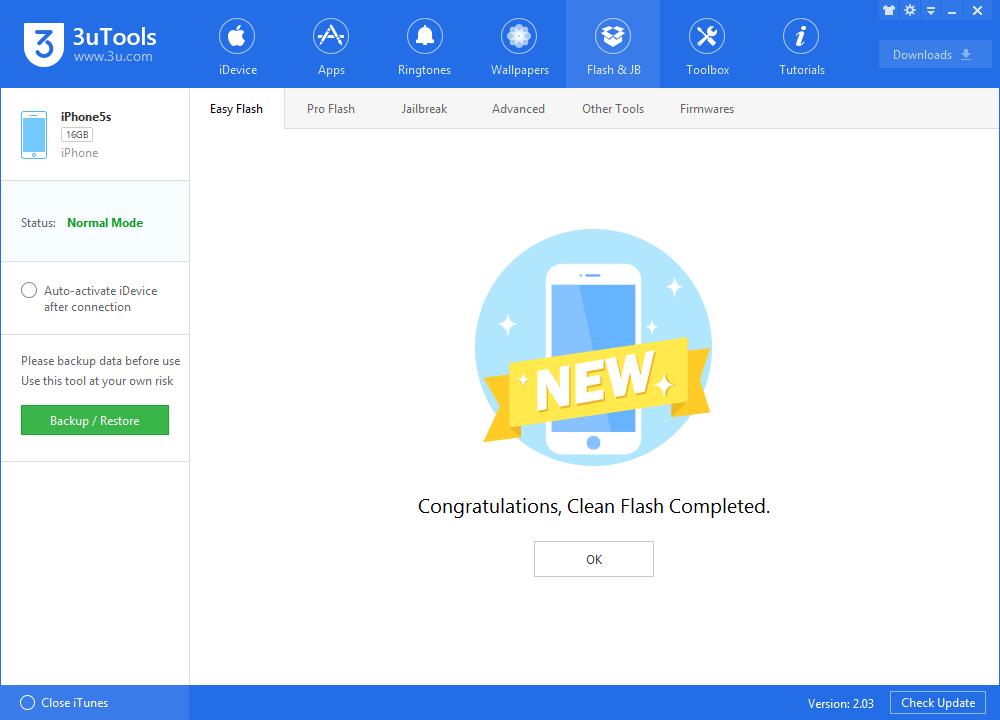
If you want to view the new features on iOS10.2 Beta1, please click here: What's New in iOS10.2 Beta1?