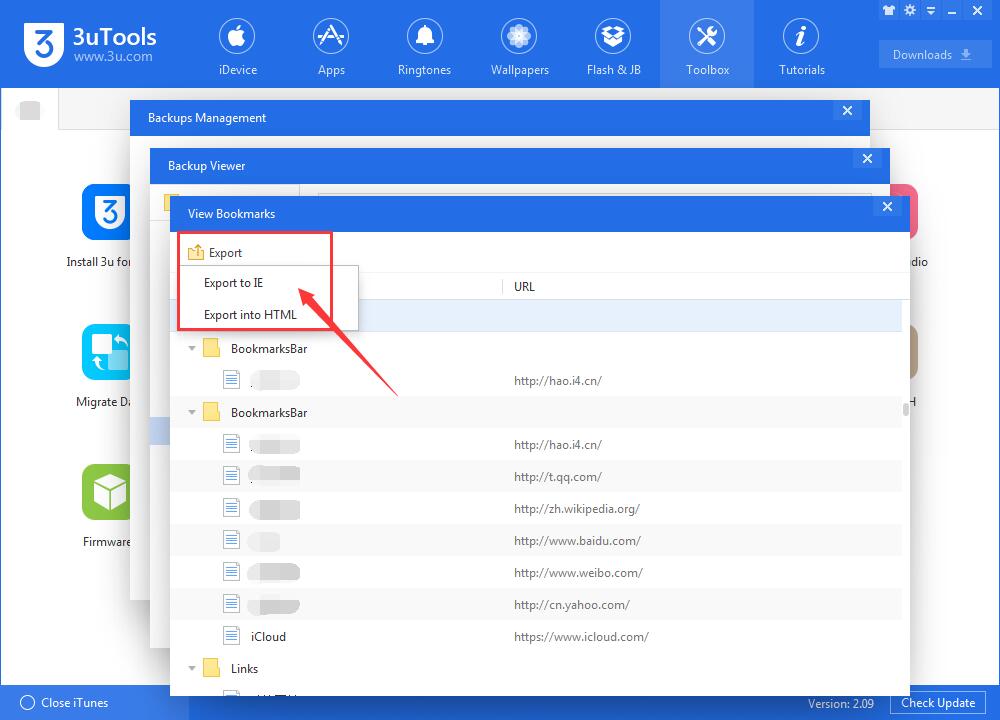6362
6362
 2017-11-13
2017-11-13
When browsing with Safari from your iDevice, you can mark favorite websites. When you find a web page you want to remember and return to, you can add it to favorite or add it to Safari bookmarks on your iDevice. This tutorial aims to show you how to view and extract Safari bookmarks from iTunes backups using 3uTools.
Ensure that you’ve successfully backuped your iDevice using 3uTools/ iTunes.
Step 1: Download and install the latest 3uTools on PC. Run 3uTools -> connect your iDevice to PC -> click Toolbox -> click Backup / Restore -> Backups Management.
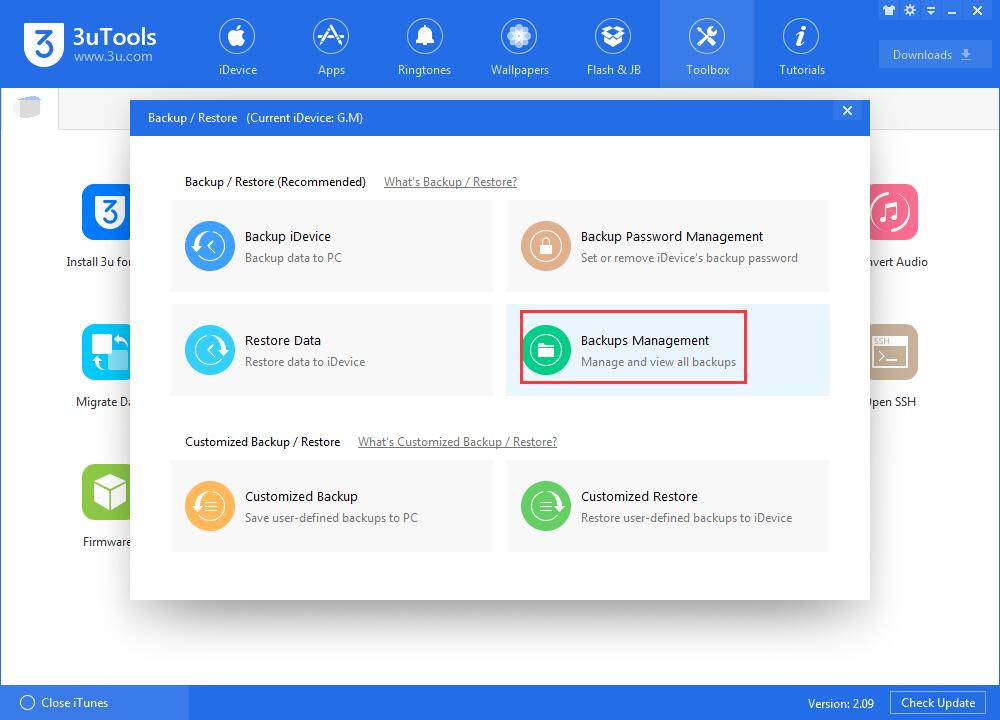
Step 2: Choose the backups you want to view and click View Now. If you can’t find your backups, please Add your backups from your PC.
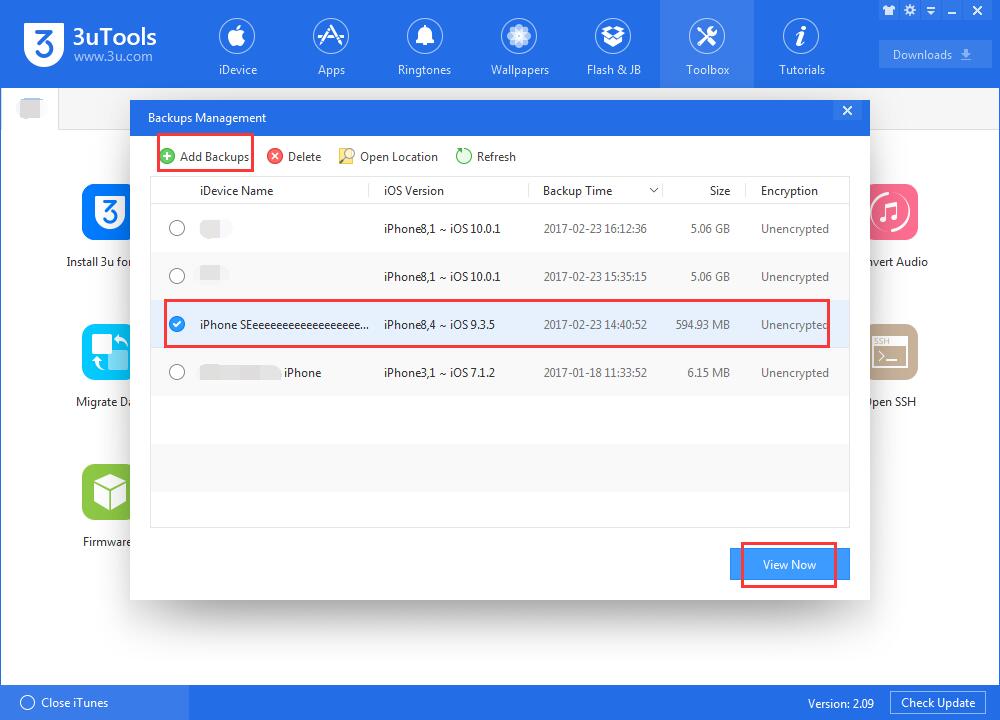
Step 3: As shown below, Click Safari Bookmarks -> Bookmarks.db, then you can see all you iDevice’s bookmarks.
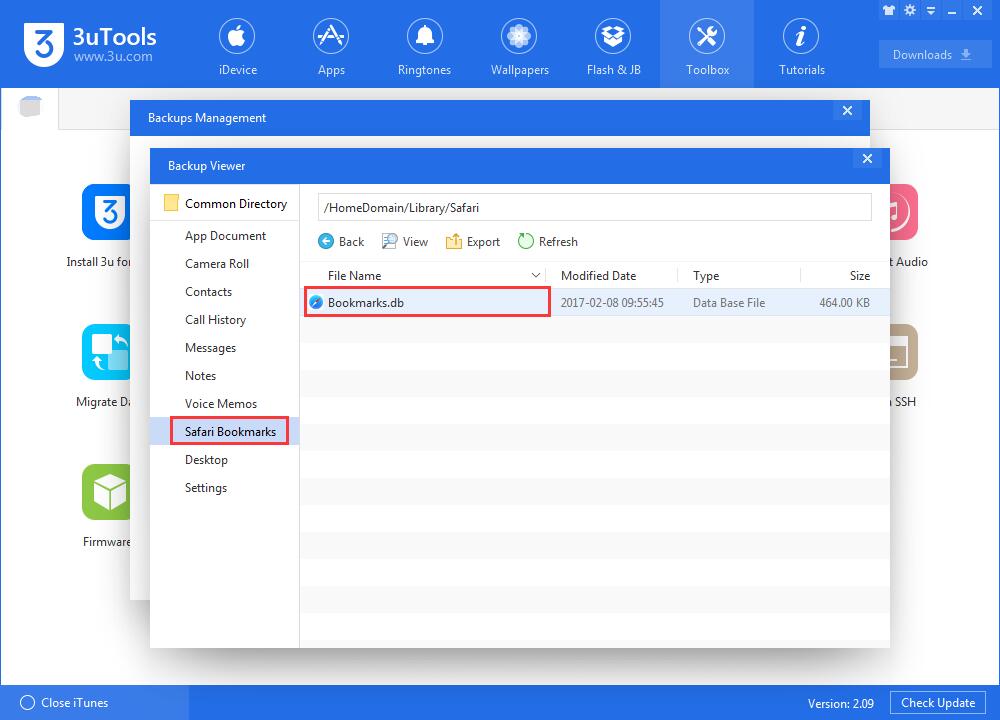
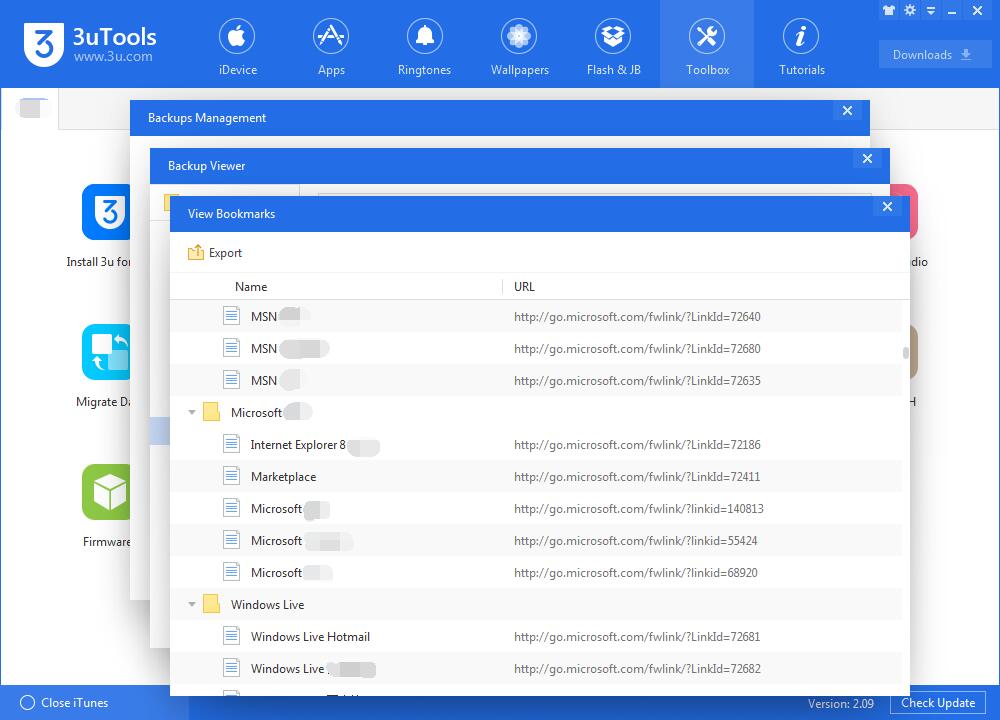
Step 4: If you want to export iDevice’s Safari bookmarks from iTunes backups, please click Export. Two formats are supported Exported to IE, Exported into HTML.