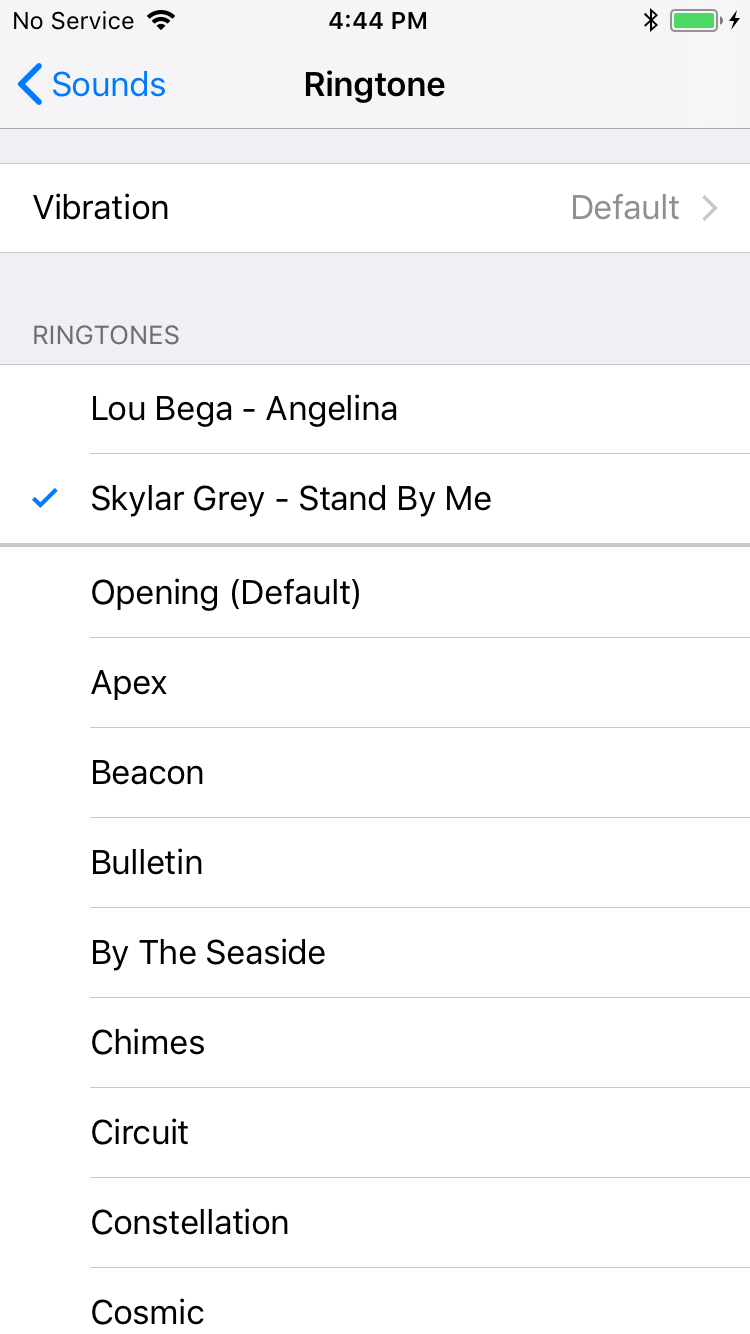13876
13876
 2018-06-20
2018-06-20
Most iOS users would like to use different ringtones for themselves? Then how to set ringtone for iDevice? How to download and import ringtones to your iPhone using 3uTools? Let’s see the following steps.
Step 1 Download 3uTools, then connect your iPhone to PC. Click “Ringtone” on 3uTools.
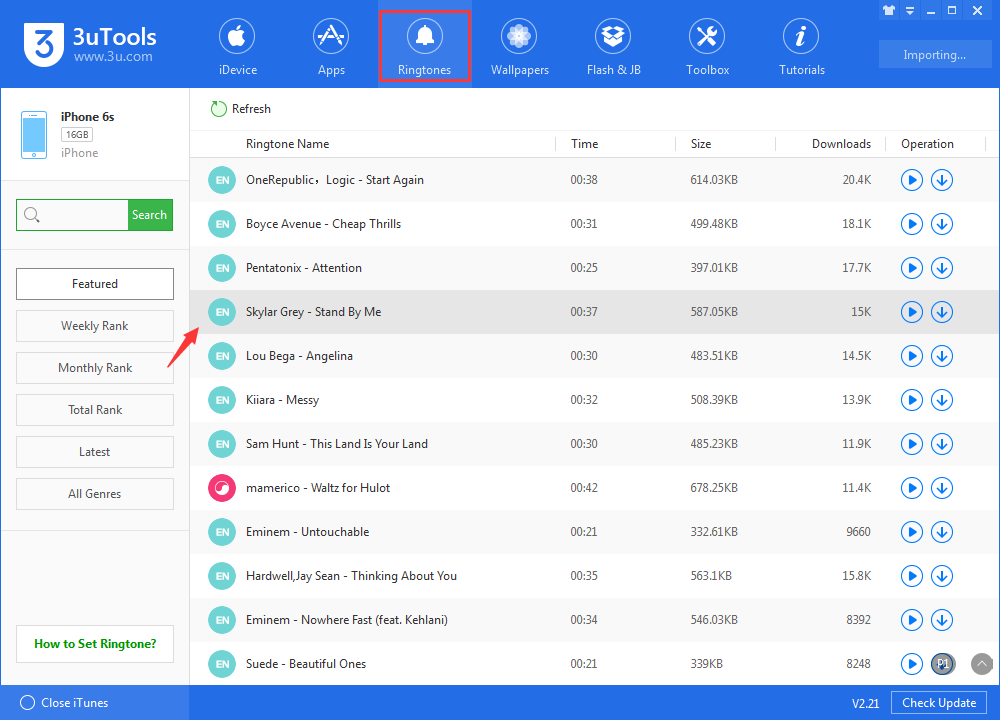
Step 2 Then 3uTools will automatically help import the ringtone to your iPhone after the download is finished.
Step 3 You can click the button “Downloads” on the top right corner in order to view the downloaded ringtones. Also, you can re-import the downloaded ringtones.
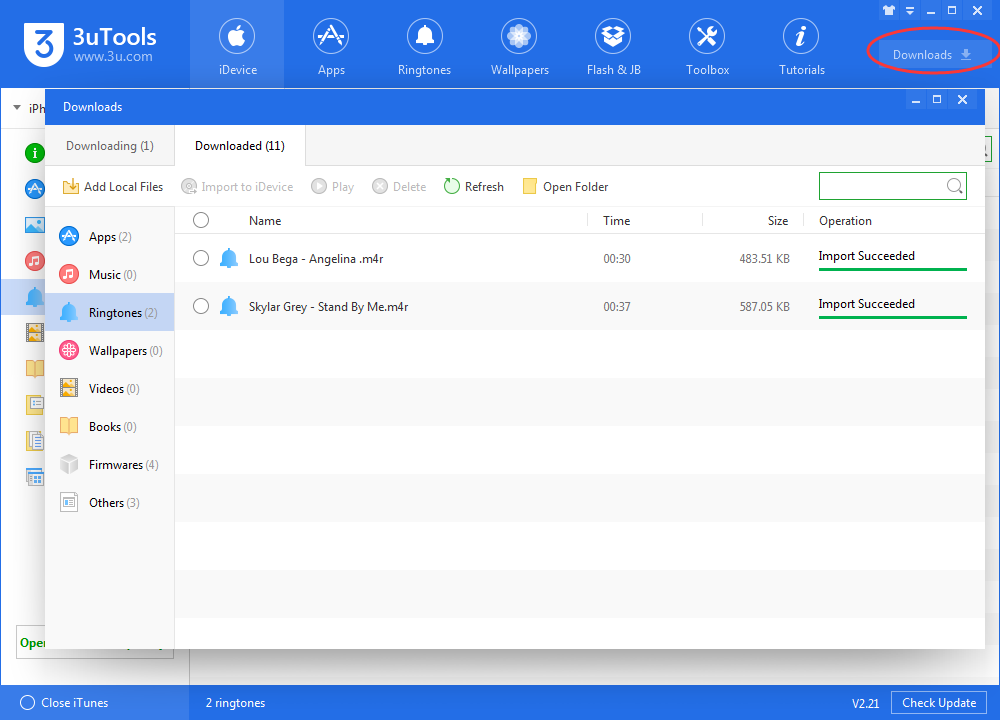
Step 4 After ringtone import is finished, you can view and manage your ringtones on the button Ringtones (iDevice→Ringtones)
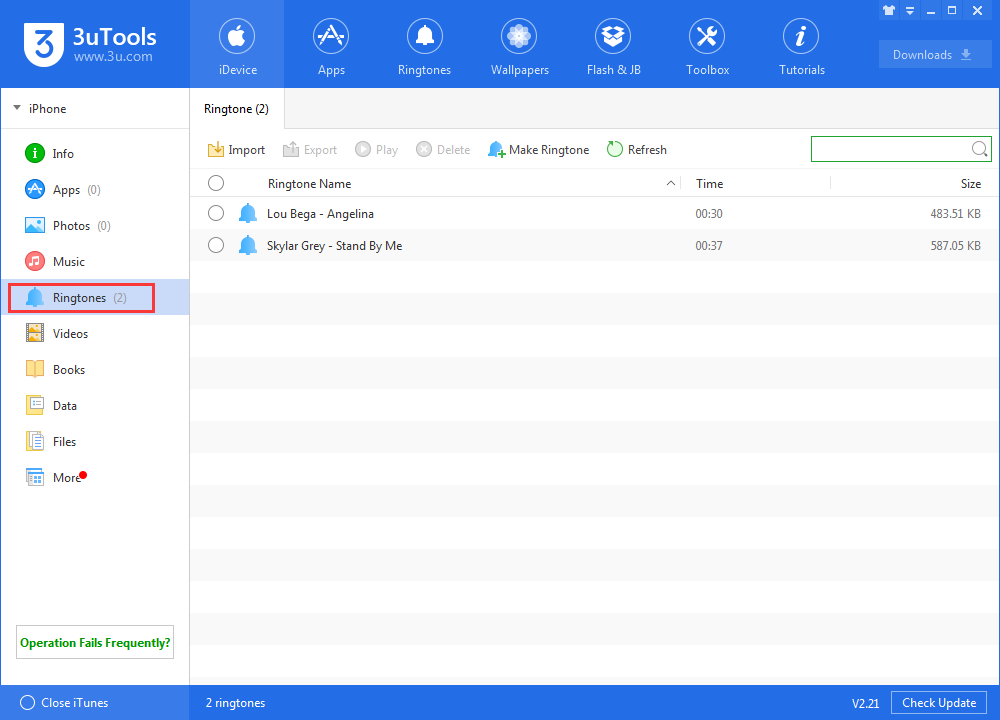
Step 5 Please pick up your iPhone, then click “Settings→Sound→Ringtones”. Now you have successfully downloaded and imported ringtones to your iPhone using 3uTools. And it’s very simple to set ringtone for your iPhone, isn’t it?