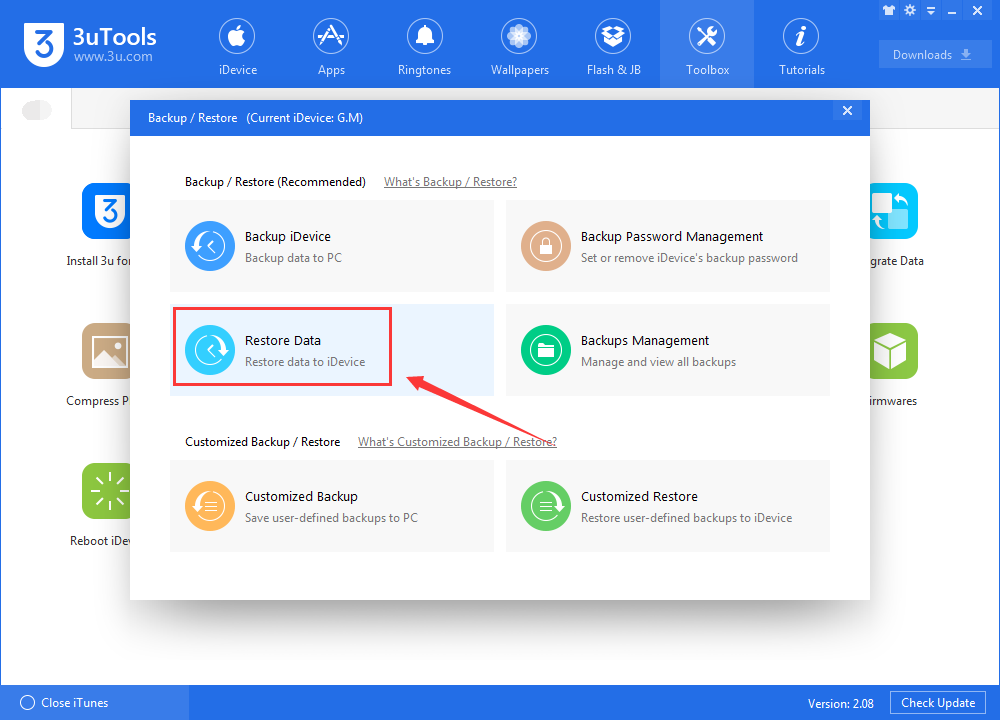22291
22291
 2017-11-21
2017-11-21
Problem Description:
You may meet such a situation: You are unable to open or access your iPhone because of your iPhone was broken or lost, good thing is that you have iTunes backup file on PC, then how to extract the camera roll photos/videos from iTunes backups to PC? Is there any way to view the photos/videos in iTunes backup files?
Solutions:
Step 1: Download and install the latest 3uTools on PC. Launch 3uTools and connect your iDevice to PC using the USB cable. Click Toolbox after connection.
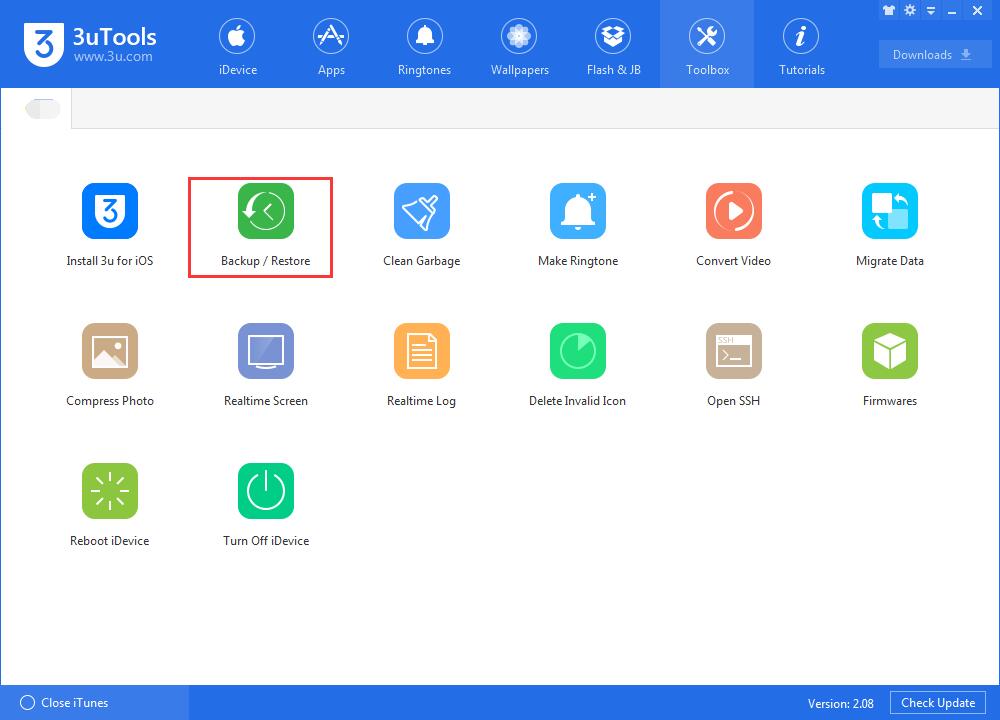
Step 2: Click Backup / Restore -> Backups Management. If you can’t find your backup files in 3uTools, you may find them on your PC (C:\Users\Administrator\AppData\Roaming\Apple Computer\MobileSync\Backup).
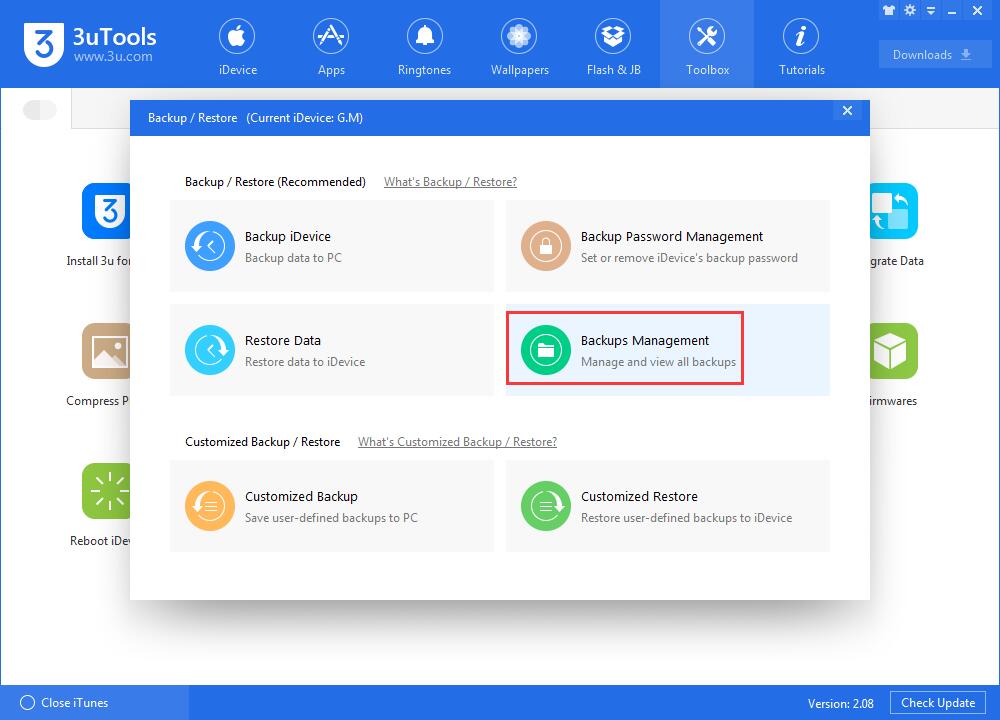
Step 3: Select the backups you want to view and click View Now.
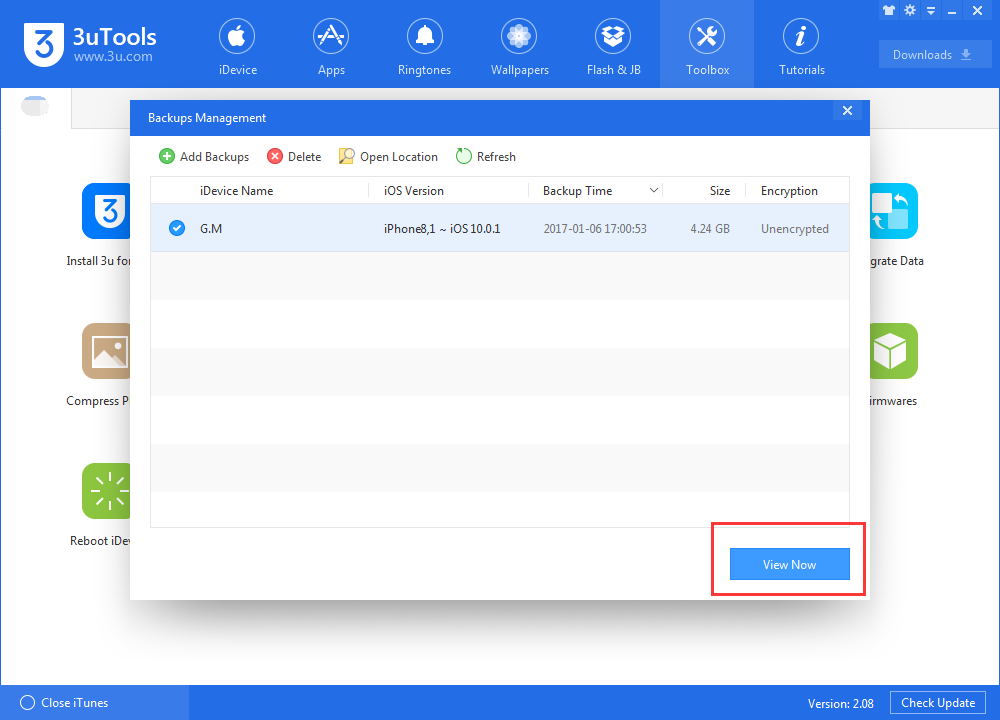
If you can not find the backups you need, please click Add Backups.
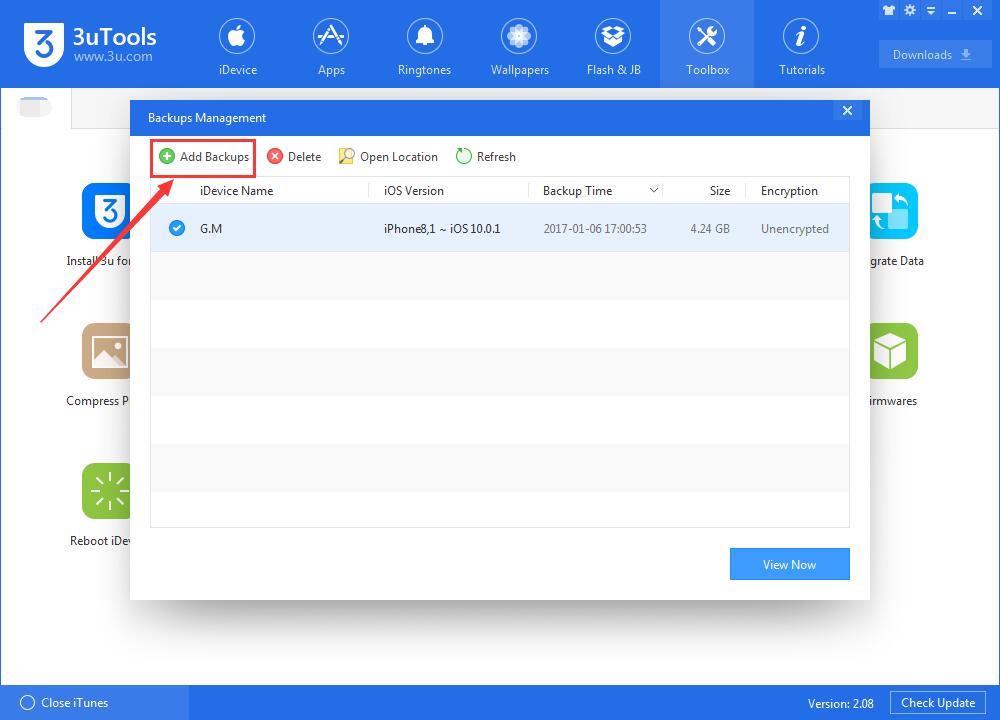
Step 4: If you want to view the Camera Roll from iTunes backups, click Camera Roll -> open the photos/video folder.
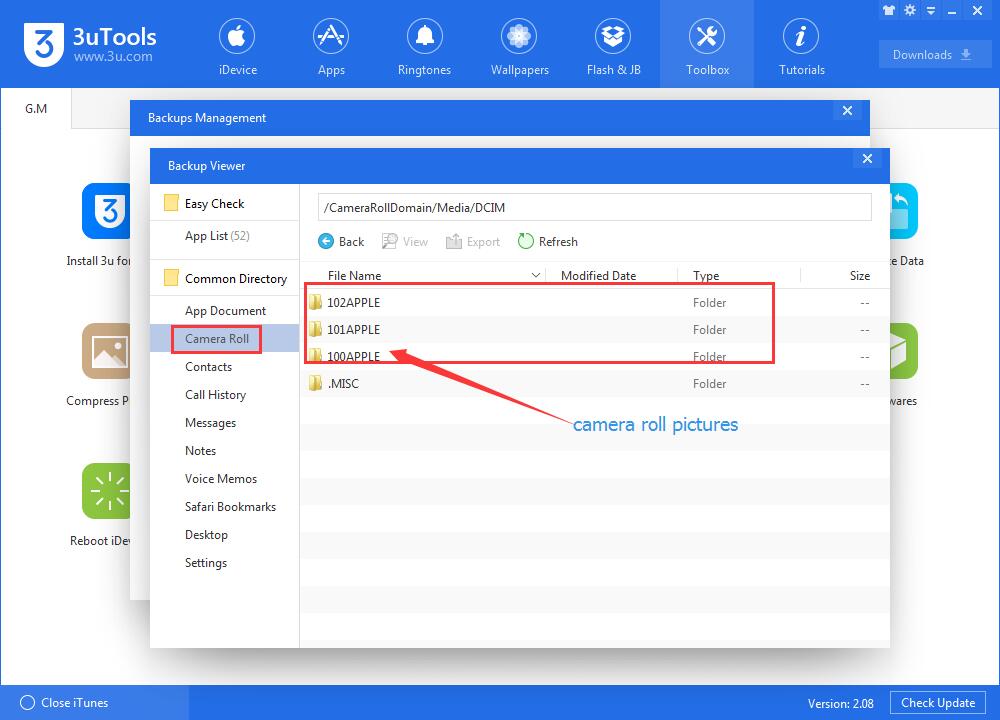
Step 5: As shown below, you can view all camera roll photos/videos here. If you want to view more details of your photos/videos, please continue to double click IMG.
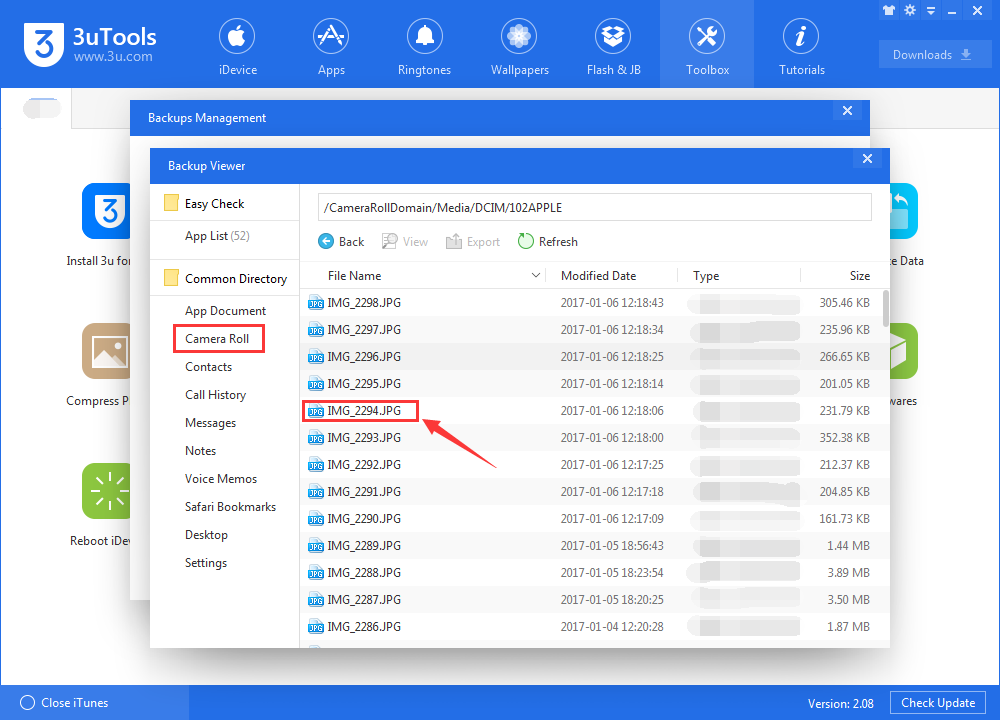
Step 6: You can export all of your camera roll photos/video, you just need to choose the photos/videos, and then click Export.
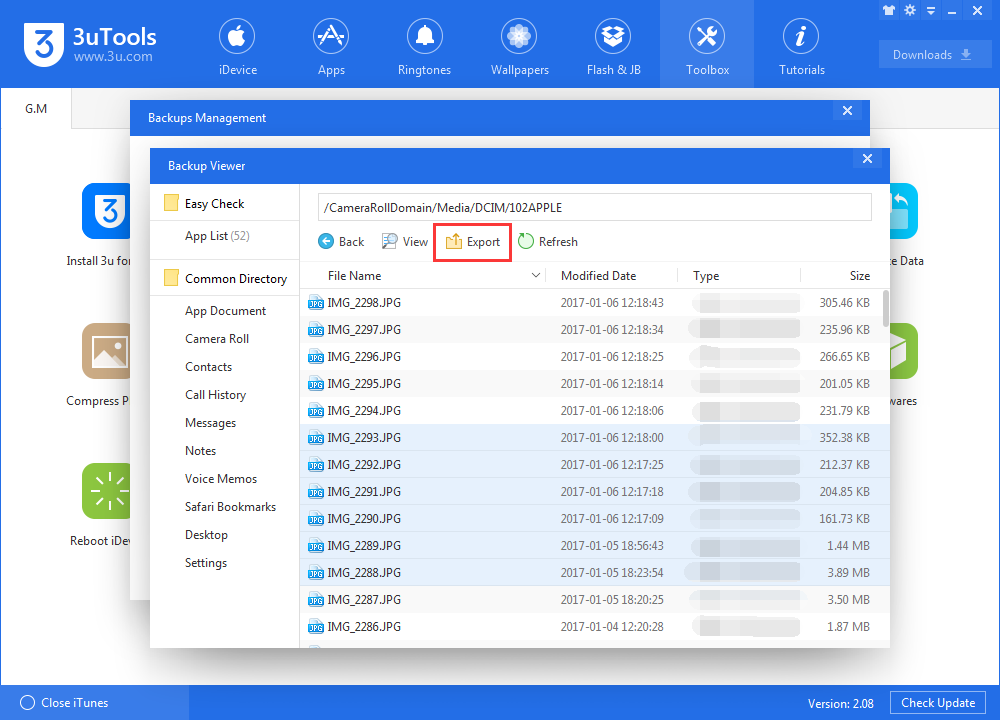
If you want to restore camera roll photos/videos, please click Restore Data.