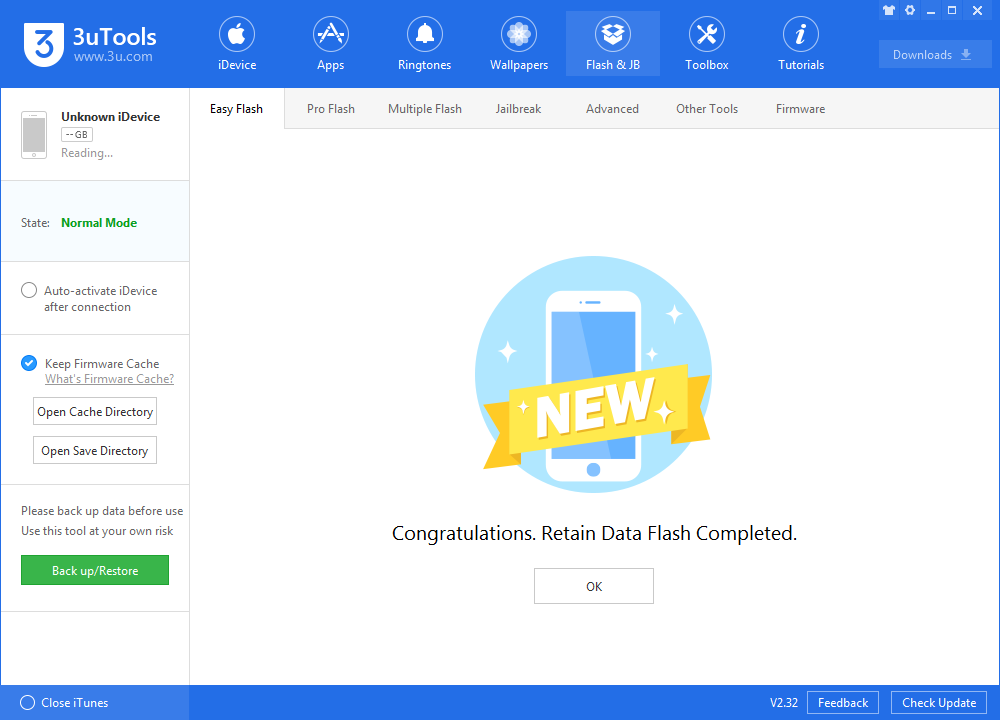40992
40992
 2019-04-23
2019-04-23
After releasing iOS 12.1.4 last week with a few bugfixes, check here to view whether You Should Upgrade to iOS 12.1.4?
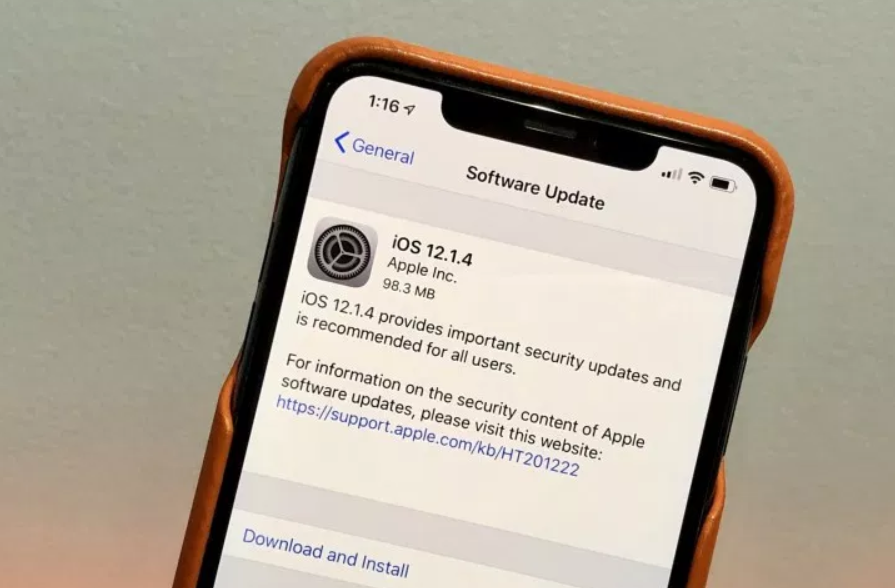
The firmware may not be working after Apple stop signing for it. You are able to check all available firmwares on Easy Flash after connecting your iOS device with 3uTools.
Please back up your important data on your device at first.
Step 1 Connect your device to PC and launch 3uTools.
Step 2 Navigate to Flash&JB →Easy Flash, and select iOS 12.1.4 firmware. If you want to save your data, you can select the checkbox "Retain User's Data While Flashing". (But flashing with data may probably cause failure.) Then click "Flash".
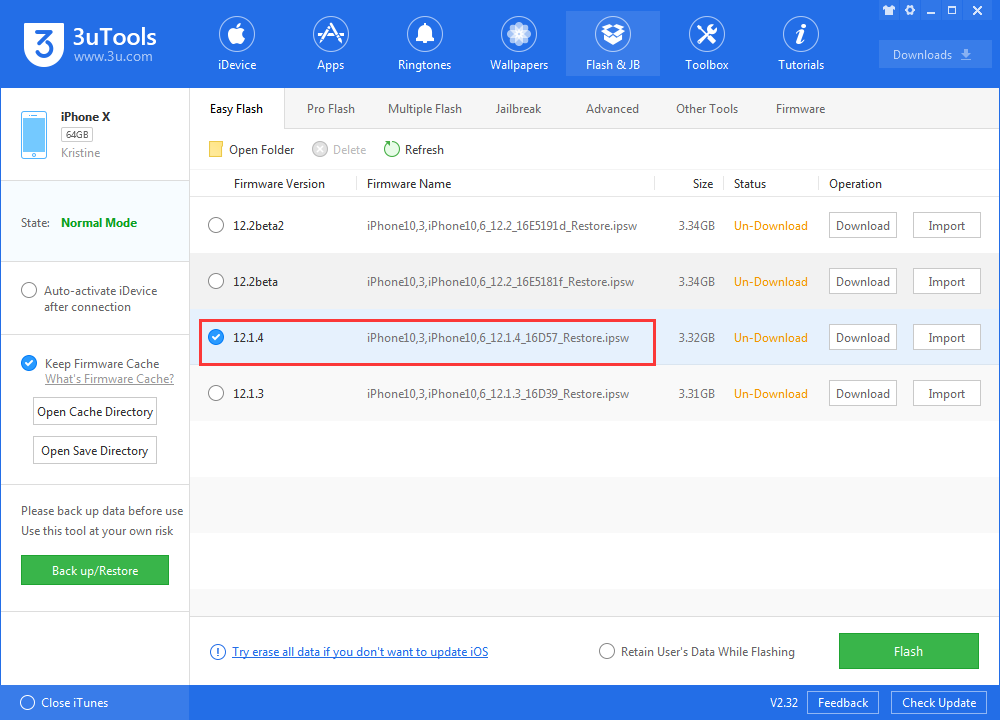
Step 3 Keep a good connection and internet while flashing, wait patiently for around 5 to 10 minutes. Your device will be upgraded to iOS 12.1.4 after reboot.