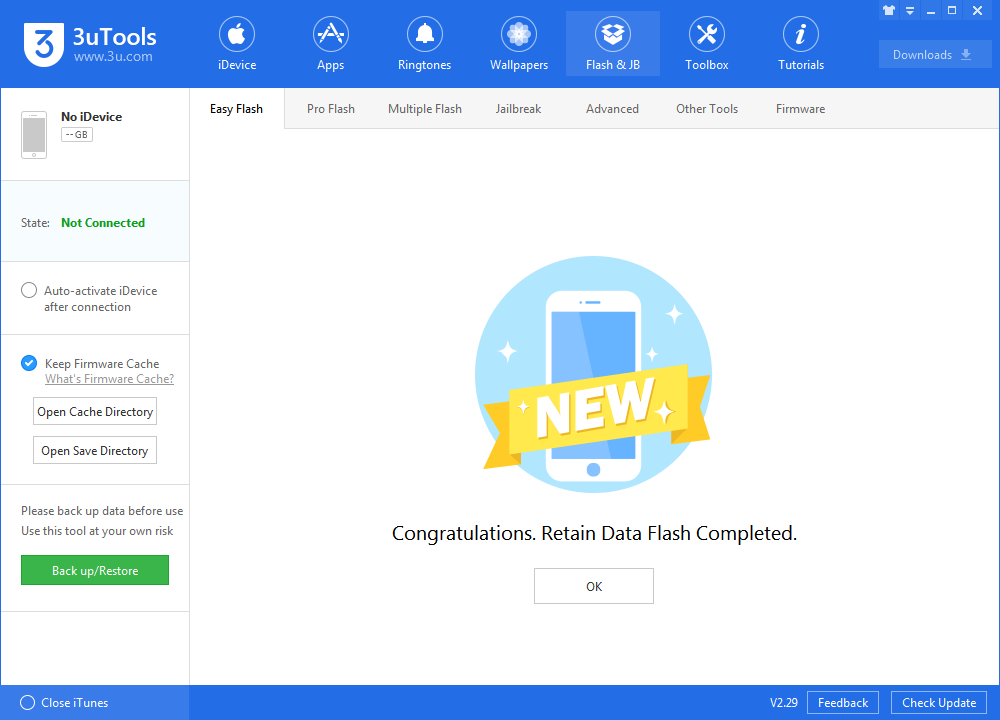7387
7387
 2018-12-07
2018-12-07

Here’s how you can downgrade from iOS 12.1.1 to iOS 12.1 on our iOS devices the right way. With iOS 12.1.1 now out in the public domain and iOS 12.1 still being signed by Apple, it’s possible to safely downgrade with minimal fuss.
For one reason or another, that firmware may not be working out leaving device owners in a position whereby the want to downgrade to iOS 12.1, which is the earliest firmware still being signed by Apple.
Please customized back up your important data on your device at first.
Step 1 Connect your device to PC and launch 3uTools.
Step 2 Navigate to Flash&JB →Easy Flash, and select iOS 12.1 firmware. If you want to save your data, you can select the checkbox "Retain User's Data While Flashing". (Flashing with data may probably cause failure.) Then click "Flash".
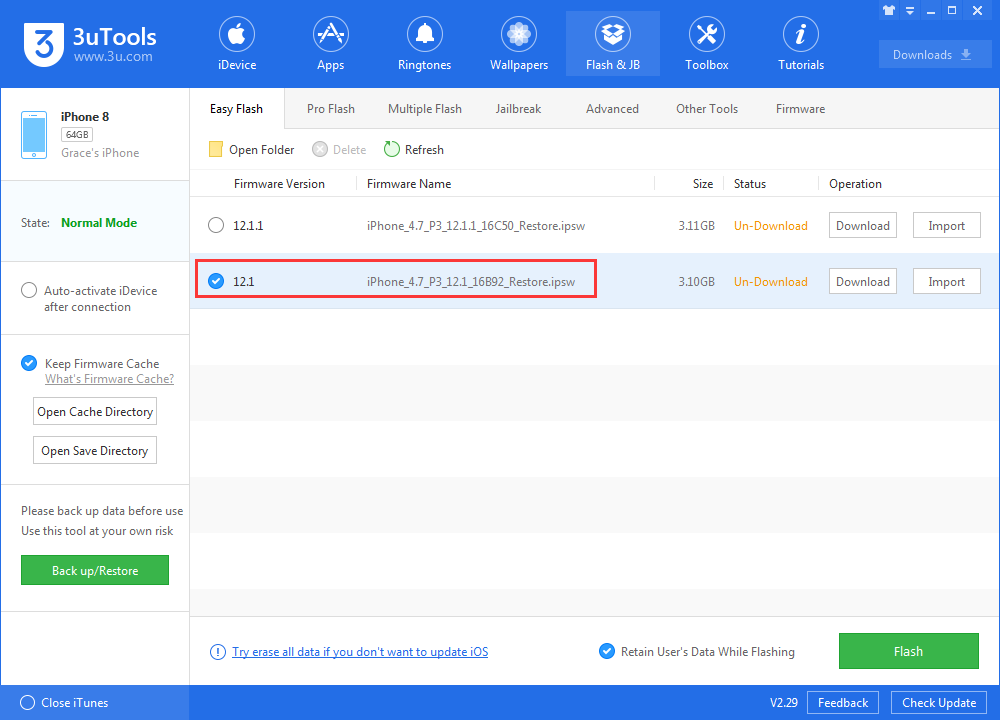
Step 3 Keep a good connection and internet while flashing, wait patiently for around 5 to 10 minutes. Your device will be downgraded to iOS 12.1 after reboot.