 22888
22888
 2019-06-26
2019-06-26
Many Apple fans want to experience the latest system and have successfully upgraded to iOS 13 beta using 3uTools. However, since iOS 13 beta is currently in the developer preview version, there are some bugs on the iOS 13 beta, there's a chance some of your apps won't work properly and some problems are inevitable. Therefore, some users hope to be able to downgrade to iOS 12 after the upgrade. So how to downgrade? Let’s take a look.
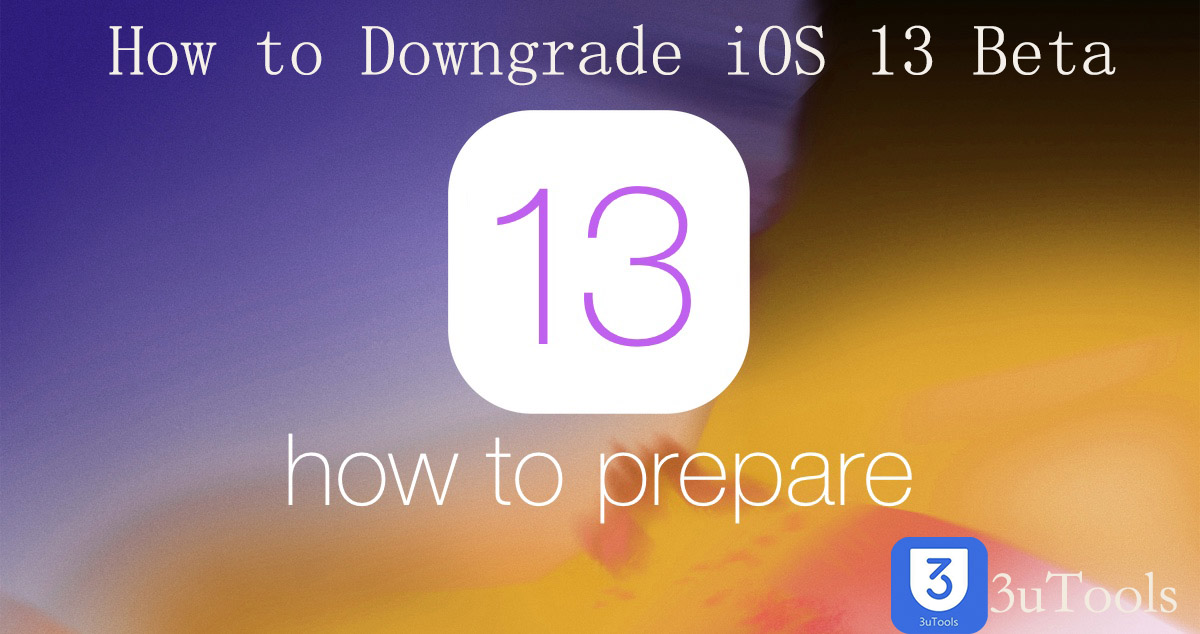
iOS system downgrades must be done by flashing, and both upgrade and downgrade need to be officially verified by Apple. In addition, there is a limit to the downgraded version, the version that has been closed for verification cannot be downgraded. Currently, iOS 12.2 and earlier systems have been officially closed for verification by Apple and cannot be successfully downgraded.
iOS 13 beta can be downgraded to iOS 12.3、iOS 12.3.1 and iOS 12.4 beta 4 for now.
Before downgrade, please note:
1. Downgrade operation can’t retain all the data and files on the iDevice. Please use 3uTools Tool box Customized backup to save user-defined backups from iDevice to the computer, and separately backup photos, music, contacts, notes, and apps. And after downgrade finished, the backups can be separately restored to iDevice. Here’s how to use Customized backup & Restore tutorial.
2. During the downgrade process, please do not operate the computer and iDevice, and wait until the flash is completed to avoid the interruption of the downgrade, which may cause the iDevice to become a bricked iPhone.
Please customized back up your important data on your device at first.
Step 1 Connect your device to PC and launch 3uTools.
Step 2 Navigate to Flash&JB →Easy Flash, and select the iOS firmware you want to downgrade. If you want to save your data, Please use Customized backup back up your files. We don't suggest you select the checkbox "Retain User's Data While Flashing", because flashing with data may probably cause failure. Then click "Flash".
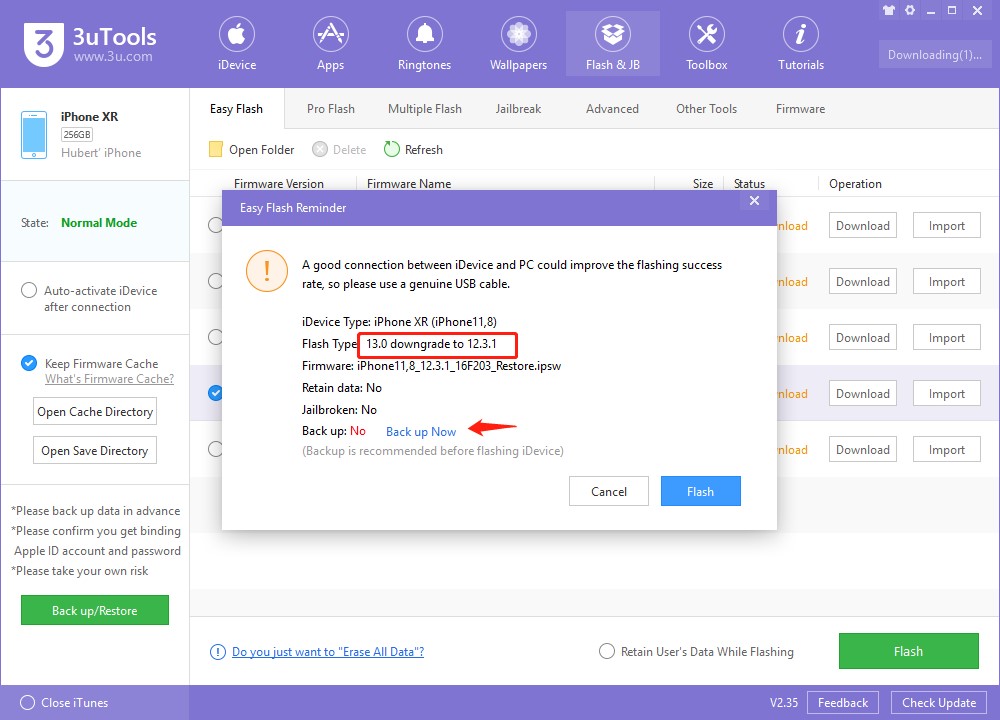
Step 3 Keep a good connection and internet while flashing, wait patiently for around 5 to 10 minutes. Your device will be downgraded to iOS 12.3/iOS 12.3.1/ iOS 12.4 beta 4 after reboot.
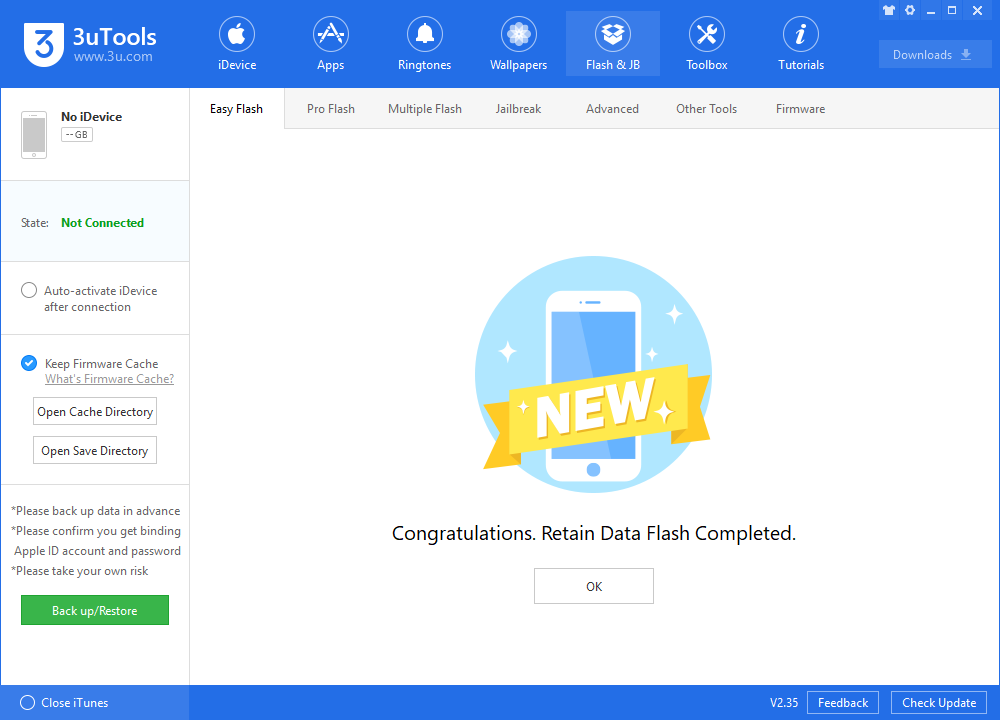
Step 4 After the mobile device is powered on, you can activate it by clicking on "Pro Flash" - "Activate iDevice" or manually on the device.
Step 5 After the downgrade is complete, you can use 3uTools to restore your backups to iDevice.