 6514
6514
 2018-12-05
2018-12-05
Please note: Apple had stopped signing iOS 12.01, you can't downgrade anymore.
Not a fan of Apple's latest iOS 12 operating system? Don’t worry, you can easily go back to iOS 12.0.1 from iOS 12.1.1. Here’s how you can do that on 3uTools.
Important – You can use "Customized Back up" your device, however, you only back up the App list instead of App data.
Step 1 Connect your device with USB cable to PC and then launch 3uTools.
Step 2 Head to Flash & JB →Easy Flash, then select iOS 12.0.1 firmware and click Flash. (You are not recommended to select the checkbox "Retain User's Data While Flashing", cause your device would be stuck at restore mode while downgrading.)
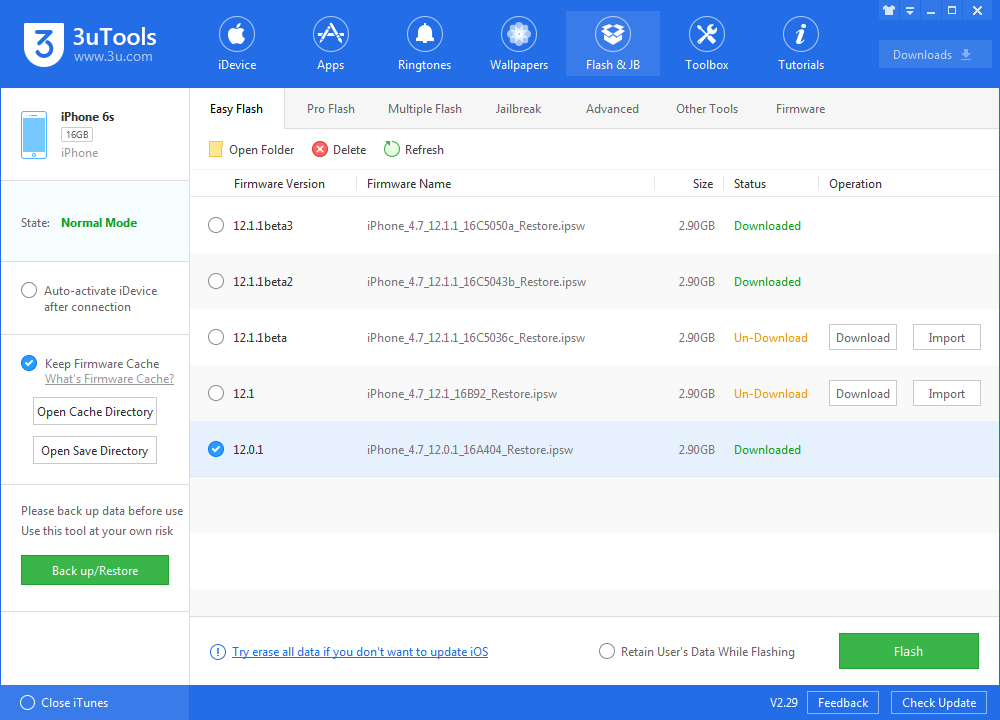
Step 3 Keep a good connection and internet while flashing, wait patiently for around 5 to 10 minutes. Your device will be downgraded to iOS 12.0.1 after reboot.
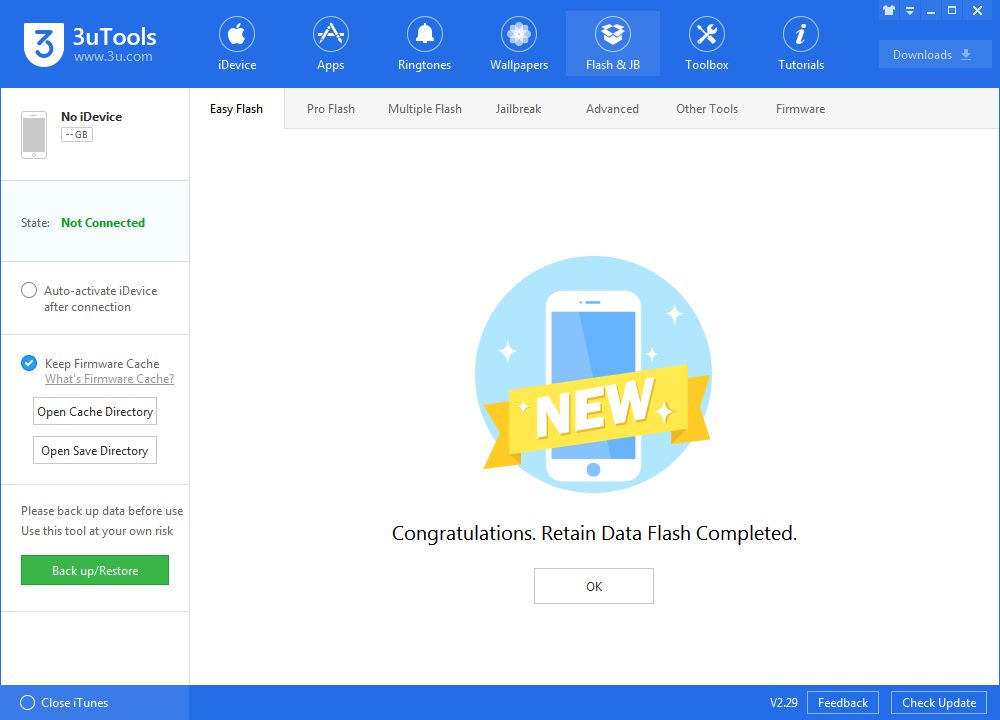
Now, look at your iOS device, it should on iOS 12.0.1. Enjoy.
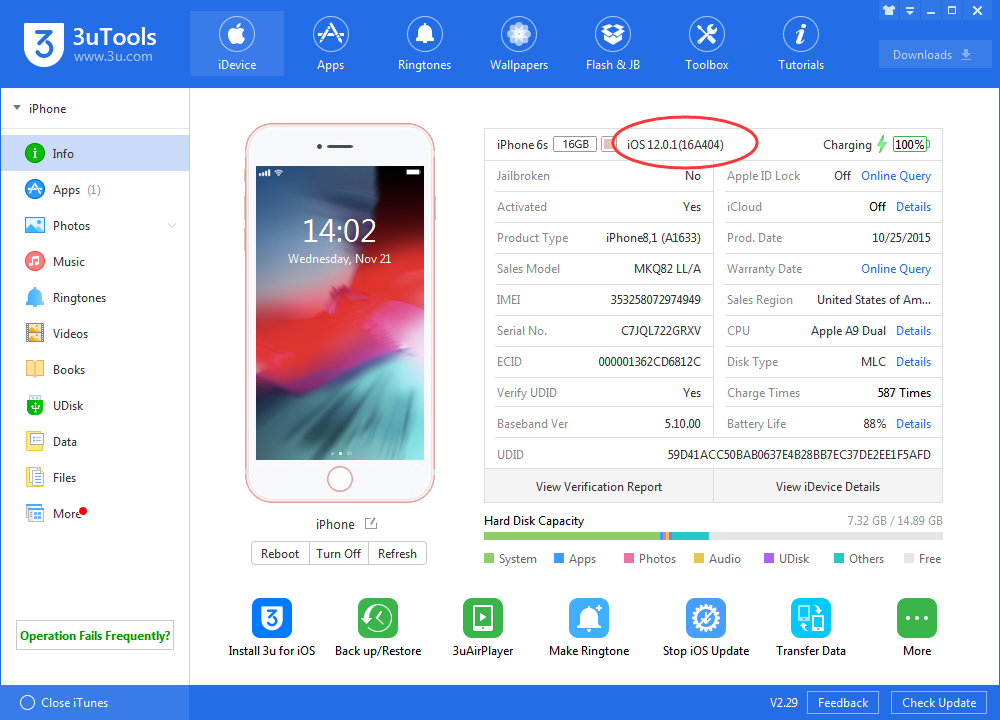
Here is the video tutorial on Youtube: