 3902
3902
 2018-08-28
2018-08-28
The iPhone X may be the most elegant and beautifully designed iPhone in years, but that doesn’t mean it’s perfect. While most users have no complaints about the iPhone X itself, there are some frustrations and annoyances that can continually pop-up for some iPhone X owners.
But don’t be annoyed, because complaints can usually be fixed (or addressed), as we’ll show you with a few simple settings adjustments and tips.
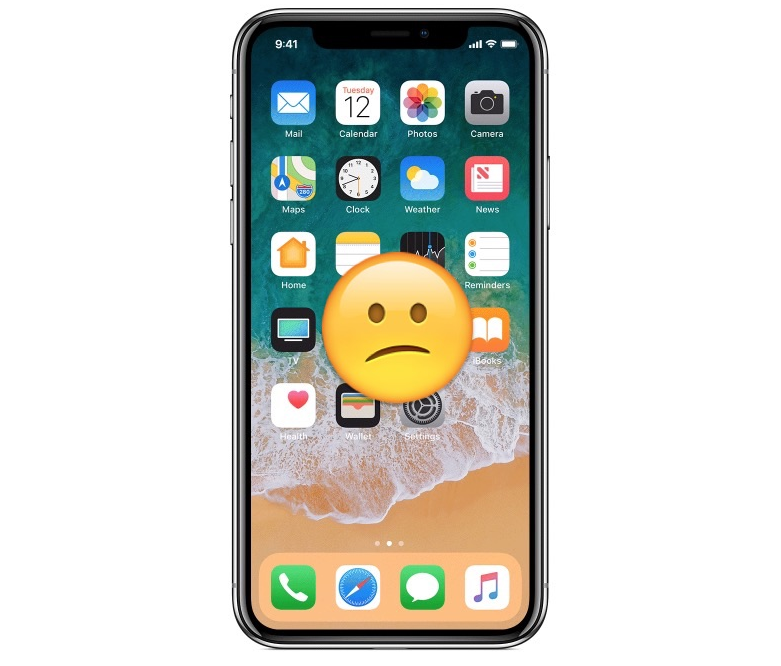
1: Fix for Accidental Emergency Calls on iPhone
Some users have found that the new Emergency SOS feature is easy to accidentally trigger, which means your iPhone X could be in your pocket dialing 911 accidentally.
To disable Emergency SOS feature:
1. Open the “Settings” app on iPhone and go to “Emergency SOS”.
2. Disable “Call with side button” and disable “Auto Call”
By turning off those settings you’ll no longer have the Emergency SOS feature accessible by pressing the side button, meaning you’ll have to dial 911 the old fashioned way, or use the Emergency Call feature on the iPhone lock screen.
2: Fix for Accidental Apple Pay Access at Lock Screen of iPhone
The Power button on iPhone X serves many purposes, including offering an ability to summon Apple Pay. This means that, if you’re like myself and many other iPhone X users, you may be constantly summoning Apple Pay accidentally.
1. Go to the “Settings” app and then choose “Wallet & Apple Pay”
2. Find the setting for “Double-Click Side Button” and toggle it to the OFF position
Of course if you regularly use Apple Pay and don’t want to manually open the Wallet app on your iPhone, or use an Apple Watch for Apple Pay, this may not be an option for you.
3: Dealing with Frequent Accidental Screenshots at Lock Screen of iPhone
If you’re like many iPhone X users, you’re frequently taking accidental screenshots of the device, whether when you’re holding the iPhone X, putting it in and out of a pocket or purse, or just using the device.
There is no easy way to resolve the constant accidental screenshots that many iPhone X users encounter. You can only delete these screenshots:
1. Open the “Photos” app on the iPhone and then go to ‘Albums’.
2. Choose the “Screenshots” album, then tap the “Select” button and manually tap on every single accidental screenshot you’ve taken.
3. Tap the Trash can icon, then tap to confirm “Delete Photos” to remove the accidental screenshots.
Unfortunately you’ll have to repeat this process every once in a while, as there’s not much you can do about this one right now other than try to hold your iPhone X in a different manner.
Source: osxdaily