 4625
4625
 2018-06-29
2018-06-29
Do you want to share some Live Photos on social media as a GIF, potentially creating a meme in the process? And you may also noticed that add a Live Photo as an attachment in Gmail will result in a JPEG file instead of a GIF, while sending the version from the Animation folder returns the intended GIF.
Creating the animation before sharing can help prevent some issues. Because not all apps will accept a Live Photo directly. 3uTools shows how to convert the clip into one of the most commonly used animated image formats found online.
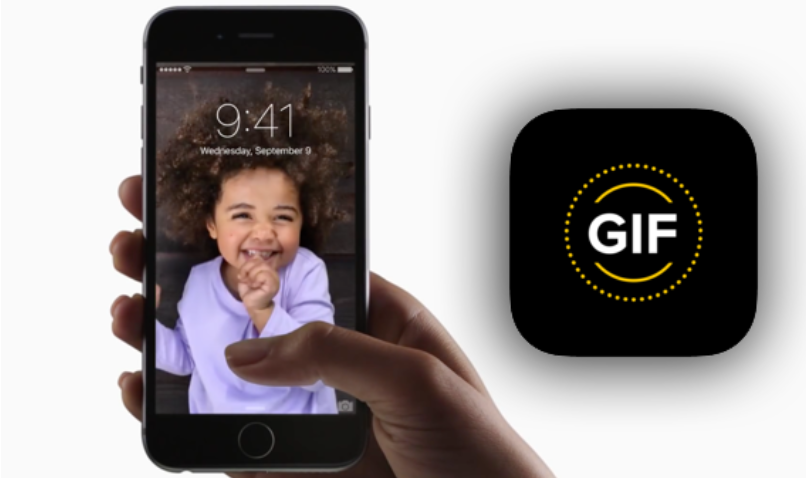
Now, with the new iOS 11 update, you can turn those photos into GIFs. Here's how it's done:
1. Select the Live Photos album in your "Photos' App.
2. Once you’ve opened up the picture, swipe up from the bottom of the screen for the app to give you four animation options, which are Live, Loop, Bounce, and Long Exposure.
3. You could select one of the effects.
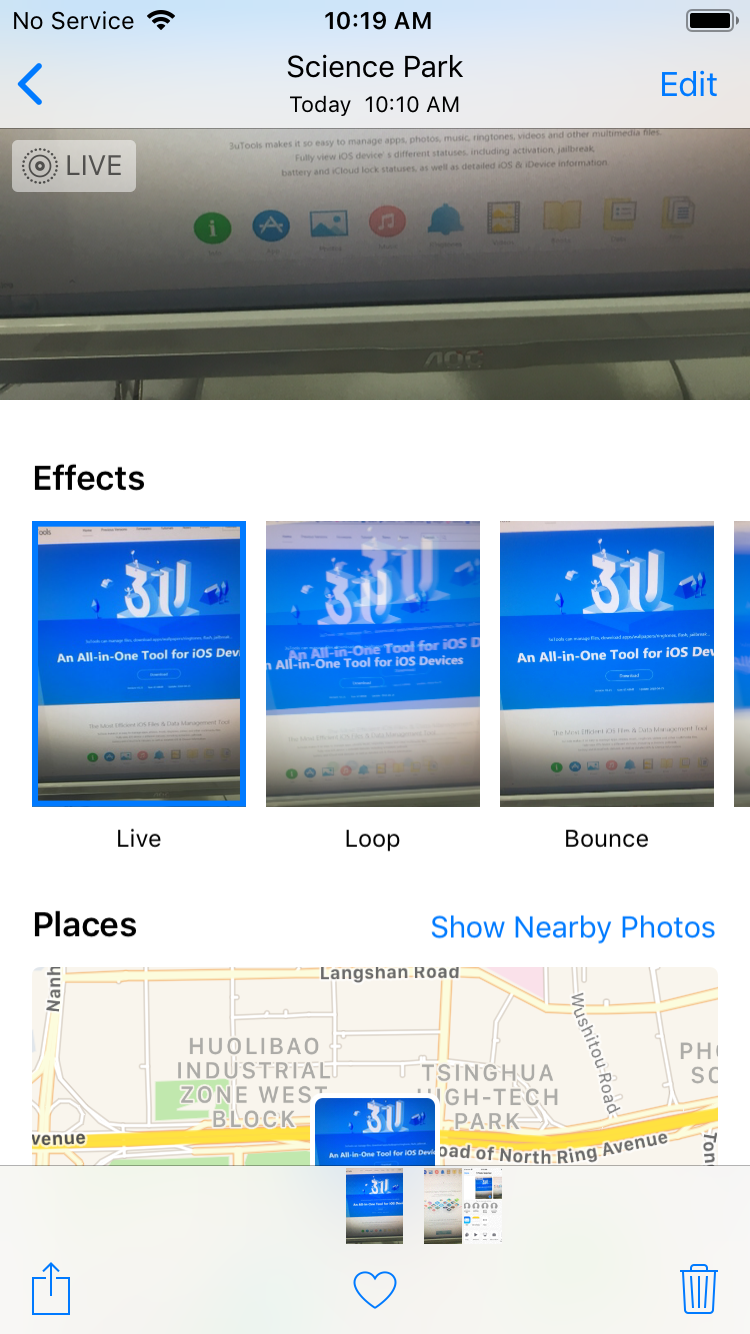
4. Once you’ve chosen the desired effect, the photo will appear in a new album called “Animated" ablum.

At this point, the image can be shared via the normal sharing options, or you could email it to yourself as a GIF file.