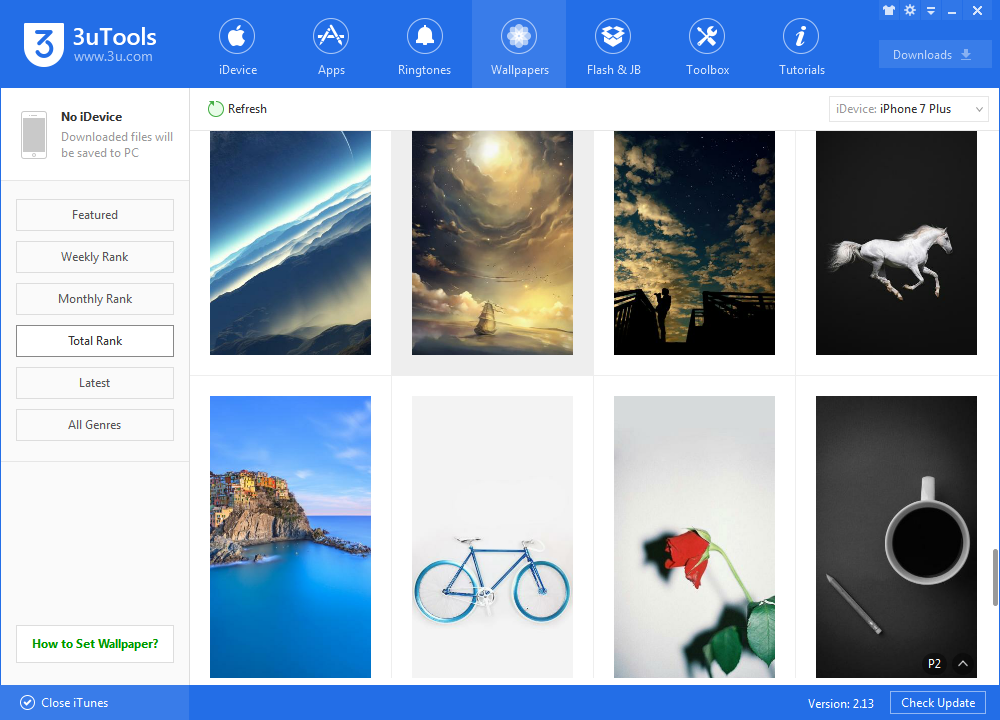5538
5538
 2017-07-27
2017-07-27
Capture photos that come alive when you touch them. Then you can edit your Live Photos and share them with your family and friends. All from your iPhone 6s and later. Live Photos is on by default on your iPhone 6s and later.
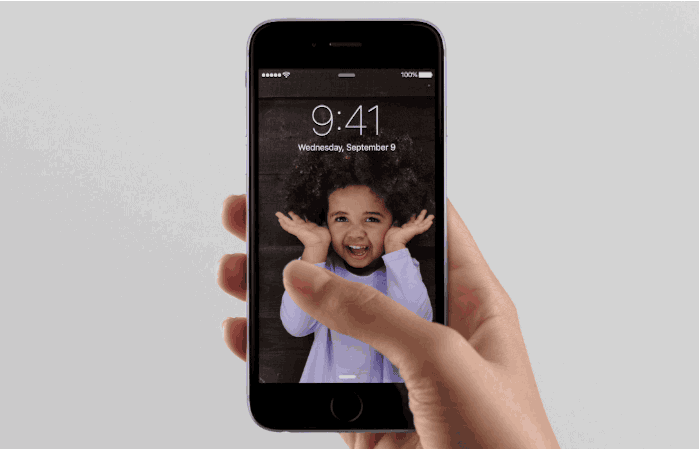
Take a Live Photo
Live Photos records what happens 1.5 seconds before and after you take a picture. What you get is more than a great photo — but a moment captured with movement and sound. You take a Live Photo just like you do a traditional photo.
After you take a Live Photo, you can relive the moment instantly from the Photos app. You can enjoy your Live Photo every time you unlock your iPhone too. Just set it as your Lock screen wallpaper.
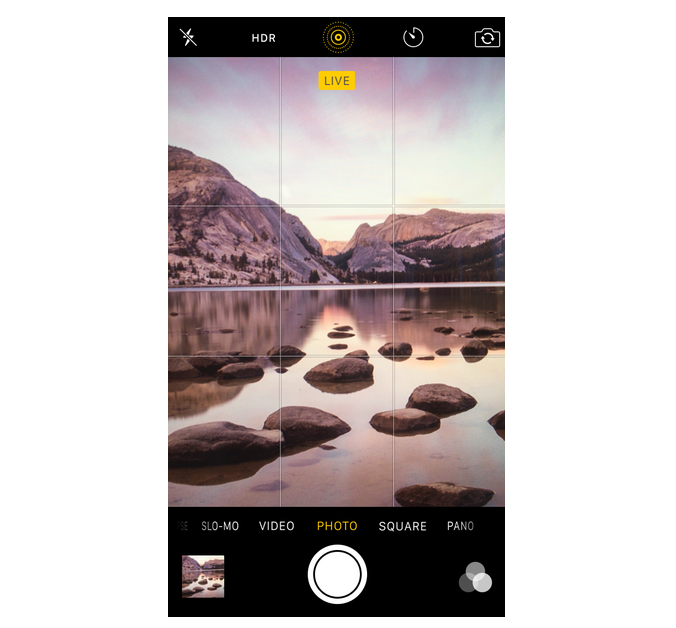
By the way, if you want to take a still image instead, tap to turn off Live Photos. You can preserve your Camera settings so that Live Photos is always on or off. Go to Settings > Photos & Camera > Preserve Settings.
Edit your Live Photos
Make edits to your Live Photos the same way as any other photo, with the tools built directly into the Photos app. Crop, add filters, adjust the light and color, and more.
Open the Photos app.
Go to the Photos tab.
Tap the Live Photo that you want to edit.
Tap ![]() to edit you photos.
to edit you photos.
If you would like to use a still wallpaper, you can find various styles in 3uTools.
How to Download & Set Wallpaper?