 3456
3456
 2018-04-13
2018-04-13
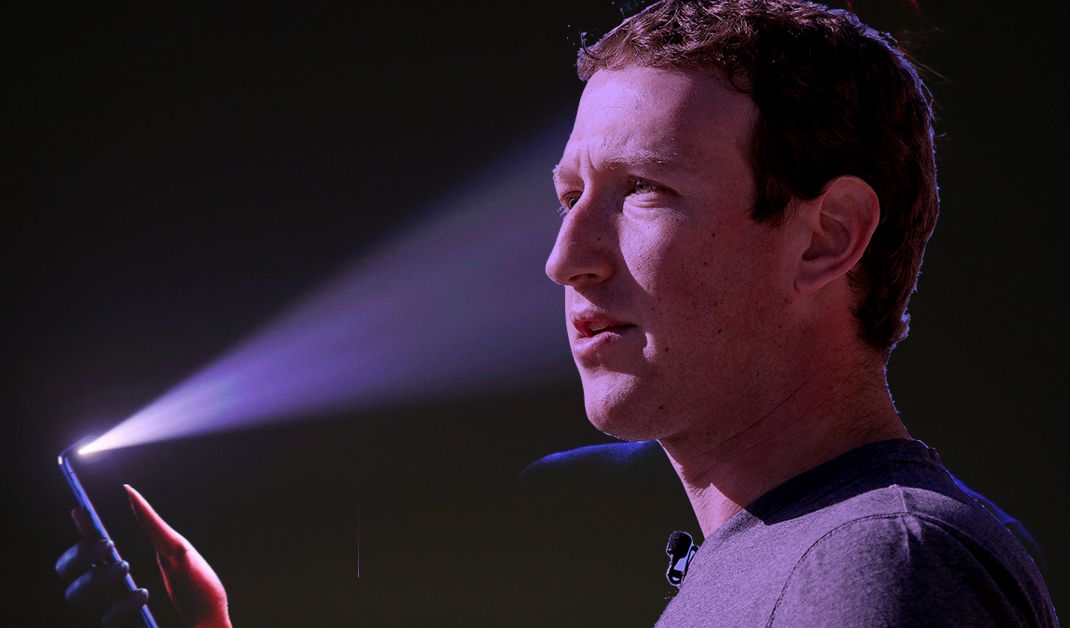
Facebook takes advantage of facial recognition in several ways.
The company first implemented face recognition in 2013 to suggest who to tag in photos.
It’s since powered new features on the Facebook platform and is now available in many countries except in Canada and the European Union where it’s not currently offered because those regions have regulations about how companies can collect and store biometric data.
Following the official announcement in December 2017, some Facebook customers were automatically opted in to the company’s expanded face recognition system.
This setting is on by default if you previously had tag suggestions enabled.
If you have an older Facebook profile and you’ve never once changed your privacy settings, you most likely are or will soon be enrolled in Facebook’s expanded facial recognition system.
Thankfully, they give you a switch to turn this off.
From your iPhone
1) Open the Facebook app on your iOS device.
2) Tap the overflow button, it’s the rightmost icon in the tab bar at the bottom.
3) Choose Settings or Settings & Privacy near the bottom of the list.
4) Tap Privacy Shortcuts.
5) Tap More Settings near the bottom.
6) Tap Face Recognition.

Note: If you don’t see the option, your account isn’t eligible for these features yet.
7) Choose the section which reads “Do you want Facebook to be able to recognize you in photos and videos?”
8) Tap Edit, then select “No”.
This will opt you out of the expanded facial recognition system altogether.

Turning off the face recognition features will also cause tag suggestions to stop working.
Facebook won’t be able to alert you whenever a photo or video is posted with you in it, and you also won’t be notified when someone has used one of your photos as their profile image.
From Facebook.com
To disable the facial recognition features from the website, do the following:
1) Log in to Facebook using your desktop browser.
2) Click the downwardly-pointed arrow in the top-right corner.
3) Choose Settings from the popup menu.
4) Choose the option Face Recognition.
5) Click Edit, then select “No”.

Source: idb