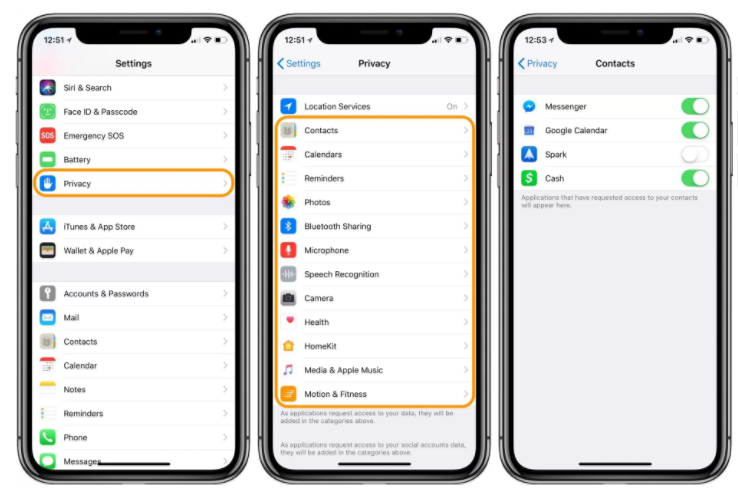4736
4736
 2018-03-08
2018-03-08
As more companies and services are leveraging user data to greater extents, it's becoming more and more important to be aware of your privacy preferences and how you can make sure your iPhone settings are in alignment. Whether it's been a little while since you've checked out your privacy settings or you've never looked under the hood, follow along to make sure everything is set to your liking.
Fortunately, Apple provides robust controls of how your data is used right within iOS 11 settings. Let's dive in.
Open Settings and swipe down to find Privacy
Location Services is the main place to find and adjust preferences for individual apps, but you can also look below under the categories such as Location, Contacts, Calendars, Reminders, etc. for more privacy controls
Apple requires developers to describe what apps do with location data, look for this just below the While Using or Always options to help make your decision
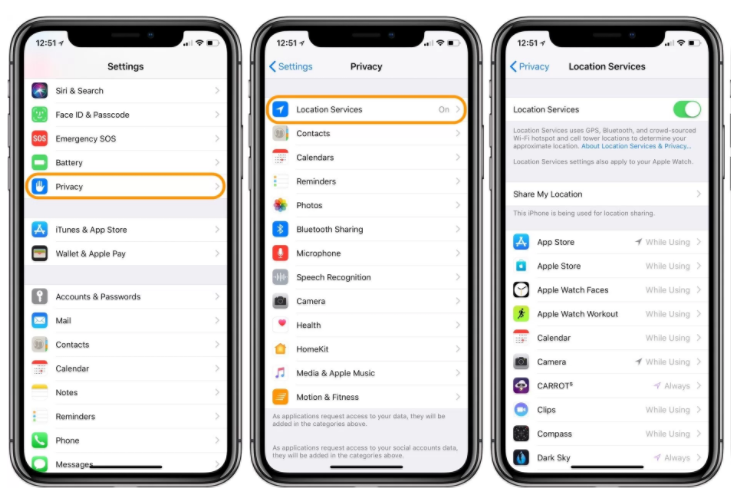
Going further
At the top of the Location Services settings page you'll find Share My Location. This is for letting friends and family see your location through some of Apple's first-party apps like Find My Friends and Messages, and some location-based features with Siri, HomePod or HomeKit.
You can also change which device you are sharing your location from, and delete any old or unnecessary devices by swiping from right to left.
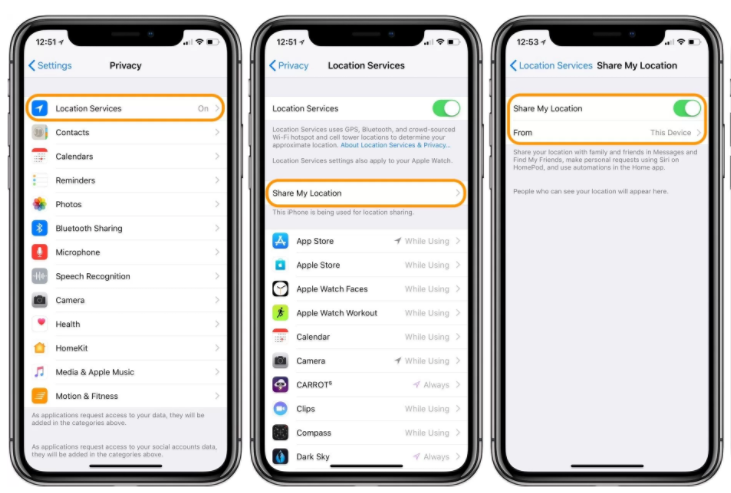
System Services
Head to the bottom of the Location Services settings page to find System Services. Here you can customize all of the settings for how your iPhone or iPad uses location data system-wide.
You'll also find the toggles for sharing your location data to improve Apple products here.
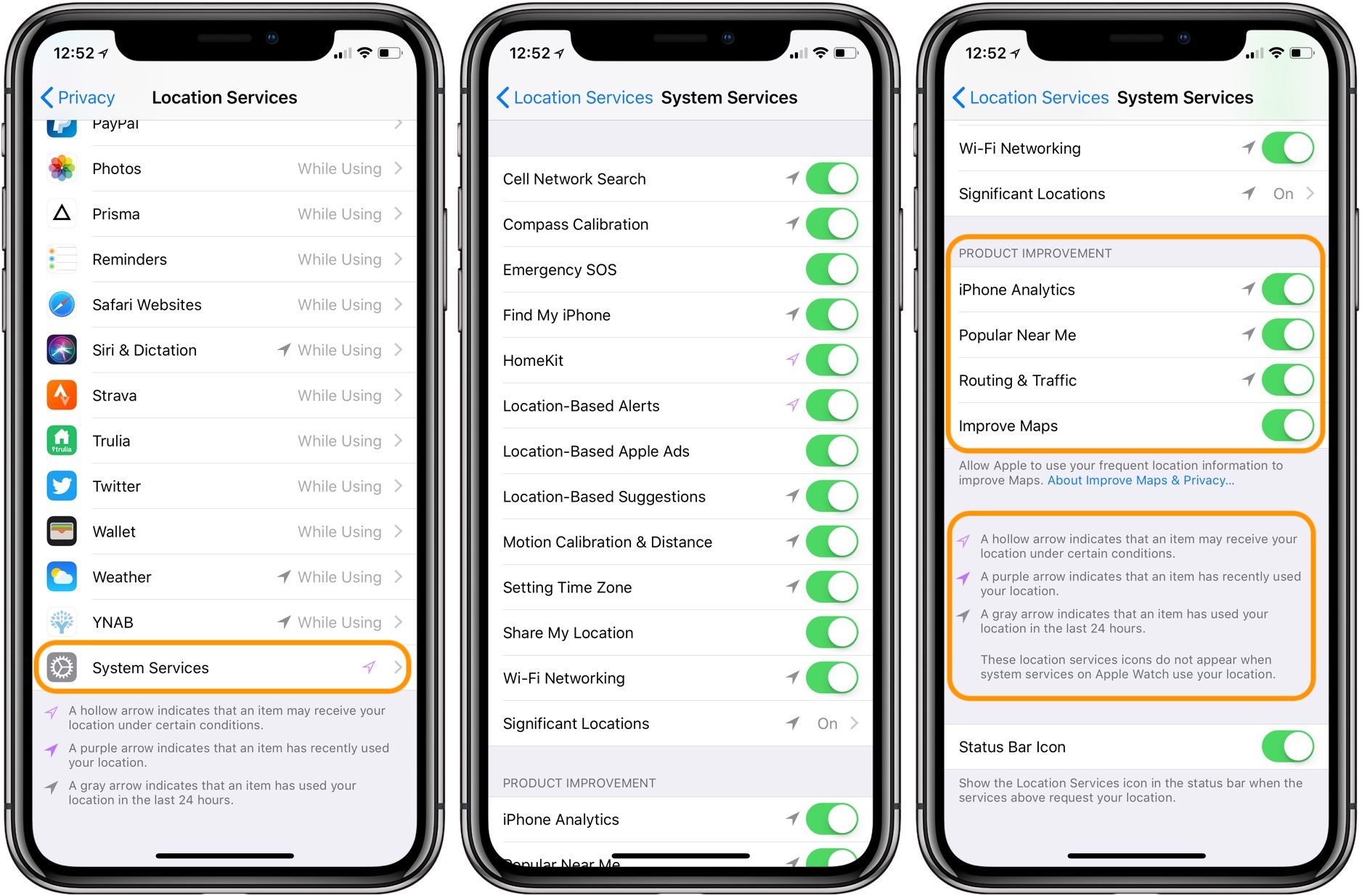
You can find the legend for what the various location arrows signify within settings (as seen above). You can use the legend as you see the location services arrow in the status bar of your iPhone as well as in settings.
Adjust on a per app/hardware feature basis
One last way to check and adjust your privacy settings is by which third-party apps have access to your iPhone hardware and built-in apps. You'll find these settings under the main Privacy settings.