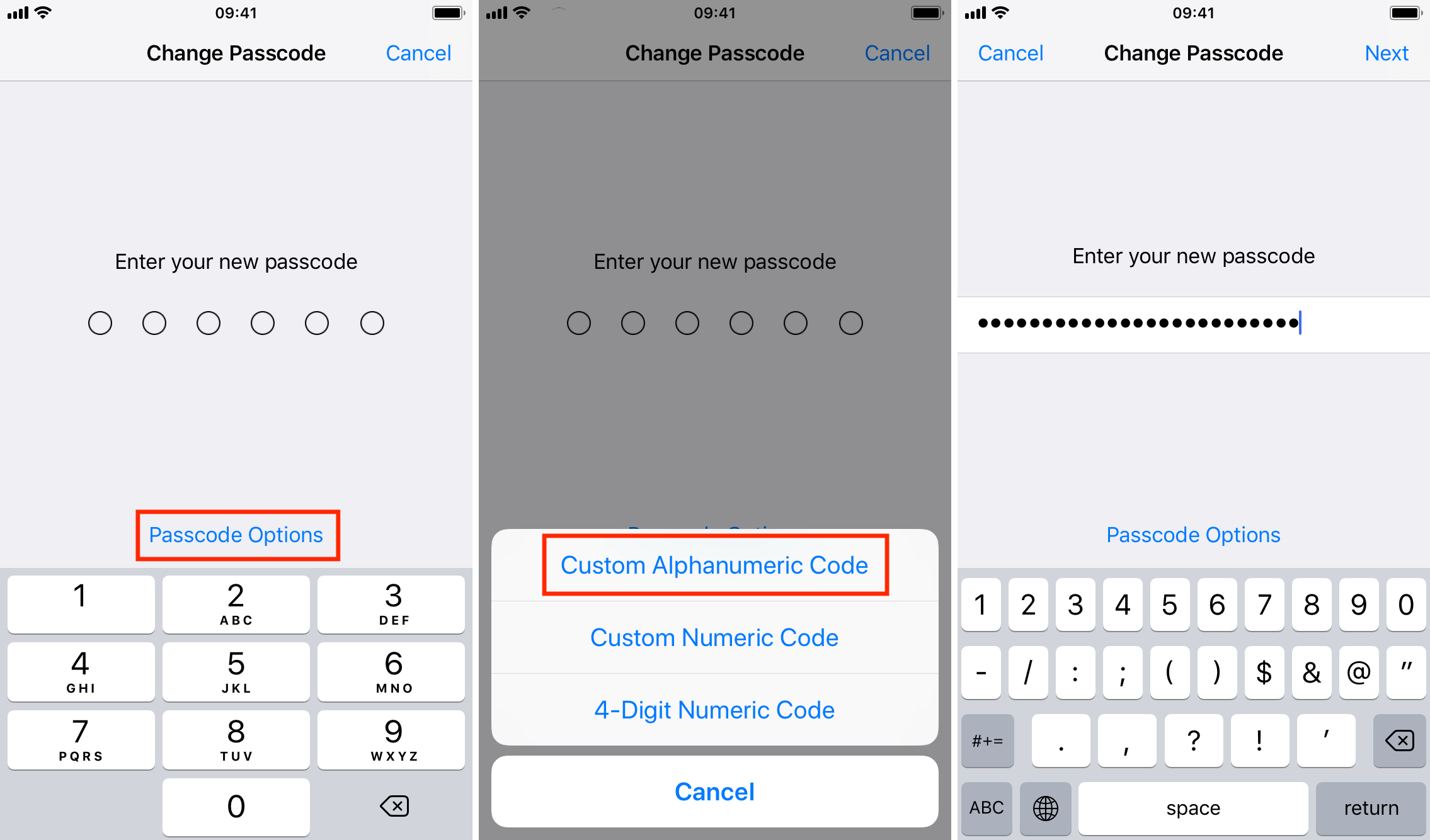6225
6225
 2018-03-12
2018-03-12
Many of your may not find the feature that you are allowed to set up a longer, more complex passcode for your iPhone, not just 4-digit password or 6-digit password. This tutorial aims to show you how to make your iPhone or iPad password stronger.
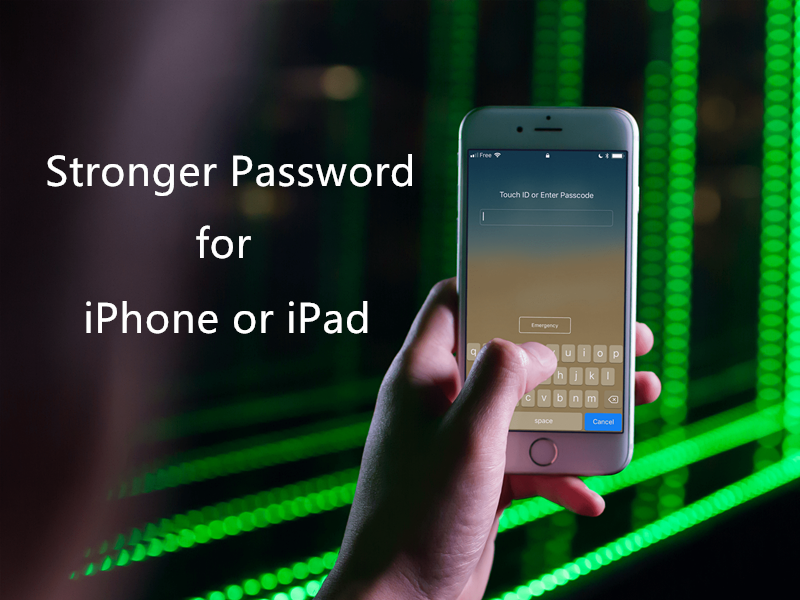
1. On your iPhone or iPad, open the Settings app.
2. Go to the Touch ID & Passcode section. That section may be called Face ID & Passcode if you have the latest iPhone.
3. Select Change Passcode.
4. Enter your old/current passcode.
5. On the next screen where you are supposed to enter your new passcode, look for the blue option that reads Passcode Options, right above the keypad. Tap on it.
You will now have three different options. At this point, you can set a custom alphanumeric code, a custom numeric code, or a 4-digit numeric code.
6. If you want to use a custom numeric code, select Custom Numeric Code. Enter 6 or more numbers, tap Next, and verify your new passcode by entering the same numbers. Tap Done to save your new passcode.
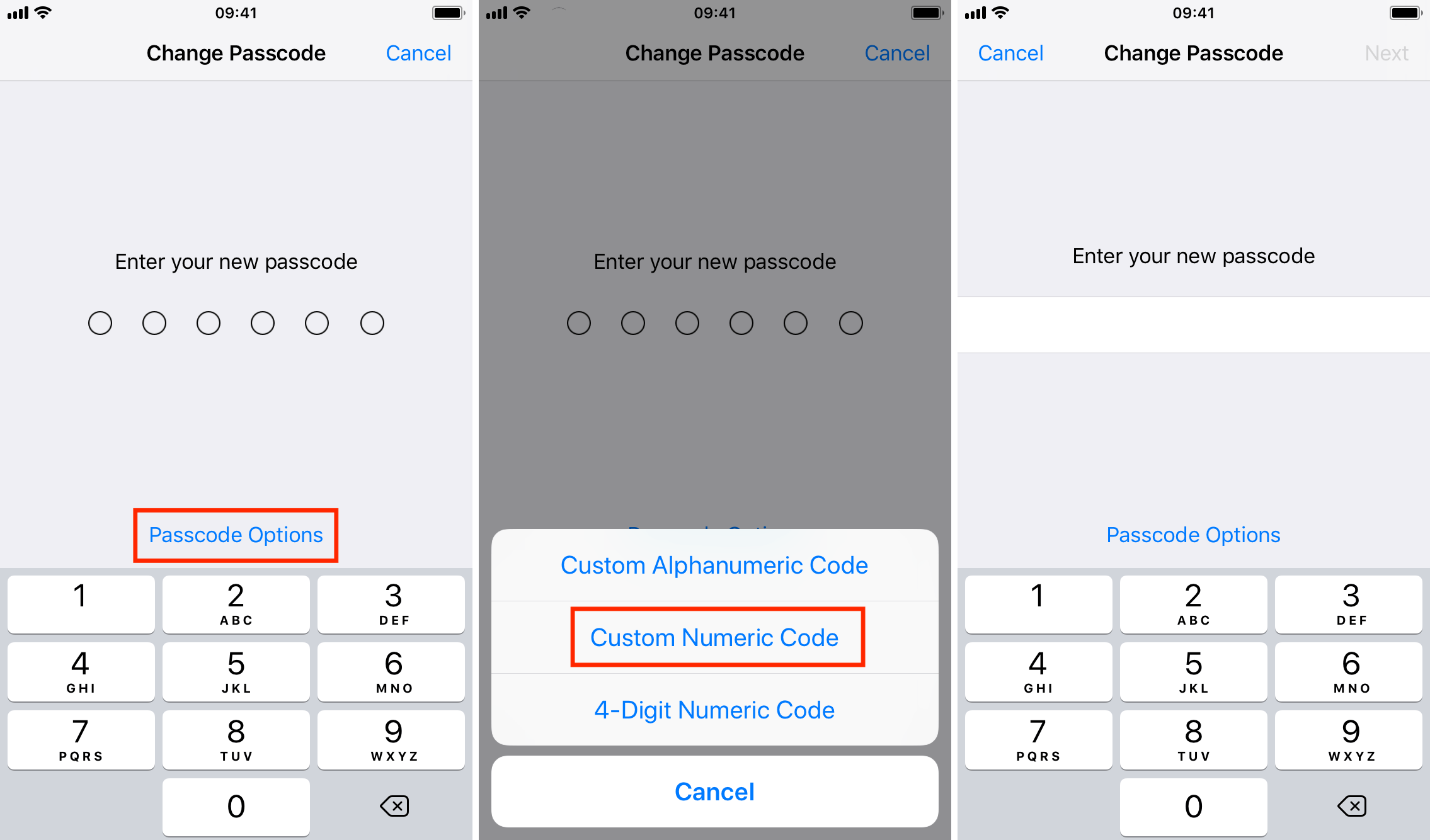
If you want to use a custom alphanumeric code, select Custom Alphanumeric Code. Enter your new password, which may contain letters, numbers, and symbols. Tap Next, and verify your new password. Finally tap Done to save it.