 13092
13092
 2018-01-10
2018-01-10
Apple just pushed out iOS 11.1.1 today. You can finally say goodbye to that stupid autocorrect bug switching out the letter 'i' for all manner of gibberish. This tutorial aims to show you how to upgrade your iDevice to iOS 11.1.1 using 3uTools.
Note: It is a good habit to back up your iPhone now and then. You’re suggested to back up your iPhone before upgrading, just in case.
Step1: Connect your iDevice with USB cable to your PC and then launch the latest version of 3uTools.
Step2: Head to "Flash & JB" -> "Easy Flash", then select the iOS 11.1.1 firmware. Then click "Flash". (If you want to save iPhone’s data, you need to select the checkbox "Retain User's Data While Flashing".)
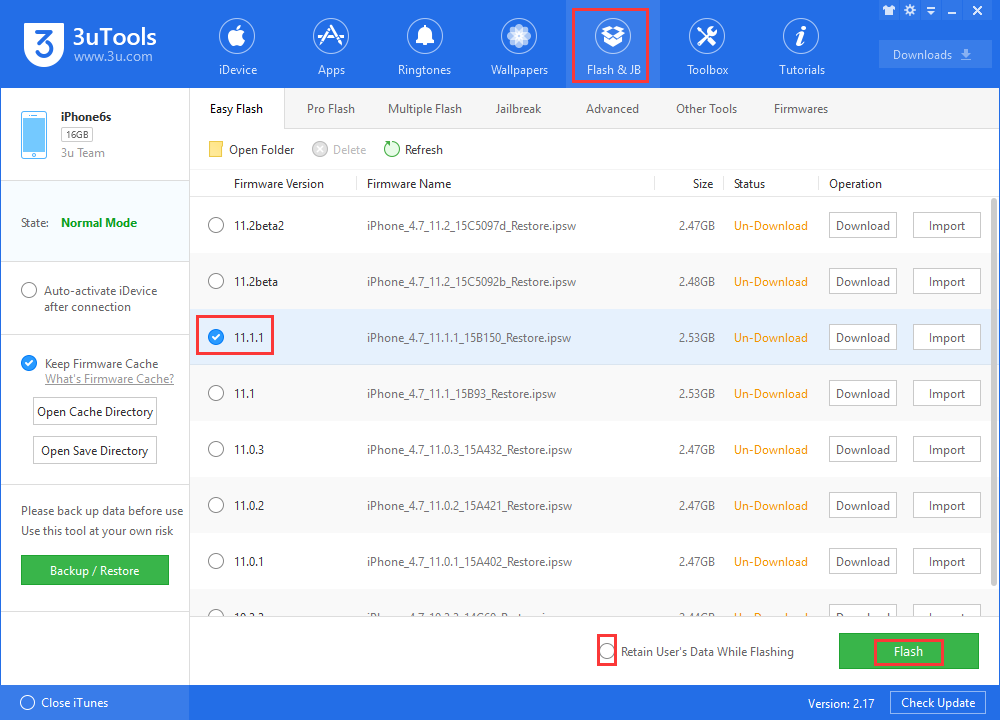
Step3: 3uTools will start upgrading your iPhone automatically, please wait patiently for around 5 to 10 minutes till the process finishes.
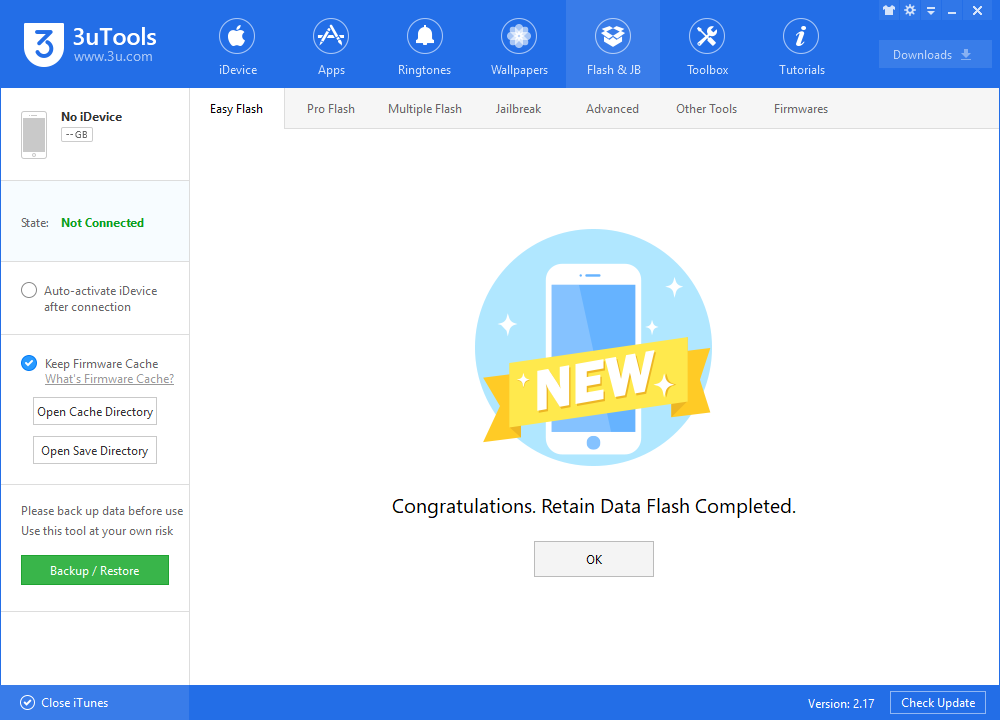
iPhone will restart automatically after upgrading and then you’re allowed to activate it with 3uTools also.
