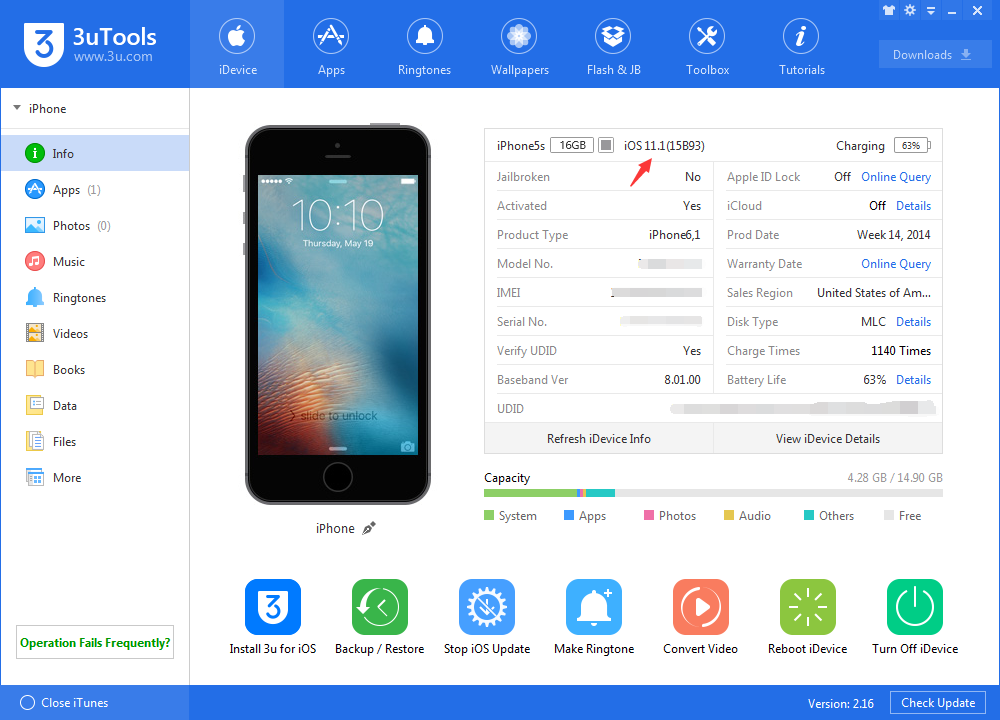11805
11805
 2017-11-01
2017-11-01
Apple releases iOS 11.1 with new emoji, 3D Touch app switcher and so on. Now you can upgrade to iOS 11.1 on 3uTools. Let's do it and enjoy all the new features.

Note:
As usual, remember to back up your iDevice before you flash it.
If your iDevice is already on iOS 11.1 beta 5, you don't need to upgrade to this public version, because there's no difference between these two versions. But if your iDevice is iPad Pro (10.5-inch) or iPad Pro (12.9-inch) (2nd generation), there are some updates on iOS 11.1.
Step 1 Connect your iDevice to PC using the USB cable and launch 3uTools on your PC.
Step 2 Go to "Flash & JB" -> "Easy Flash", and select the firmware iOS 11.1 as the following picture, then click "Flash". (Please note: If you want to save iDevice's data, you could select the checkbox that "Retain User's Data While Flashing".)
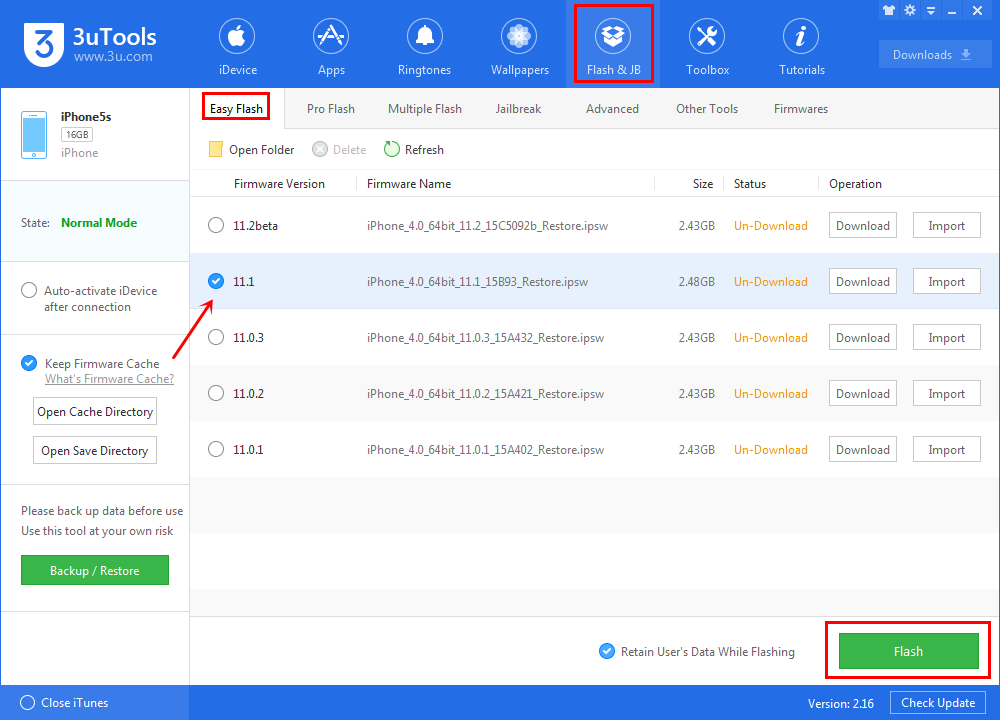
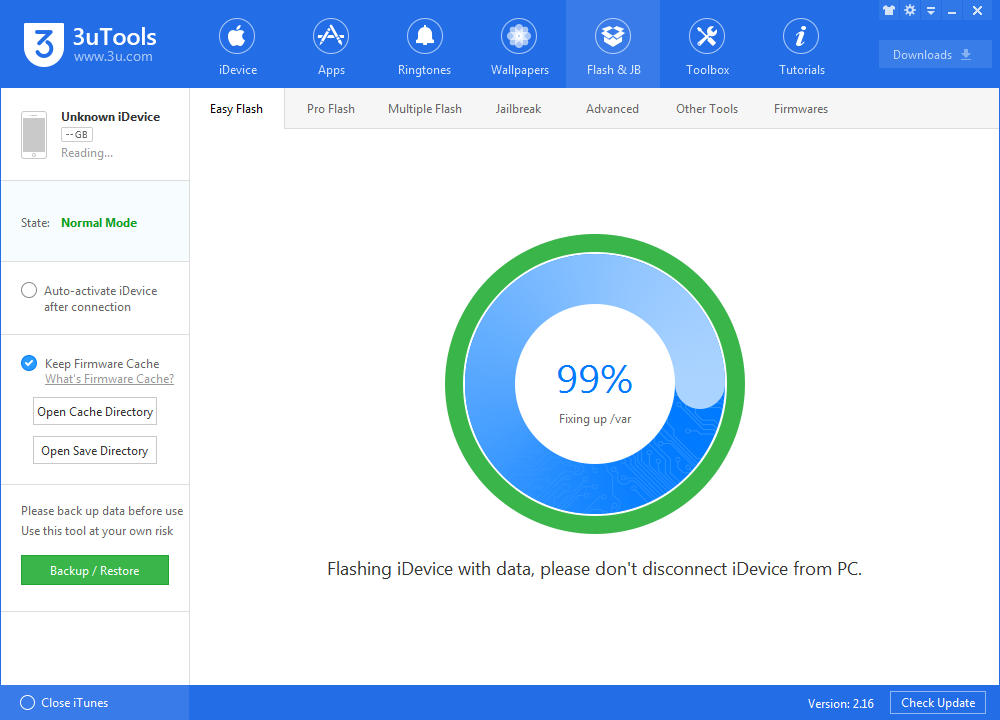
Step 3 Keep a good connection between iDevice and PC, and then just wait patiently till this process is finished. The process would last around 5 to 10 minutes, after that, you can experience iOS 11.1.