 3422
3422
 2017-09-29
2017-09-29
If you purchased some private apps on iPhone and you don’t want anyone else to know about it, then you can still hide it, exactly like you can on iOS 10. iOS 11 provides you another choice to hide your purchased apps, it allows you to hide purchased apps in Purchased.
* Open App Store on iPhone.
* Click Profile, at the top right corner of the screen.
* Then click Purchased, slide finger to left and click Hide.
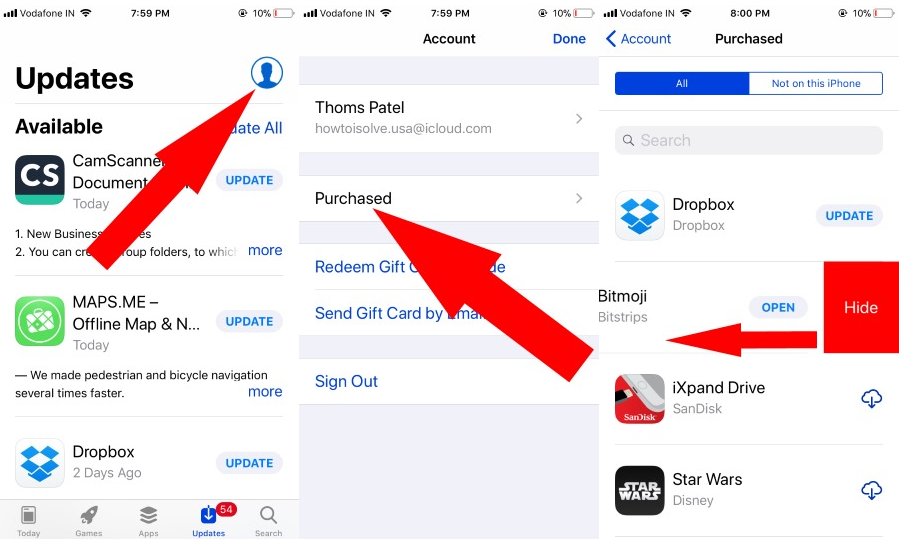
After you click hide, this won’t delete your purchased apps, they are just moved.