 4009
4009
 2016-11-16
2016-11-16
iOS10.2 beta2 has been supported by 3uTools. This tutorial aims to introduce how to upgrade your iPhone to iOS10.2 beta2 using 3uTools.
Note: Before you start to upgrade your iPhone, please backup your important data files using 3uTools.
Step1: Download and install the latest 3uTools on your PC. Connect your iPhone to PC using the USB cable. After it’s connected, please click ”Flash Jailbreak”→“Easy flash”. And then, 3uTools will automatically show you the available firmware. (If 3uTools gives you a reminder that “Connection Timeout”, you need to set your iPhone in Recovery mode or DFU mode. And after it’s connected, 3uTools will automatically show you the available firmware. )
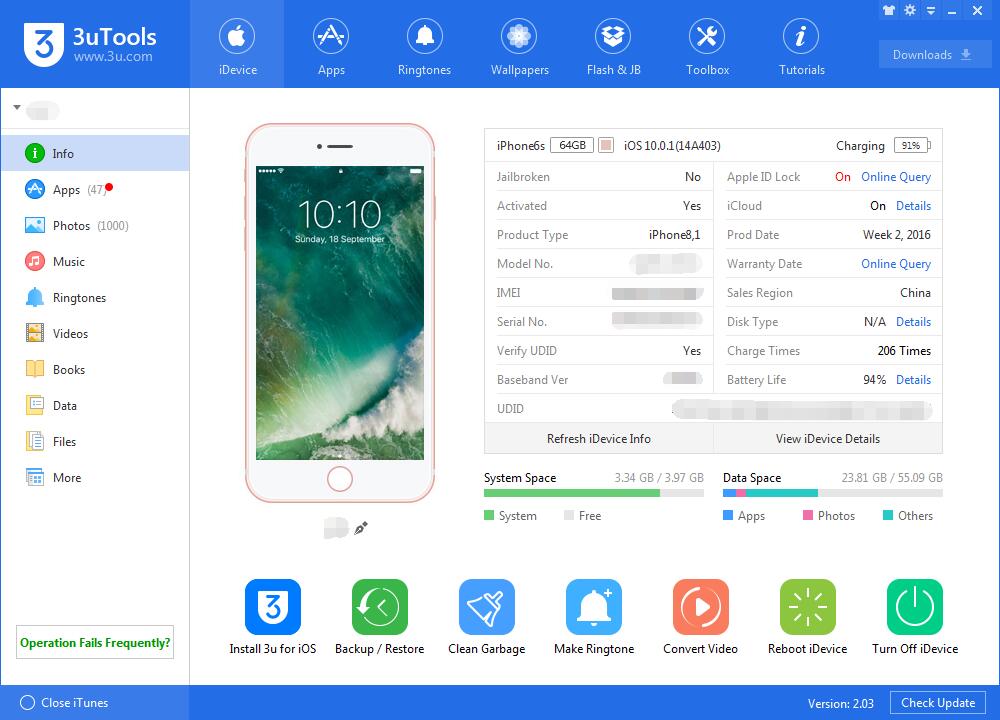
Step2: As shown in the following figure, you need to choose firmware 10.2 Beta2, and then click “Flash ”. (If you have downloaded the firmware, you need to import it to your PC first, and then flash your iPhone).
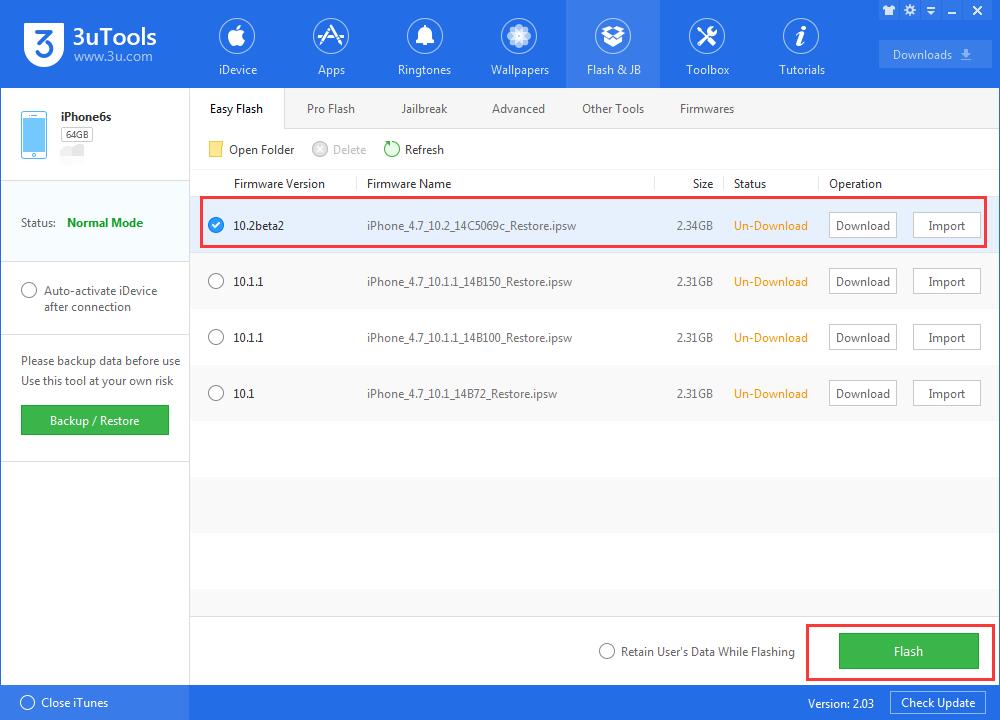
Step3: Please keep a good connection between your iPhone and PC. And then wait until this process ends. (The flash process generally takes 10 minutes. If your iPhone has no reaction for more than twenty minutes during the flash process, please quit from 3uTools and flash your iPhone again).
