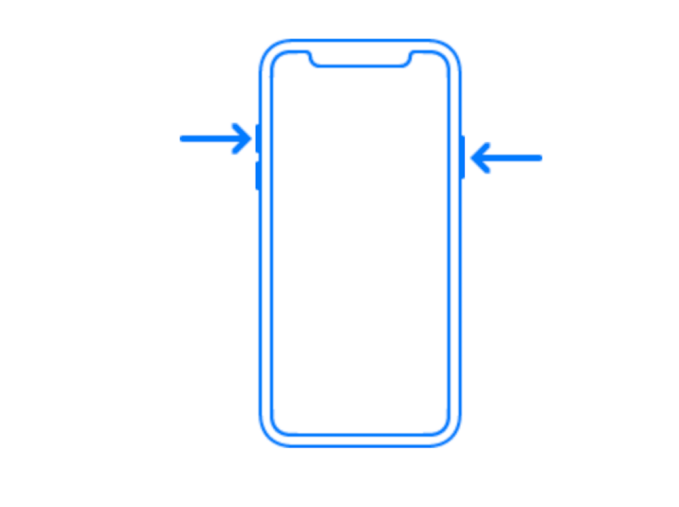7154
7154
 2017-09-20
2017-09-20
You may use to take a screenshot by pressing home button and power button on iDevice in the past, but how to do that on an iPhone X without home button? In addition, the way that back to home screen, activate Siri, power off, temporary disable Face ID, control center and turn off multiple tasks are not the same as before. This tutorial is mainly showing some main iPhone X operational gestures.
1. Take a screenshot on iPhone X
Press the Power button on the right-side, then press Volume + button or Volume – button simultaneously to take a screenshot. You can see the screen flashes and a thumbnail photo should appear at the left bottom.
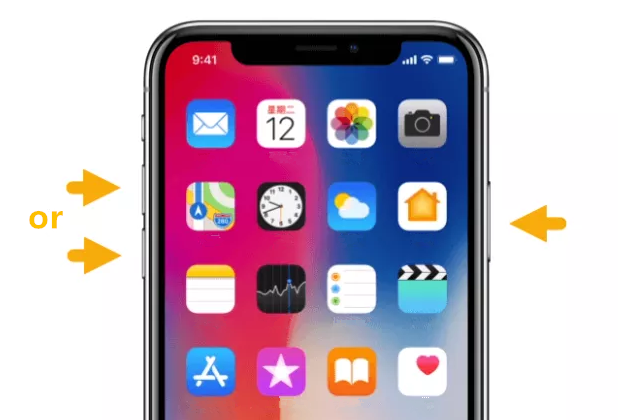
2. Turn iPhone X off
Go to Settings -> General -> Power off. Or you can press Power button and Volume button simultaneously, then you can see the reminder “slide to power off”.
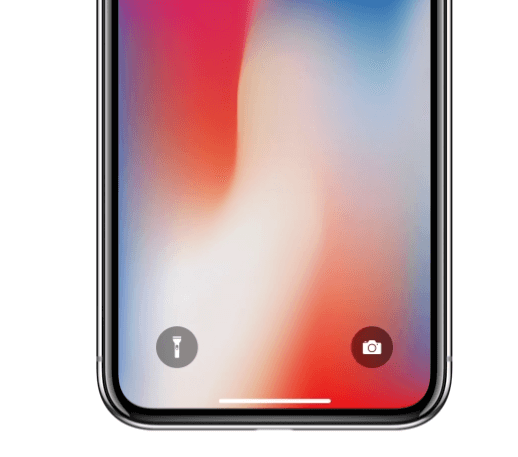
From the operations above, we can easily know that the Home button doesn’t gone, it is transferred to Power button. You may see a white line at the bottom screen, that is called Home Indicator. It will hide automatically if you don’t touch it for a long time.
3. Back to home screen
iPhone X: Slide up from the bottom screen.
iPhone 8 (Plus): Press Home button.
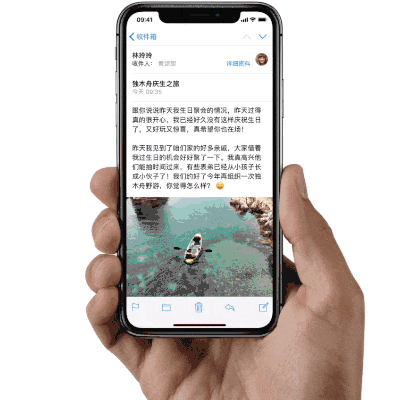
4. Invoke Siri
iPhone X: Long press Power button on the right-side.
iPhone 8 (Plus): Long press Home button.
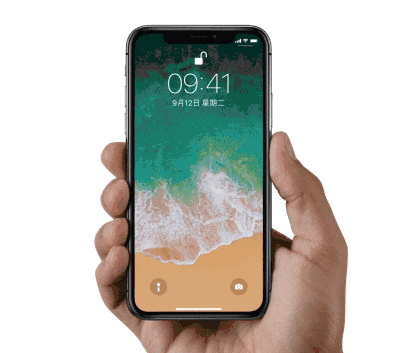
5. Turn off multi-tasks
iPhone X: Slide up from the bottom screen and stop in the middle screen. Then you can see all the multitasking interface.
iPhone 8 (Plus): Press Home button for twice, iDevice running above iOS 10 could access the multitasking interface from the side of iDevice’s screen.
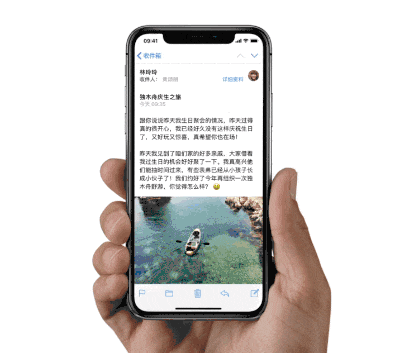
6. Apple Pay
iPhone X: Press Power button on the right-side for twice.
iPhone 8 (Plus): Press Home button for twice under unlock state.
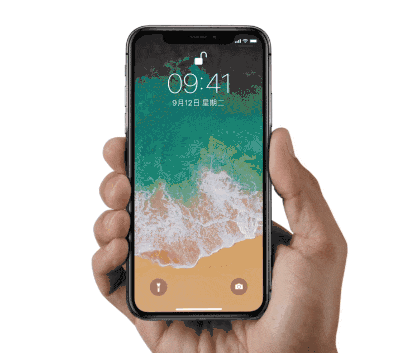
7. Control Center
iPhone X: Slide down from the right screen.
iPhone 8 (Plus): Slide up from the bottom screen.
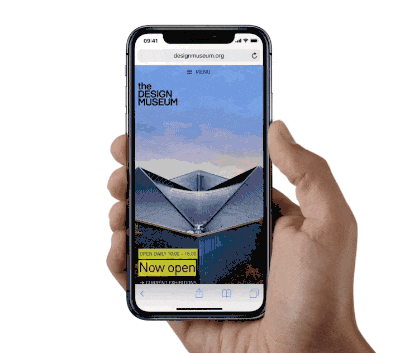
8. Notification Center
iPhone X: Slide down from the left screen.
iPhone 8 (Plus): Slide down from the top of screen.
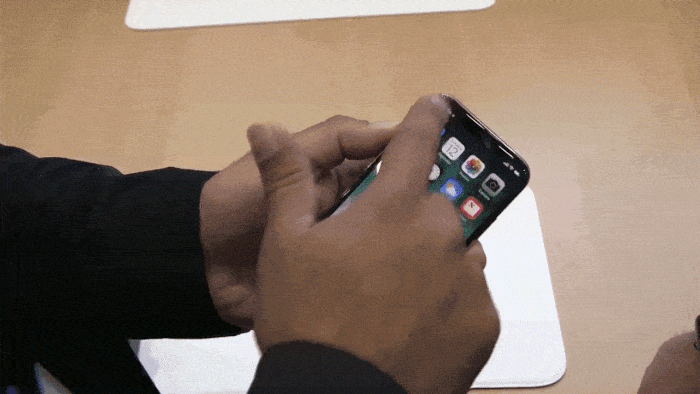
9. Switch Apps
iPhone X: Slide Home Indicator to the right.
iPhone 8 (Plus): Select app from top left corner.

10. Temporary disable Face ID
iPhone X: Press Power button and Volume + button simultaneously, the wait and click Ok.