 7051
7051
 2017-09-29
2017-09-29
It is said Face ID will be more secure than Touch ID because it can capture more data points than a fingerprint scan -- users can expect that advanced facial recognition features will likely be one of the major talking points of Apple's iPhone 8 keynote this month. This tutorial aims to show you some notes about how to set Face ID on iPhone and teach you how to set up Face ID on iPhone.
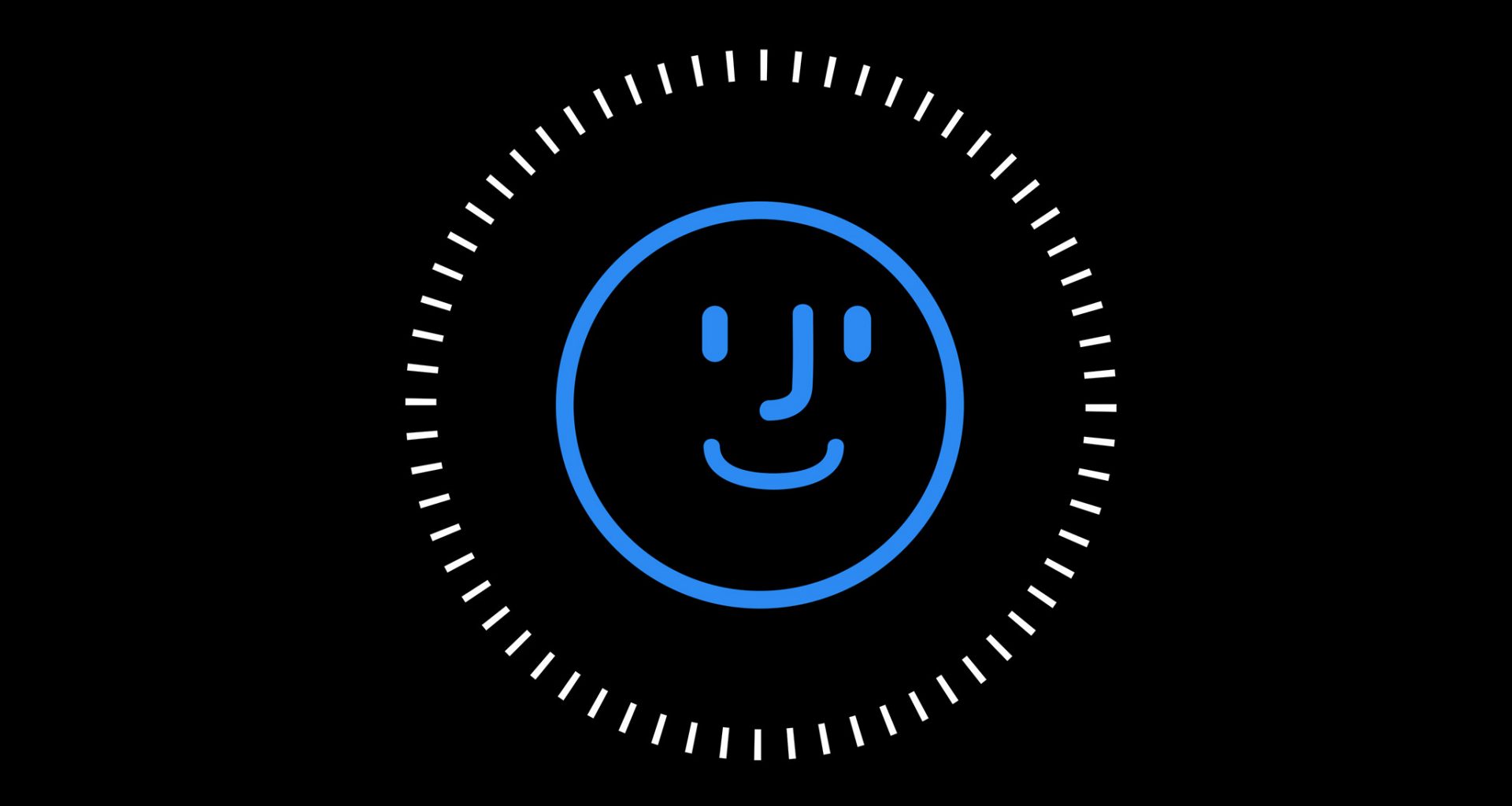
How to set Face ID on iPhone?
Face ID is one of the most exciting new features that Apple will release along with the iPhone 8 and iPhone X later this month, and it’s easy to set up.
Step1: Go to Settings app -> find and click Face ID & Passcode -> click Enroll Face.
Step2: Continue to click Started -> position your face with the frame on your iPhone.
Step3: keep your iPhone between 10-20 inches from your face and gently move your head to complete the circle. (Note: move your head, not your iPhone).
Step4: Click Continue after the first Face ID scan completes.
Step5: Repeat the operation: Move your head to complete the second circle. This allows your iPhone to capture all angles of your face. After the second scan completes, Face ID will be set up on your iPhone.
What should I pay attention to when I set Face ID on iPhone?
* Face ID is similar to Touch ID, you need to set a password first. If you failed to unlock iPhone through Face ID then you can enter the password to unlock iDevice.
* When you set Face ID, it will fail if you block your face.
* Keep your iPhone between 10-20 inches from your face.
* Show your entire face in the checkbox.
* When you scanning your face, you’re asked to keep staring at the screen and turn your head according to the guidance.
* You need to scan your face for twice.