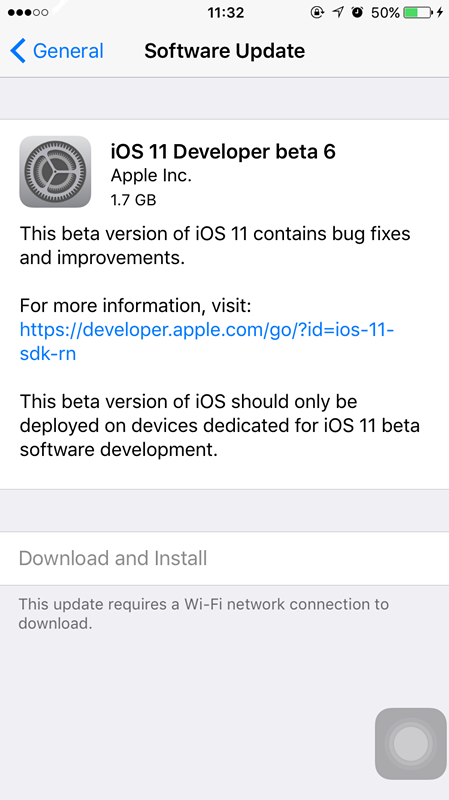4001
4001
 2017-08-16
2017-08-16

Apple seeded the sixth beta of iOS 11 to developers for testing purposes, one week after releasing the fifth beta. And Apple also updates iOS 11 Public Beta 5.
iOS 11 Beta 6 is available on 3uTools now, users can upgrade. But remember to backup on 3uTools in advance.
Step 1 Launch the latest 3uTools and connect your iDevice to your PC with USB cable.
Step 2 Click "Flash & JB" -> "Easy Flash", then select the firmware iOS 11 Beta 6 as the following picture, and then click "Flash" (If you want to save your data, please select the option "Retain User's Data While Flashing")
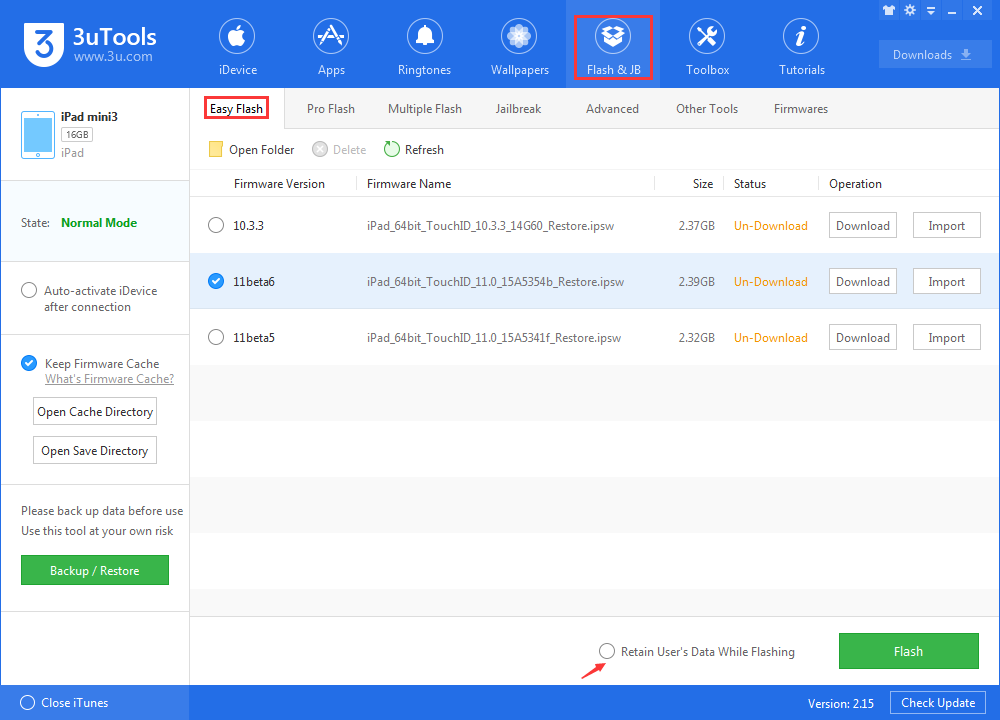
Step 3 During the process of flashing, keep a good connection between your iDevice and your PC. And then wait patiently till the process finishes. (Normally, it takes several minutes)
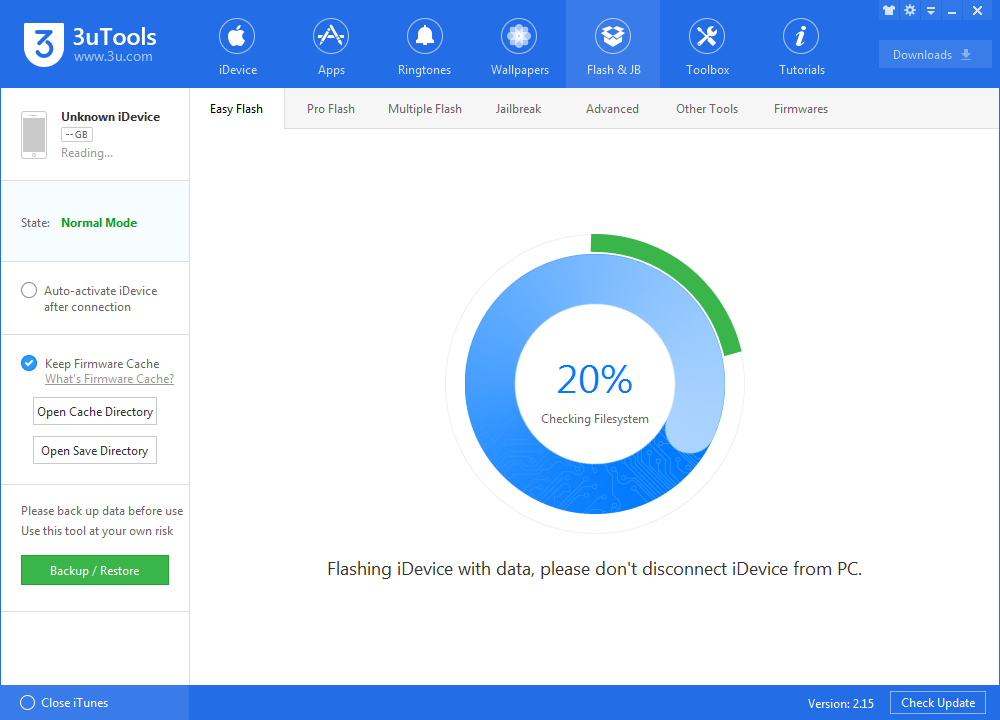
After several minutes, the process finishes, and you can experience new features and changes on iOS 11 Beta 6 which we mentioned before.
Or you can install pofile on your iDevice; Open this link on Safari then install as the instructions. Then you can OTA update to iOS 11 Beta 6.