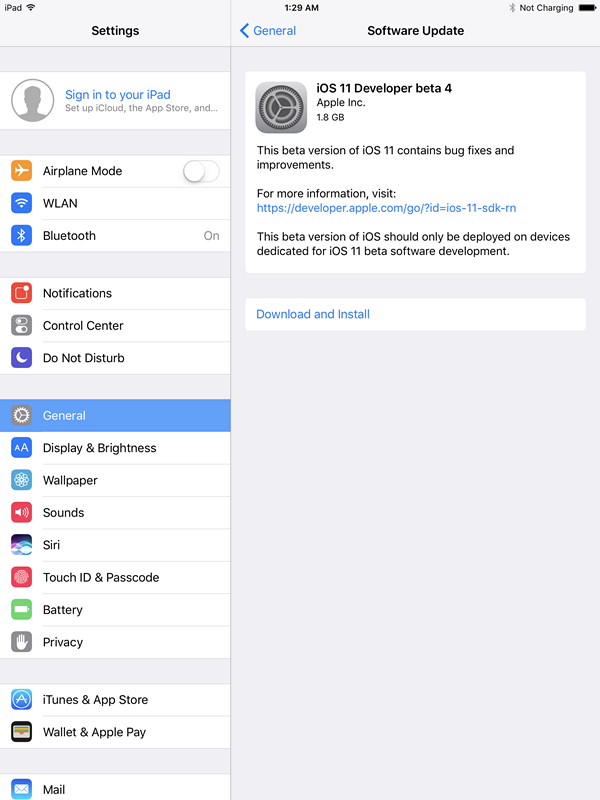6105
6105
 2017-08-09
2017-08-09
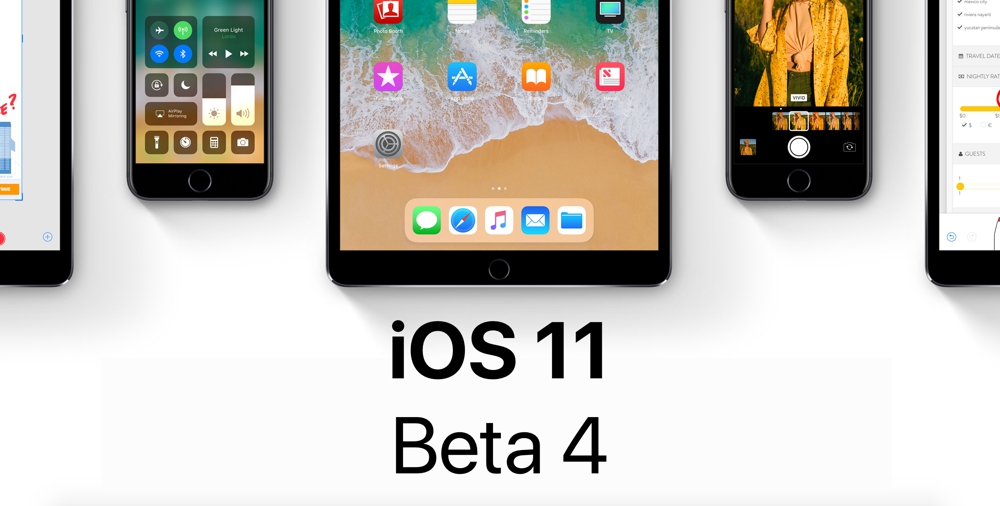
Apple seeded the fourth beta of iOS 11 to developers, bringing some of the most significant changes we've seen yet in an iOS 11 beta. Check this to know what's new in iOS 11 Beta 4.
Now you can upgrade to iOS 11 Beta 4 on 3uTools. As always, remember to backup on 3uTools your iDevice before you flash it.
Step 1: launch the latest 3uTools and connect your iDevice to your PC with USB cable.
Step 2: Click "Flash & JB" -> "Easy Flash", then select the firmware iOS 11 Beta 4 as the following picture. (If you want to save your data, please select the option "Retain User's Data While Flashing")
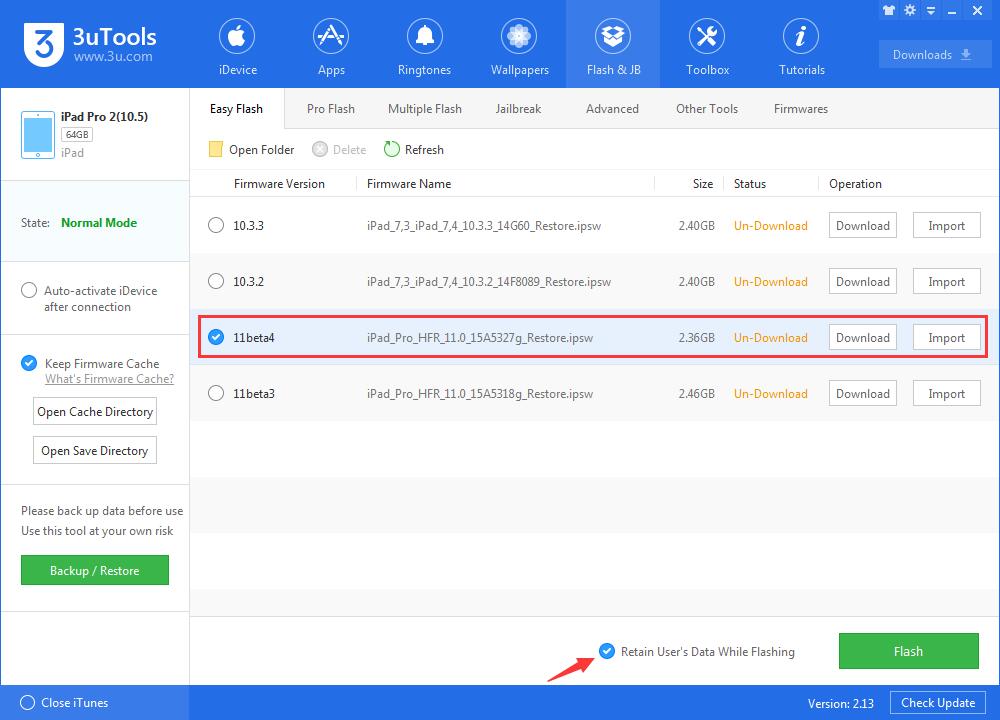
Step 3: During the process of flashing, keep a good connection between your iDevice and your PC. And then wait patiently till the process finishes. (Normally, it takes several minutes)
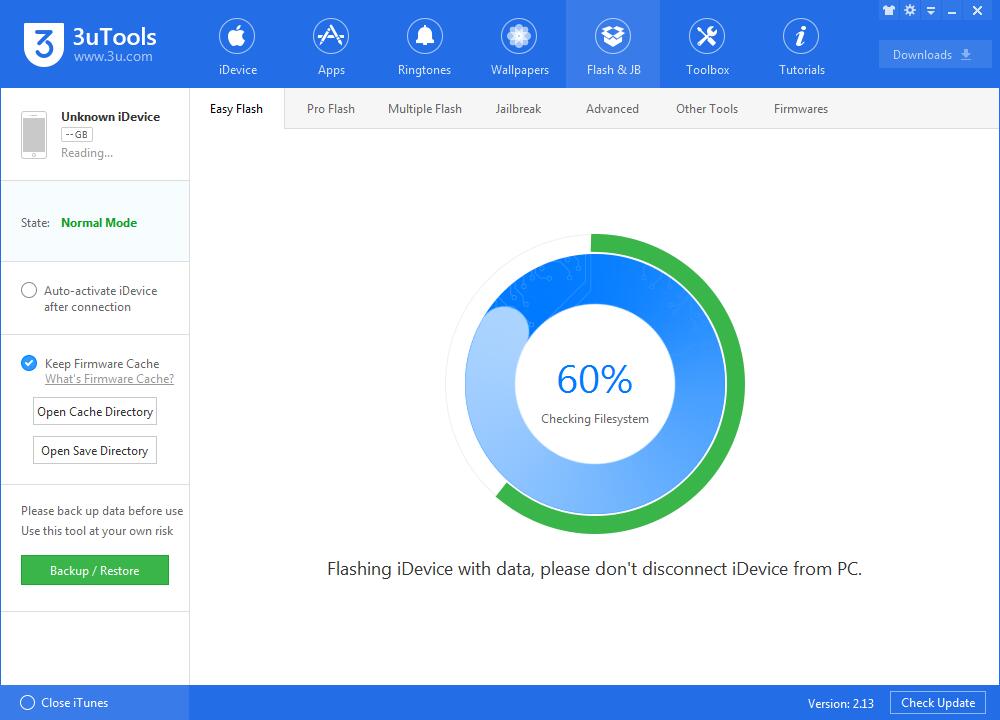
Now you can experience the new features of iOS 11 Beta 4 which are mentioned before.
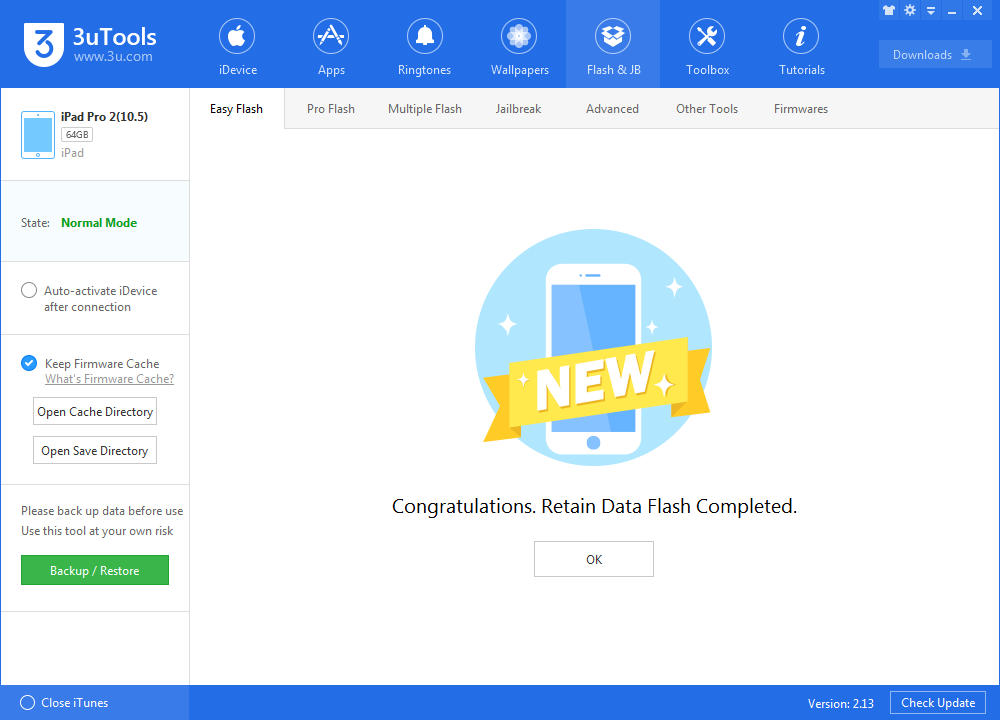
And if you want to OTA upgrade to iOS 11 Beta 4, you can install profile on your iDevice. Open this link: http://d.updater.3u.com/3utools/tool/iOS_11_beta_Profile.mobileconfig on Safari, then install. Then you can check on Software Update.