 9303
9303
 2017-07-21
2017-07-21

Apple has just released iOS 10.3.3 which fixes a number of bugs and security issues. If you’ve already updated to iOS 10.3.3 but facing issues, such as unexpected lags, crashes, random reboots, and so on, then it is possible to downgrade back to iOS 10.3.2.
There are two ways to downgrade to iOS 10.3.3. Let's keep reading to find out.
Note:
Please take a backup of your iOS device using 3uTools, iCloud or iTunes so that if anything happens, you can recover your data from the backup.
Downgrading to iOS 10.3.2 is possible only if Apple is signing the firmware. As of this writing, the signing window is open and you can downgrade.
You can downgrade to iOS 10.3.2 only, and not to older versions.
Download with 3uTools (the easiest way)
Step 1: Downlaod the latest version of 3uTools and connect your iDevice to your PC with USB cable.
Step 2: Lanch 3uTools and click "Flash & JB" -> "Easy Flash", select the iOS 10.3.2 firmware version and then click "Flash". (If you want to save your data, you need to select the option "Retain User's Data While Flashing")
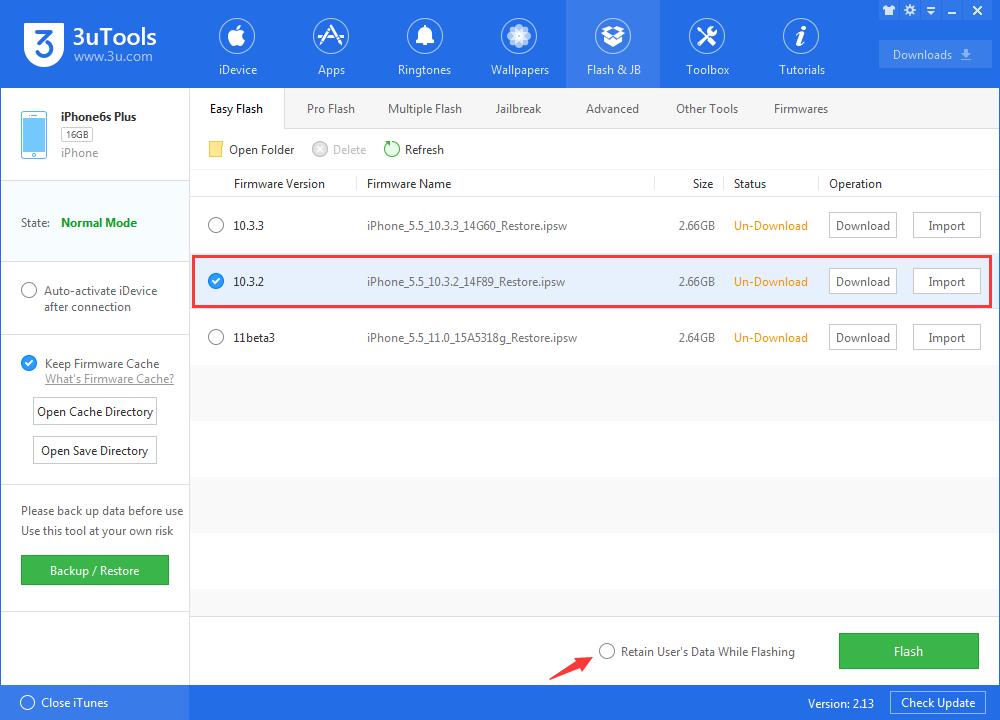
Step 3: Keep a good connection between your iDevice and your PC, then wait till the process finishes.
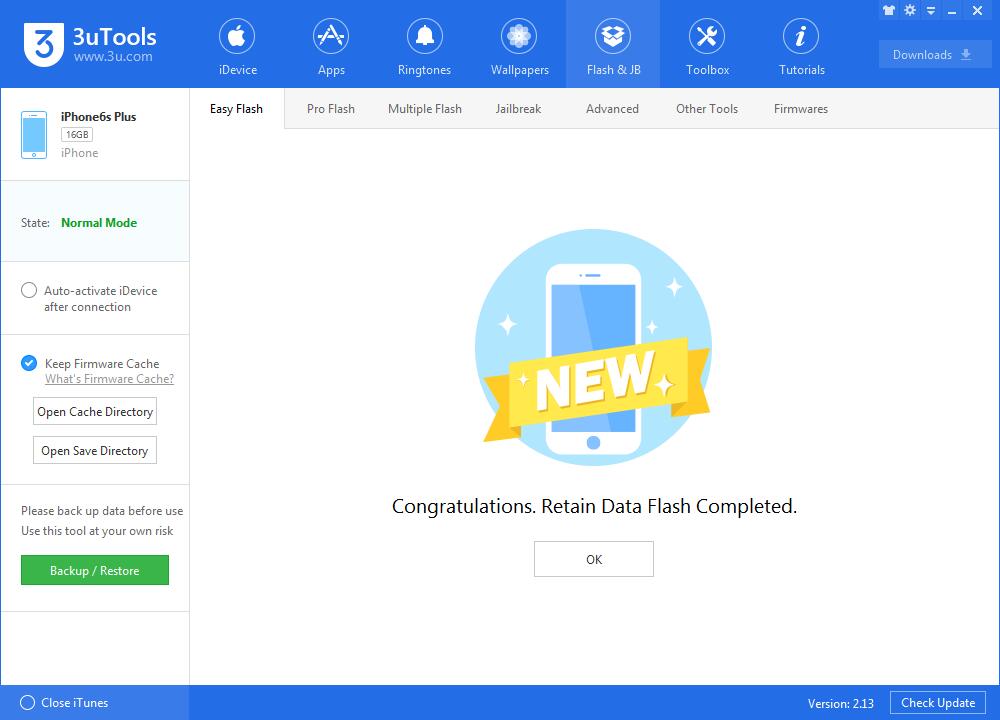
Downgrade with iTunes (For mac & windows)
Step 1: Download the iOS 10.3.2 IPSW file from our download page. Make sure that you download the correct firmware that corresponds to your device model.
Step 2: Now you need put your device into DFU mode. If you own an iPhone 7 or iPhone 7 Plus, then read this guide for entering DFU mode and this guide for older iDevice.
Step 3: Hold the Alt/Option key on Mac, or Shift key in Windows, and click on the Restore iPhone… (iPad/iPod touch…) button.
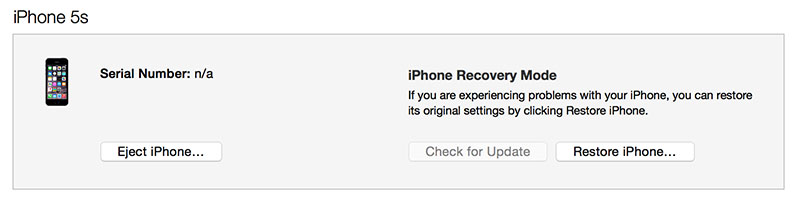
Step 4: The file browser popup appears. Browse and select the iOS 10.3.2 IPSW file that you downloaded earlier.
Step 5: A message appears for confirmation. Click on the Restore and Update button to continue.
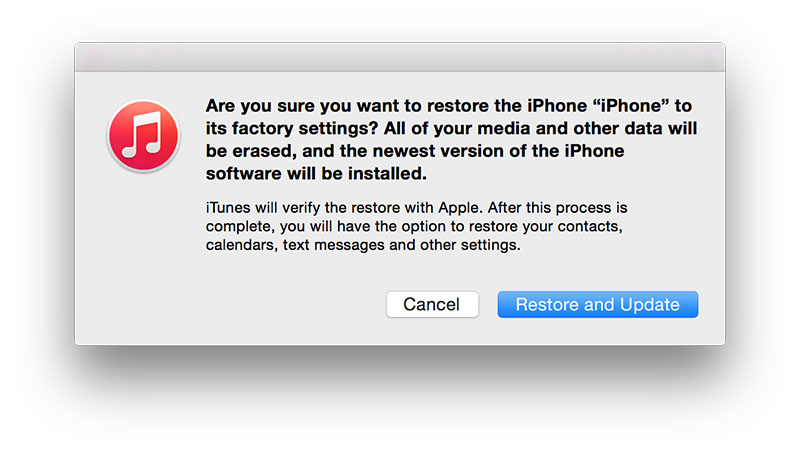
Step 6: In the next screen, it will give you information about the iOS 10.3.2 firmware. Click on the Next button, followed by the Agree button to continue.
Step 7: iTunes will now verify the software and install it on your device. It should take around 10 minutes or less.
Step 8: After it is successfully restored to iOS 10.3.2, you should see the white ‘Hello’ screen on your device. Follow the on-screen instructions to set up your device. You can start afresh or restore your device from a compatible backup.
Obviously, 3uTools is way more convenient, that's why it is named "Easy Flash"