 5451
5451
 2017-07-12
2017-07-12
If you have recently purchased or are planning to buy an iOS device for your child, parental controls are key to their safety. Macs have a dedicated feature called Parental Controls, but on an iPhone or iPad, the feature you will use is called Restrictions. For details on how to enable the feature as well as use it, just follow these simple steps.
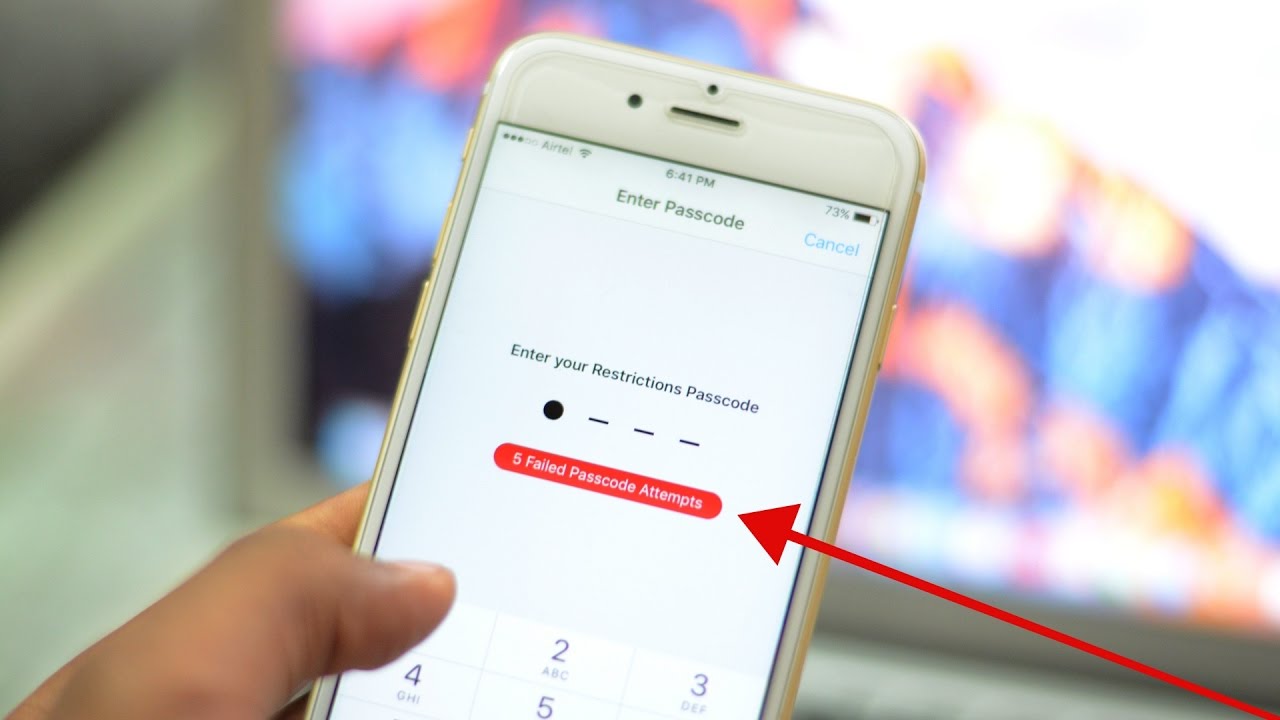
Enable the Restrictions Feature:
Step 1: Open the device settings.
Step 2: Tap General and then Restrictions.
Step 3: Tap Enable Restrictions.
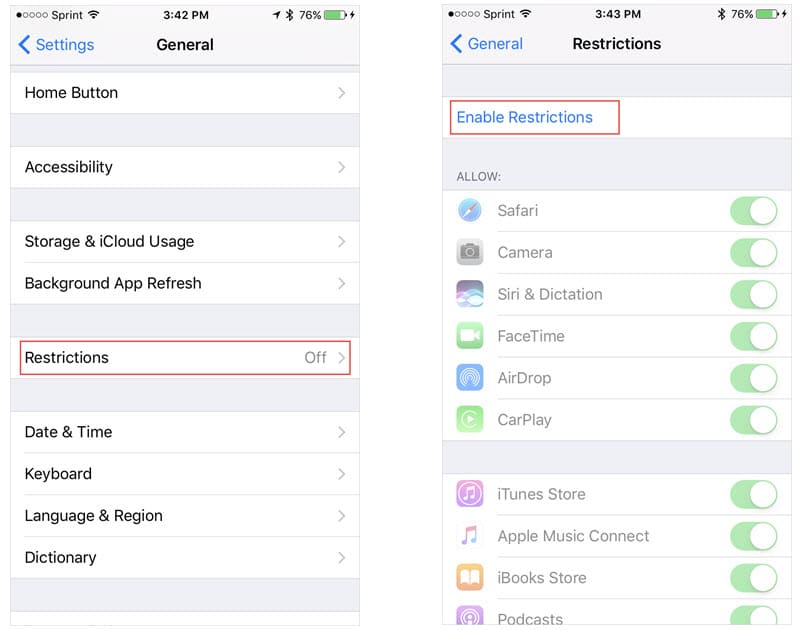
Step 4: Create a passcode for Restrictions in order to adjust the settings or disable the feature.
Configure the Restrictions:
Allow – Select Apps and Services to Allow
The first section of allowable apps and services is for default apps installed on your device. This includes items like Safari, FaceTime, and the iTunes Store. Just slide the button from green to gray to disable the ones you want to disallow.
You will also notice three settings for allowing the installing and deleting of apps along with in-app purchase ability. So, be sure to disable these as needed.
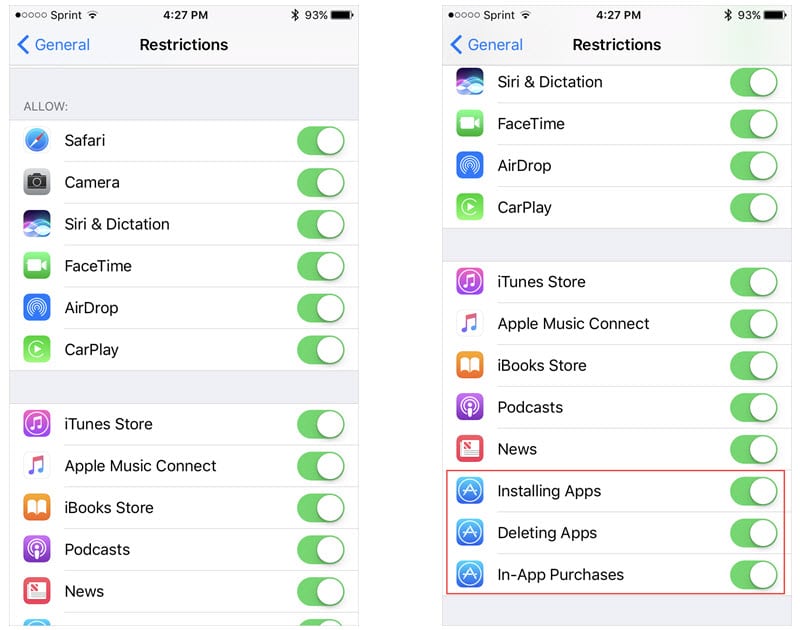
The Allowed Content area includes eight different categories including movies, TV shows, and websites. Each category has different settings, so you should review each one separately.
If you forgot the passcode, you can refer this How to Easily Get Back iPhone Restrictions Passcode?
Source: iphonehacks