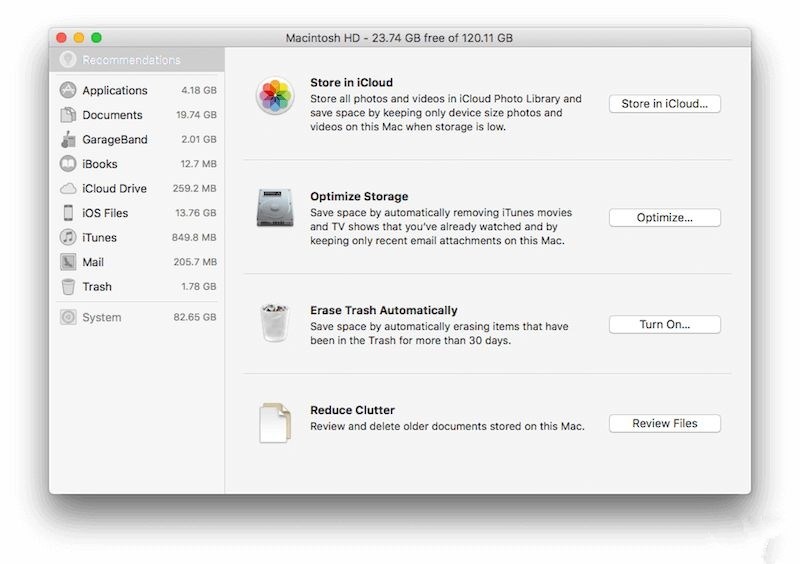5099
5099
 2017-03-29
2017-03-29
It’s known to all that the performance of Mac is reliable, but if the storage of your Mac is almost full, the running speed may become slow. This tutorial aims to show you some tips to speed up your Mac.

# CleanMyMac3
CleanMyMac3 is an all-in-one application for you to clean and speed up your Mac. It can help you delete the useless files, clean system caches and etc. When you find that your Mac is becoming more and more slowly, you may consider installing CleanMyMac3 on your Mac and check if it can help you solve your problems.
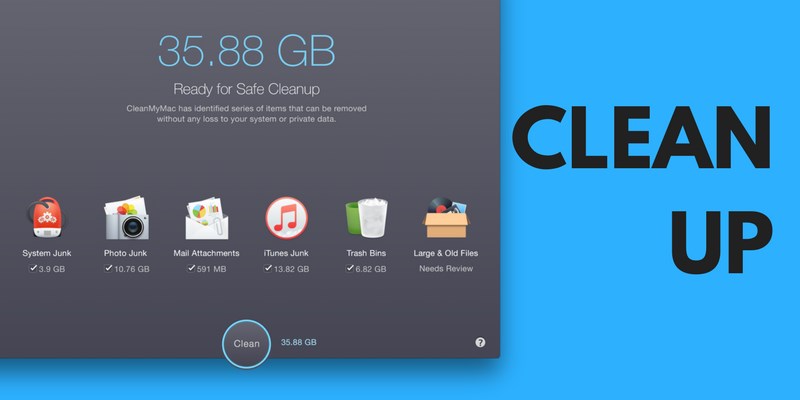
# Activity Monitor
Open the activity monitor of your Mac, it also is the task manager of your Mac. It will show you current running programs and the resource they are using now. After launching an app, click CPU tab to release the storage space of your Mac. If you find one program occupies a lot of CPU, please double click it and exit this program. Of course, you may consider uninstalling it or find another program to replace it.
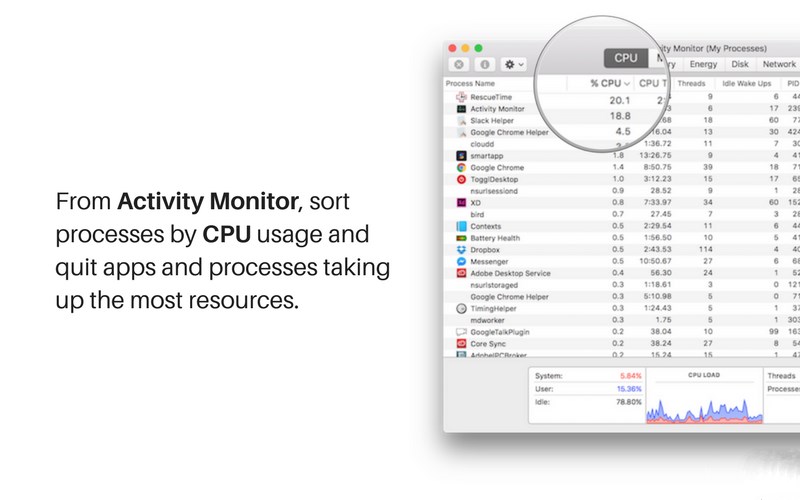
# Reduce Transparency
Reduce transparency will improve performance of your Mac. Open up System Preferences and click Accessibility -> Display -> Reduce Transparency.
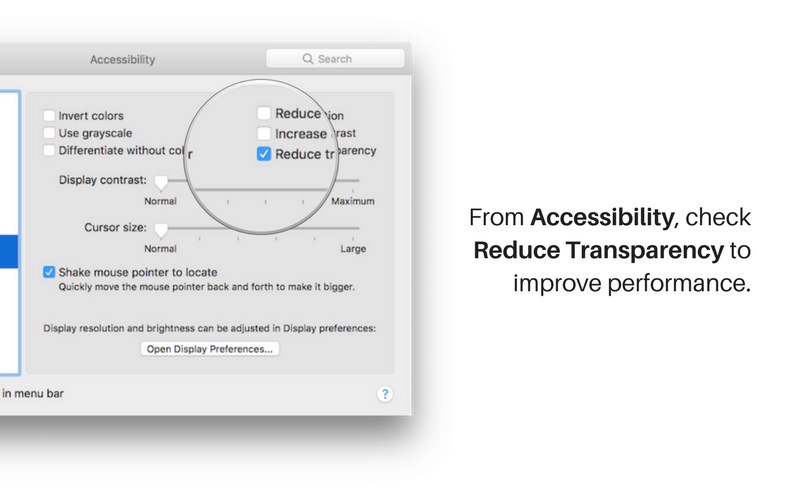
# Turn off FileVault
FileVault is turned on by default if your Mac running on OSX Yosemite version or above. It is a good function of Mac, because it can encrypt the whole driver of your Mac. That means even your Mac is stolen or lost, all the data won’t fall into the wrong hand, no one can access your files without passcode. But it will occupy a lot of resources of your Mac while encrypting and the running speed may be affected. You can turn off it in System Performance -> Security & Privacy -> File Vault.

#Disable the Login Items
Some Mac users are trend to install all kinds of widgets and apps on Mac. But they will slow the running speed and affect the tasks. Enter System Performance -> Users & Groups, select your current account and log in, choose the items you don’t want to launch when the Mac boots.
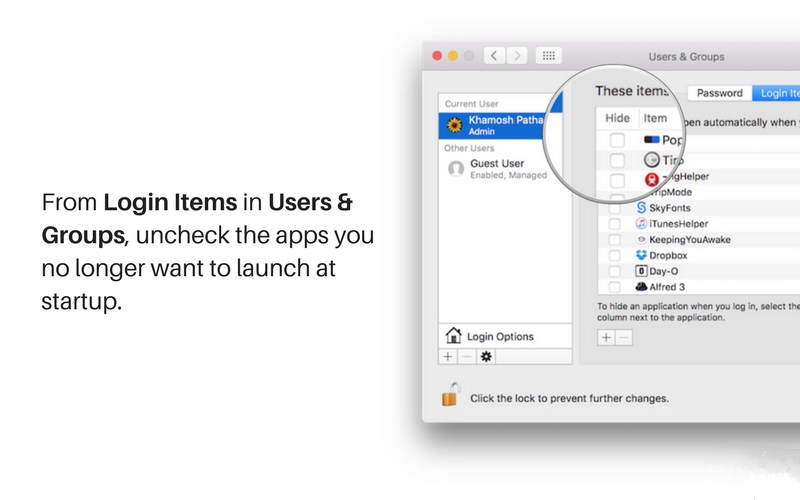
# Stop Spotlight
Spotlight can help rearrange the whole file system of your Mac. Open the terminal, copy and paste the command
sudo launchctl unload -w
/System/Library/LaunchDaemons/com.apple.metadata.mds.plist
And then enter the password to stop Spotlight.
If you want to reopen Spotlight, just enter
sudo launchctl load -w /System/Library/LaunchDaemons/com.apple.metadata.mds.plist to the terminal.
# Stop Picture index
Photo app in macOS Sierra are quipped with facial recognition function. It’s worth mentioning is that all the facial recognition process happens on iDevice. This is a great function, but it also affects the running speed of Mac.
# Release Storage Space
If you iDevice is running on macOS Sierra, please click Apple icon -> About Mac -> Management. As shown below, try to delete apps and files which may occupy a lot of storage space of your Mac. If your Mac doesn’t running on macOS Sierra, please use Disk Inventory to find and delete large files.