 4297
4297
 2024-06-05
2024-06-05
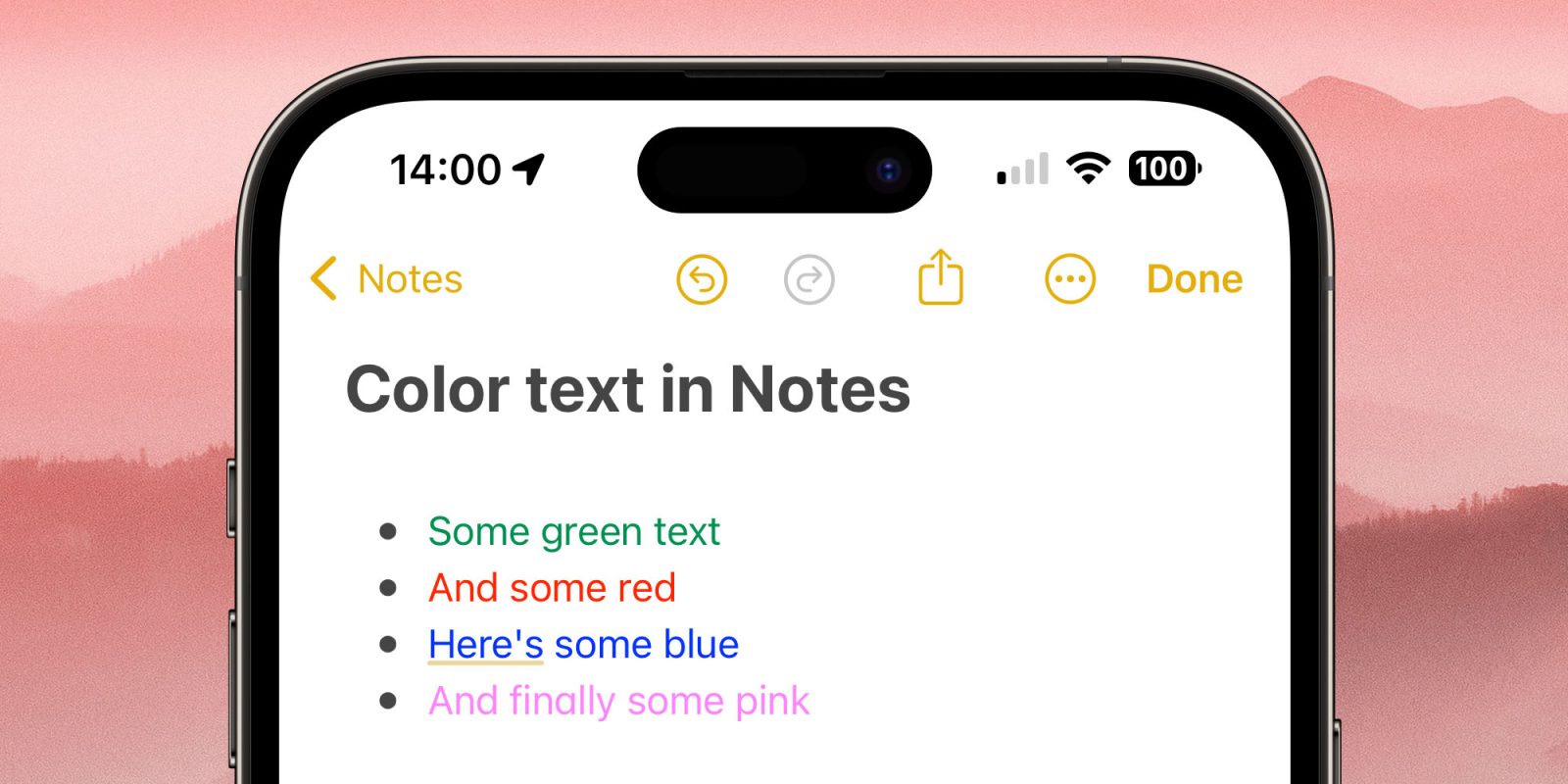
I recently had to Google how to get color text in the Apple Notes app, because the way to do this is rather deeply hidden!
Especially if you want to do it in the iPhone or iPad app, you have to use one of three workarounds, because – strangely – the feature isn’t directly supported …
Fear not: I’m not going all Comic Sans about this. Color text is something I use exceedingly sparingly, but there are a few occasions where it’s useful, such as highlighting text that I want to immediately jump out at me when scanning a note.
One potential workaround I came across was to create the text in another iPhone app, then paste it into Notes.
That method apparently works … sometimes. I tried pasting in some red text from Pages, and nope: It pasted into Notes in glorious technoblack.
The one reliable method is to create the text in the Mac Notes app. This does support color text, though I have to say it’s pretty well hidden!
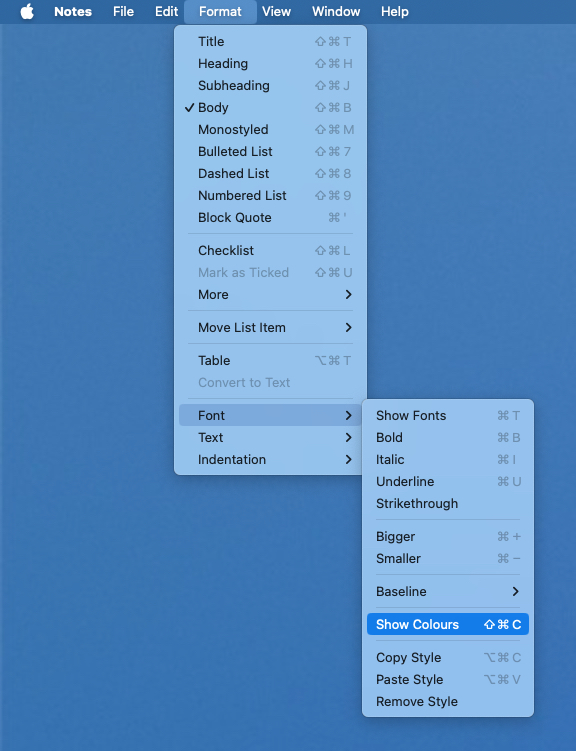
Yep, that’s highlight the text and then Format > Font > Show Colors.
At that point, you get the usual system choice of color palettes:

I personally find the pencil palette is the best one to use for this type of thing, where you want to be able to select from a manageable number of exact colors – and even here you have to stick to the darker or more intense options to be readable against a white background.
Once you’ve created the color text on the Mac, then it shows up on the iPhone and iPad.
Once you have a note with color text, then you can copy and paste that text on the iPhone or iPad, and the color attribute will be included.
If you want some blue text, for example, highlight a blue word in the existing note, paste it, then double-tap the word and overtype. The new text will be in blue.
But that’s a bit finnicky for more than very occasional use, so using the Mac is by far the best approach.
Source: 9to5mac