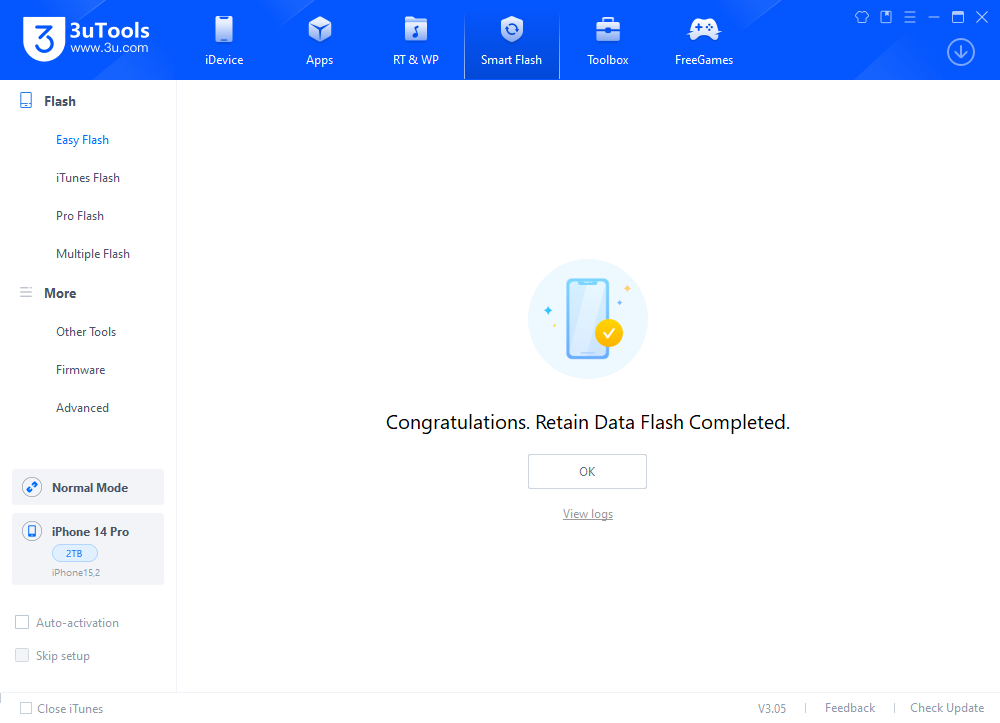21092
21092
 2023-12-01
2023-12-01
According to the update log, iOS 17.0.1 primarily provides users with error fixes and important security updates. It is highly recommended that all users install this update promptly.
In iOS 17.0.1, a series of known issues have been addressed, including system stability problems, app crashes, and unresponsiveness. Through these fixes, Apple aims to provide users with a smoother and more reliable mobile experience.In addition, iOS 17.0.1 has introduced some significant security updates. With the increasing number of cyber-attacks, users' personal information and privacy are facing greater risks. Apple aims to mitigate various potential threats by enhancing the system's security.
Available for: iPhone XS and later, iPad Pro 12.9-inch 2nd generation and later, iPad Pro 10.5-inch, iPad Pro 11-inch 1st generation and later, iPad Air 3rd generation and later, iPad 6th generation and later, iPad mini 5th generation and later.
This iOS is now available on 3uTools, here are a few steps to install it on your device.
Tips:
1. After upgrading your iDevice to iOS 17.0.1, you can not downgrade to an iOS version that "Apple has stopped signing",
even if you have backed up your SHSH with 3uTools.
2. After upgrading your iDevice to iOS 17.0.1, if you really want to downgrade to another version "Apple hasn't stopped signing",
it is not recommended to check the box "Retain User's Data", as it may fail or the device may be abnormal after successful flashing.
Customized Backup data is recommended before downgrade. Then select "Quick Flash Mode" after customized backup.
You can Customize Restore the data after successful flashing.
3. Please make sure that the iDevice has not turned on the activation lock, or knows the ID lock account and password,
otherwise you may not be able to activate the device after flashing.
4. Please back up your iDevice regularly in case of data loss.
Step 1 Connect your iDevice to your PC with an original USB cable and launch 3uTools.
Step 2 Go to Smart Flash > Easy Flash, and select firmware iOS 17.0.1. If you want to update with data, please check the box "Retain User's Data".
There will be a pop reminder after you click "Flash", please read it with caution.
(You can choose Import if you have downloaded the firmware from other websites.)
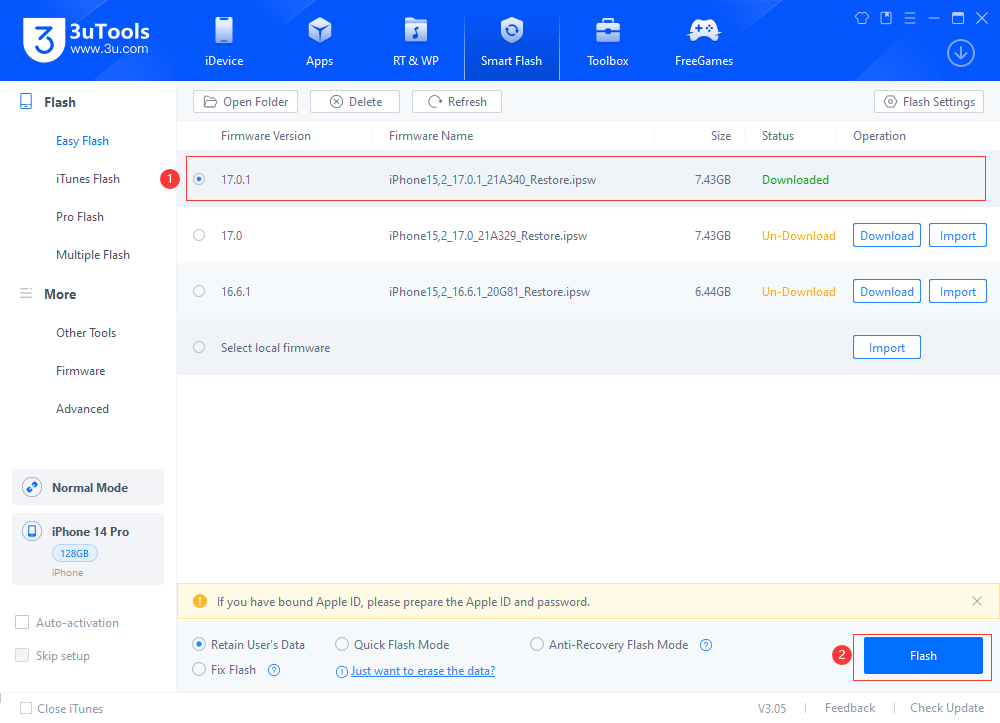
Step 3 Keep the stabilization of network and USB connection while flashing, wait patiently for around 5 to 10 minutes. Your iDevice will be updated to iOS 17.0.1 after reboot.