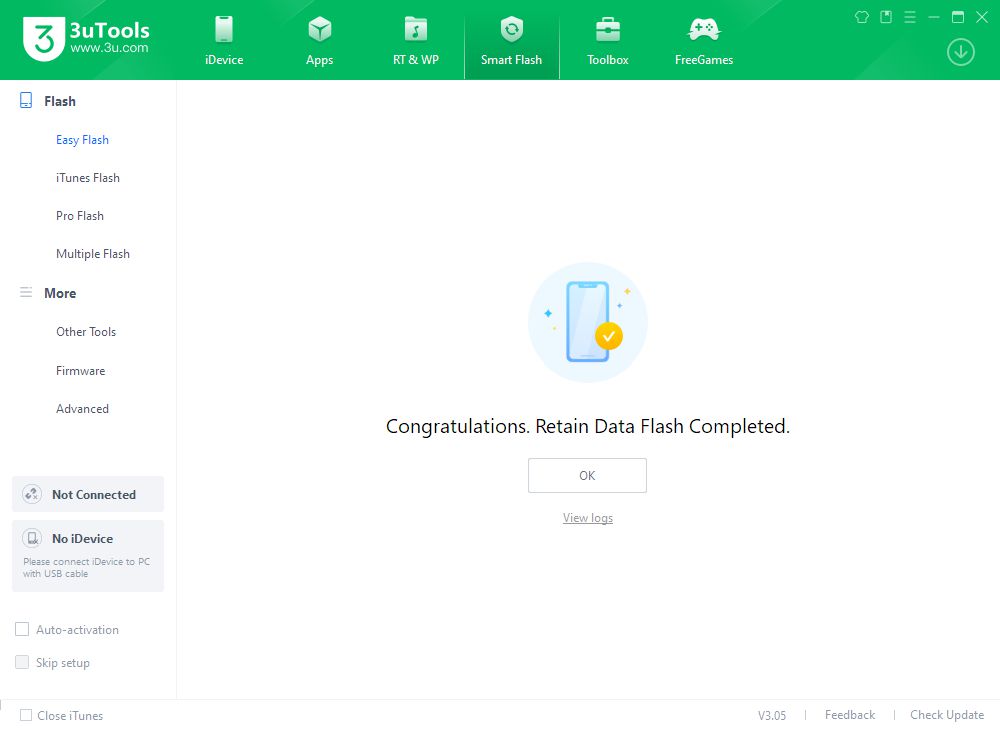9070
9070
 2023-09-28
2023-09-28
Apple released iOS 15.7.9 and iPadOS 15.7.9 on September 11, 2023.
It is likely that these software updates include the same security fixes that Apple provided last week in the iOS 16.6.1, iPadOS 16.16.1, watchOS 9.6.2, and macOS Ventura 13.5.2 releases.
Impact: Processing a maliciously crafted image may lead to arbitrary code execution. Apple is aware of a report that this issue may have been actively exploited.
Description: A buffer overflow issue was addressed with improved memory handling.
CVE-2023-41064: The Citizen Lab at The University of Torontoʼs Munk School
Available for: iPhone 6s (all models), iPhone 7 (all models), iPhone SE (1st generation), iPad Air 2, iPad mini (4th generation), and iPod touch (7th generation)
Here is the tutorial on how to upgrade to iOS 15.7.9 on 3uTools.
Tips:
♥ 1. After upgrading your iDevice to iOS 15.7.9, you can not downgrade to an iOS version that "Apple has stopped signing", even if you have backed up your SHSH with 3uTools.
♥ 2. After upgrading your iDevice to iOS 15.7.9, if you really want to downgrade to another version "Apple hasn't stopped signing", it is not recommended to check the box "Retain User's Data", as it may fail or the device may be abnormal after successful flashing. Customized Backup data is recommended before downgrade. Then select "Quick Flash Mode" after customized backup. You can Customize Restore the data after successful flashing.
♥ 3. Please make sure that the iDevice has not turned on the activation lock, or knows the ID lock account and password, otherwise, you may not be able to activate the device after flashing.
♥ 4. Please back up your iDevice regularly in case of data loss.
Step 1 Connect your iDevice to your PC with an original USB cable and launch 3uTools.
Step 2 Go to Smart Flash > Easy Flash, and select firmware iOS 15.7.9. If you want to update with data, please check the box "Retain User's Data". There will be a pop reminder after you click "Flash", please read it with caution.
(You can choose Import if you have downloaded the firmware from other websites.)
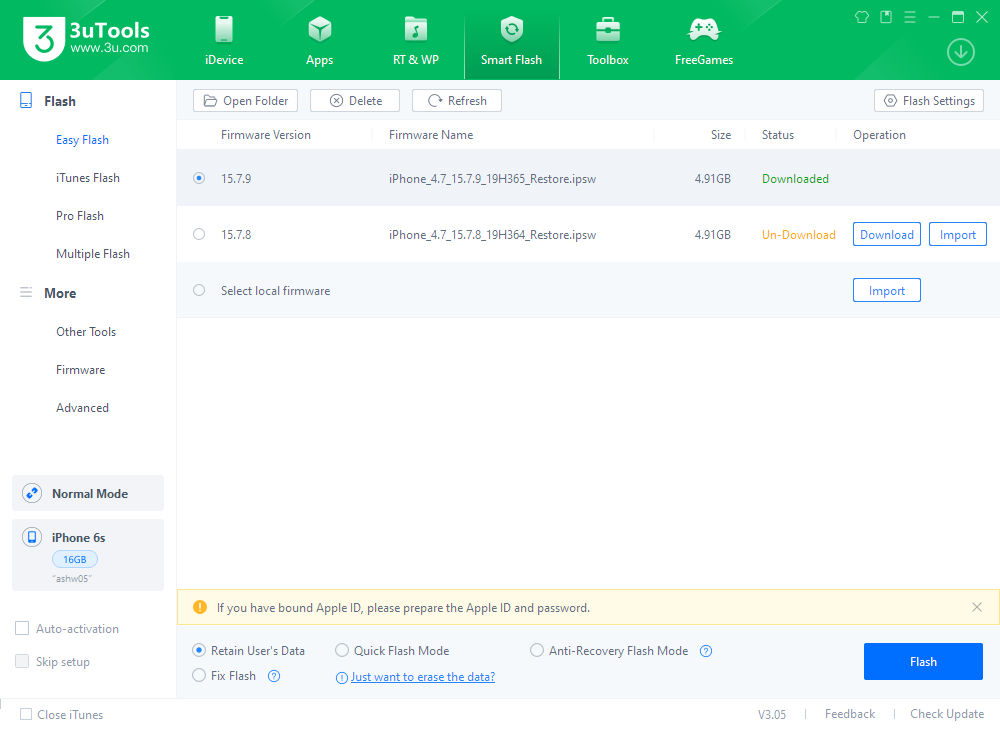
Step 3 Keep the stabilization of network and USB connection while flashing, wait patiently for around 5 to 10 minutes. Your iDevice will be updated to iOS 15.7.9 after reboot.