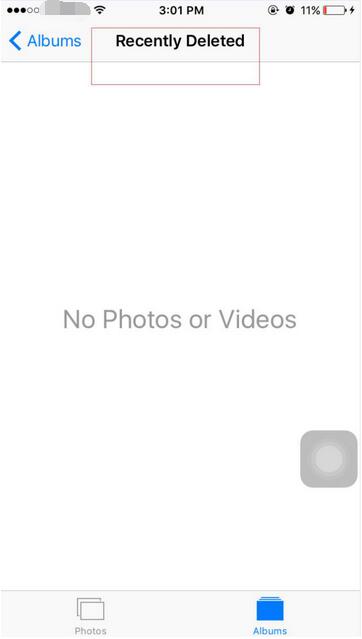4452
4452
 2016-11-10
2016-11-10
Nothing is perfect. A lot of Apple users may meet with the problem that Apple iPhone’s mobile traffic is easy to consume. This tutorial is mainly introducing how to save your iPhone’s mobile traffic and improve your iPhone’s running speed.
Step 1: Open the “Settings” of your iPhone→click the button “General”→turn on the button “AssistiveTouch”. This function provides your iPhone’s Home button and power button with an effective protection.
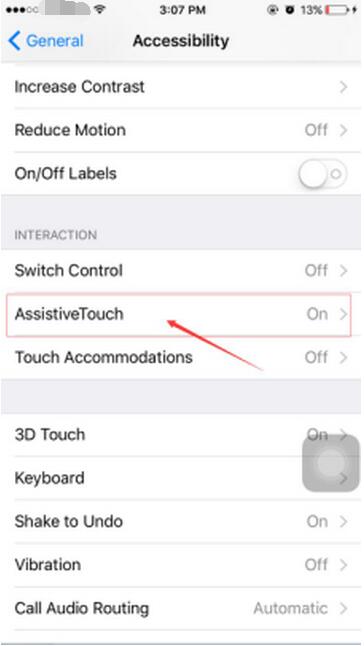
Step 2: Open the “Settings” of your iPhone→click the option “Privacy”→click the button”Location Services”→find the option “System Service”→you are suggested to turn off the option”Status Bar Icon”.
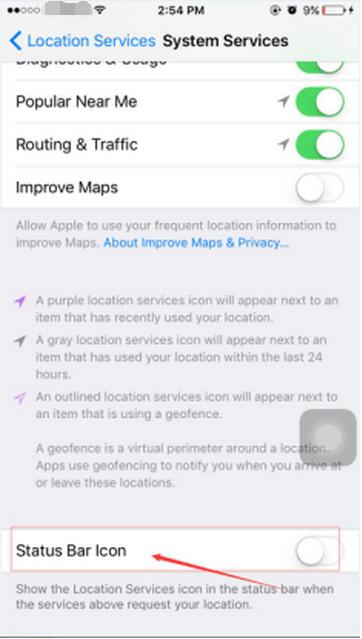
Step 3: Open the “Settings” of your iPhone→choose the option “iTunes&App Store”→ you are suggested to turn off the items “Use Cellar Data” and the items that are automatically downloaded by system.
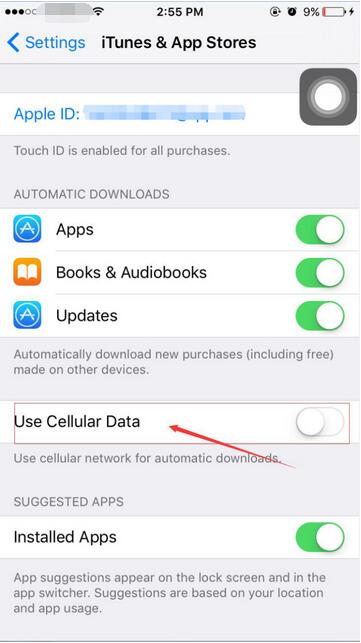
Step 4: Open the “Settings” of your iPhone→click the option “General”→find the option ”Spotlight Search”→you are suggested to turn off the item” Siri Suggestions”. The operations above will help improve your iPhone’s running speed and decrease the storage usage.
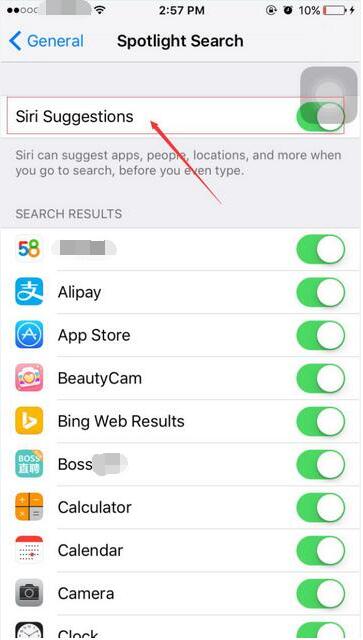
Step 5: Open the “Settings” of your iPhone→”click the option “Cellular”→please turn off the item”WLAN Assist”. When WiFi is unstable, you can freely switch to use your iPhone’s mobile traffic.
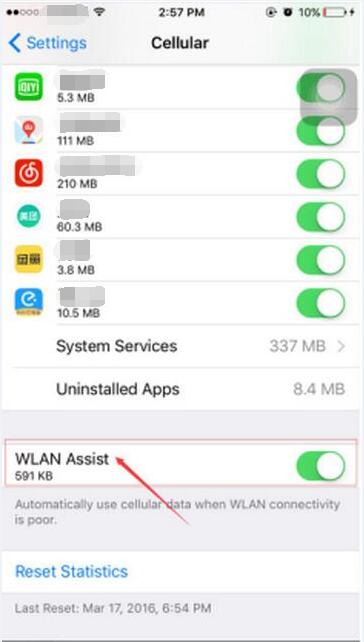
Step 6: Open the “Settings” of your iPhone→ click the button “WLAN” →turn off the option ”Ask to join Networks”. After it’s turned off, when your iPhone detect new and available WIFi signals, you don’t have to click “NO” every time.

Step 7: You are suggested to clear the item “Recently Deleted ” of your iPhone.