 92941
92941
 2020-08-05
2020-08-05
Features
With the help of the "Accessories Detection" function in the toolbox of 3uTools, you can query the detailed parameters of the currently connected parts of the iOS device and whether they are genuine.
Instructions
This function can only be used in the "WiFi connection" mode. The specific steps to enable the "WiFi connection" are as follows.
Make sure that the iPhone/iPad and the computer on which 3uTools are installed are connected to the same local area network. First connect the iPhone and the computer using the data cable, open the 3uTools and find the "Accesibility" in the "Toolbox", and enable the "Wi-Fi Connection" (automatic Wi-Fi connection to the computer).
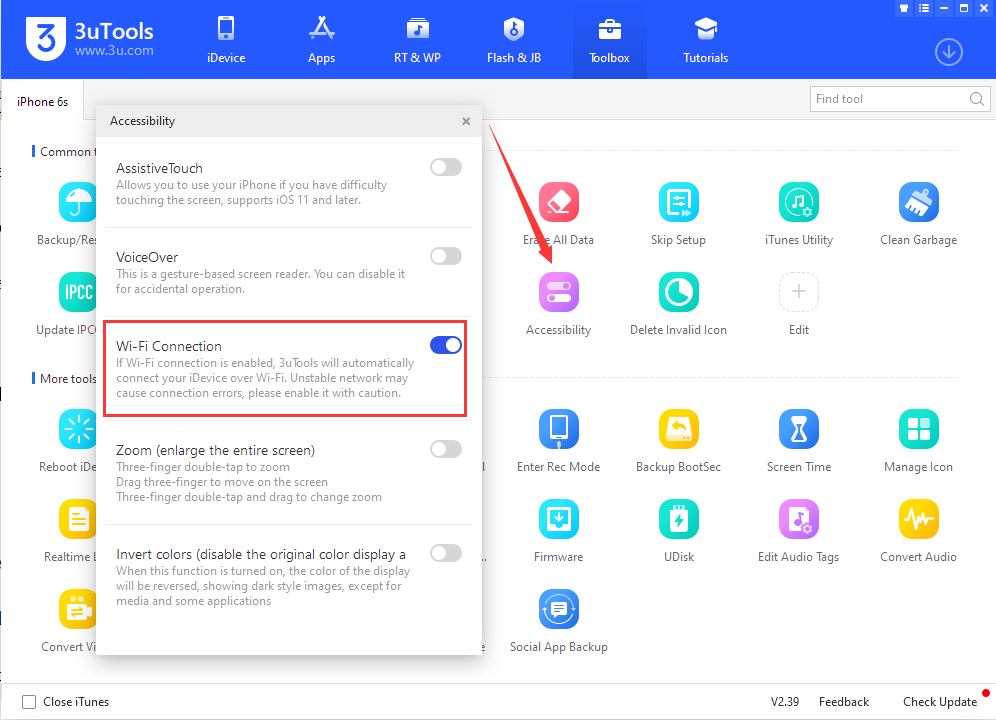
The above steps only need to be turned on during the first time, and there is no need to repeat the operation afterward. Then disconnect the data cable. When the iPhone and the computer are connected to the same local area network, unlock the iPhone screen and wait for a while, and 3uTools will automatically connect to the iPhone. (Note: If the iPhone is still not connected to the 3uTools via WiFi for a long time, you can try to restart 3uTools, iPhone, or computer and try again.)
Note: If the iPhone is locked in the middle of the Wi-Fi connection, 3uTools will automatically disconnect and prompt to connect with a USB cable. Re-lock the iPhone screen can continue the Wi-fi connection.
After connecting via WiFi, plug the headset or data cable into the Lighting interface of the device, and do not connect the USB end to the computer.
Open "Accessories Test" in the 3uTools toolbox, and click "Test Data Cable/Test Accessories-Start Test" in turn.
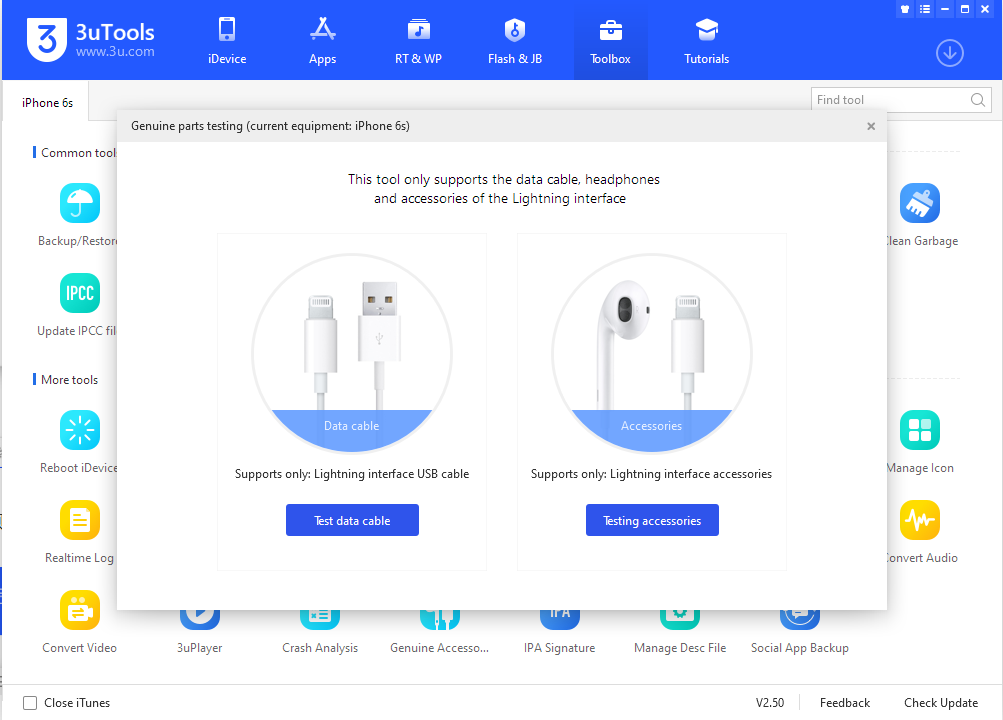
Wait for the detection of 3uTools to complete, you can view the detailed results.
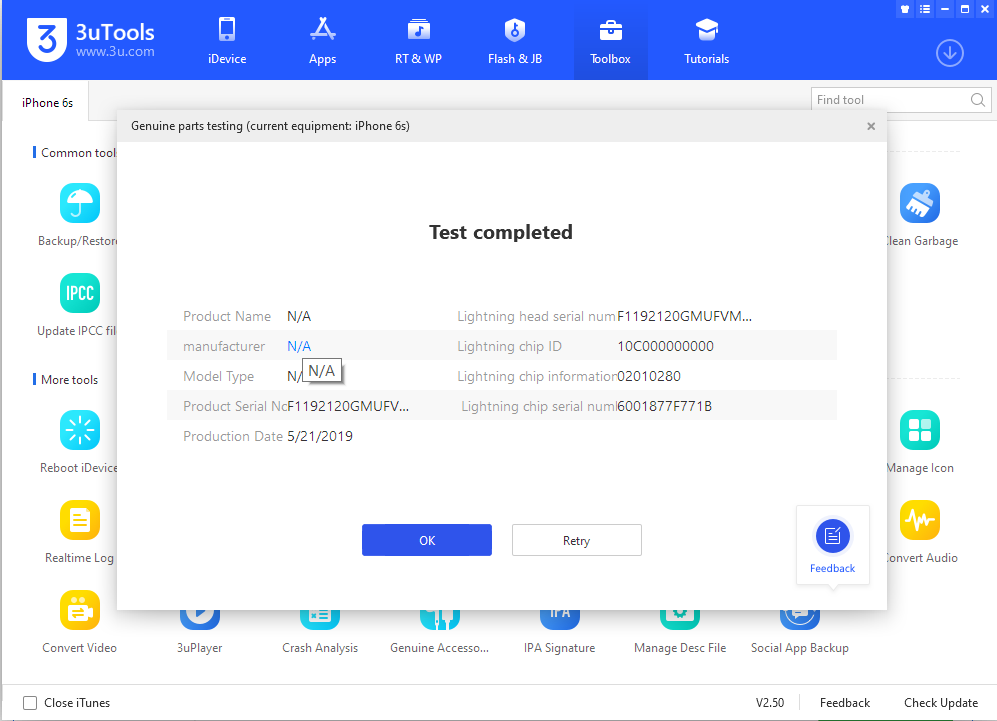
Test result description
1. The manufacturer is displayed as "Apple Inc", which means that the accessory is genuine.
2. The manufacturer is displayed as "None", indicating that the detected manufacturer information is empty, and the following two situations will occur:
(1) "Cannot judge whether the accessory is genuine or not" does not mean that the accessory is non-genuine. Due to batch reasons, some original genuine accessories will also be displayed as empty.
(2) "The accessory is produced by a third-party manufacturer" means that the accessory is produced by a third-party manufacturer authorized by Apple MFi.