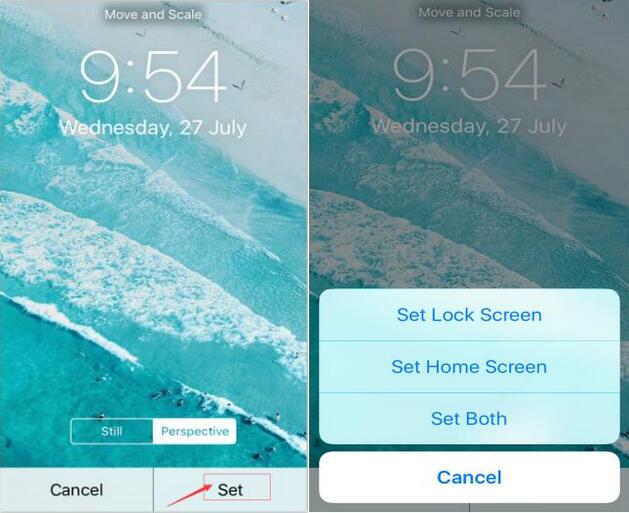5860
5860
 2016-11-11
2016-11-11
Step1: Open the“Photos”of your iPhone.

Step2: Please click the item “Photos” in the lower-left corner.
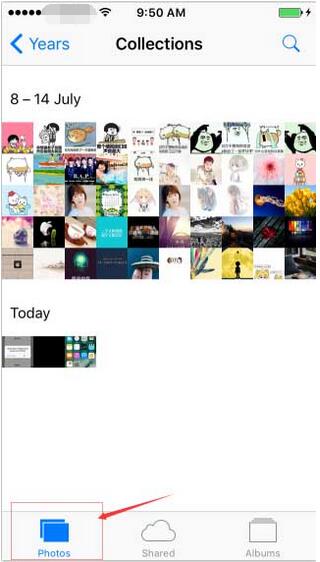
Step3: You can see all your photos here, click one of your wanted photo.
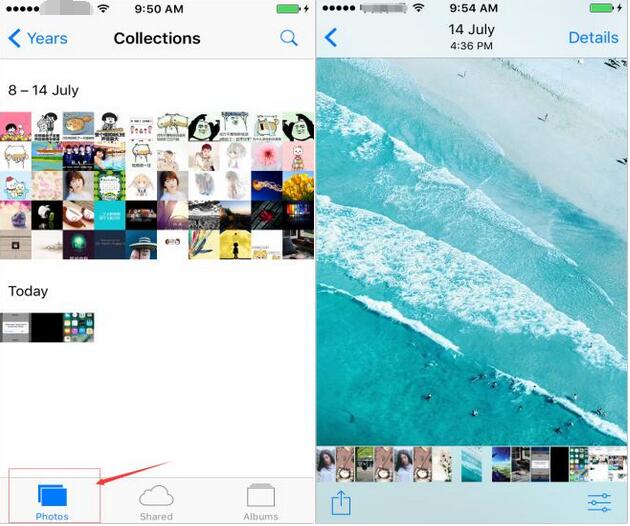
Step4: Click the bottom left button “Share”→choose the option “Use as Wallpaper”.
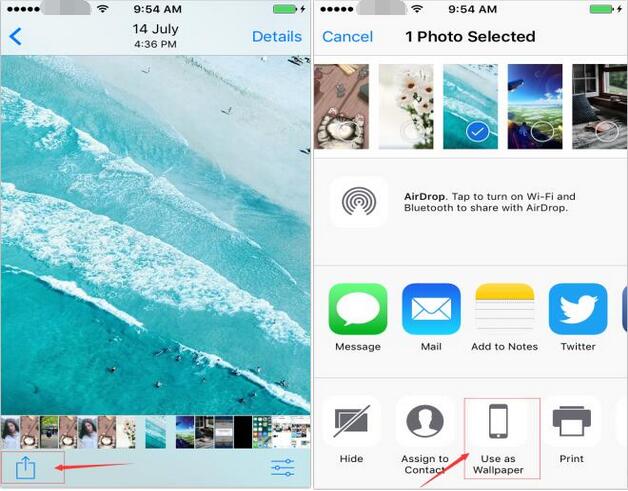
Step5: Click the button ”Set”, then this photo can be successfully set as your iPhone’s wallpaper.