 19986
19986
 2018-10-26
2018-10-26
Pwn20wnd’s unc0ver jailbreak tool has been receiving lots of updates lately, and if you’re like me, then you’re not always at a computer to download them. Fortunately, a handy online tool called Ignition can help you sidestep Cydia Impactor when you’re nowhere near your computer.
In this tutorial, we’ll walk you through how to use the online Ignition utility to install the unc0ver jailbreak on your iOS 11.0-11.4 beta 3 iPhone or iPad without a computer.
Installing unc0ver without a computer
If you’re nowhere near a computer and want to install unc0ver on a supported device, then follow these steps:
1) Check the official Ignition Twitter page to ensure that the latest version of unc0ver is available for download.
Pro tip: the site’s maintainers are meticulous about timeliness, but it’s always a good practice to double-check.
2) Enter the following URL in the mobile Safari web browser:
https://www.ignition.fun/
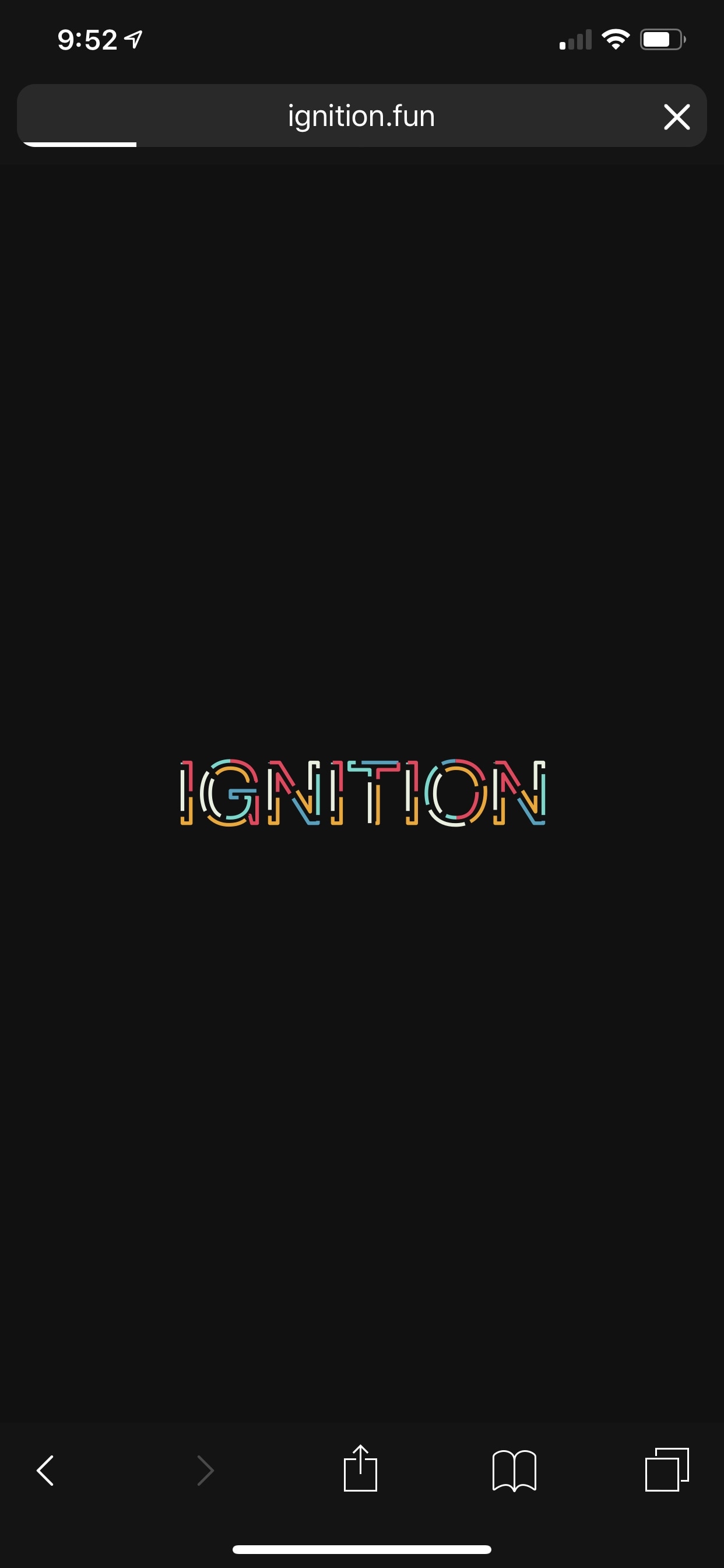
3) Wait for the splash screen to disappear:
4) Close any ads that appear.
5) Tap on the unc0ver (Proper) option:
6) Tap on the orange Install button.
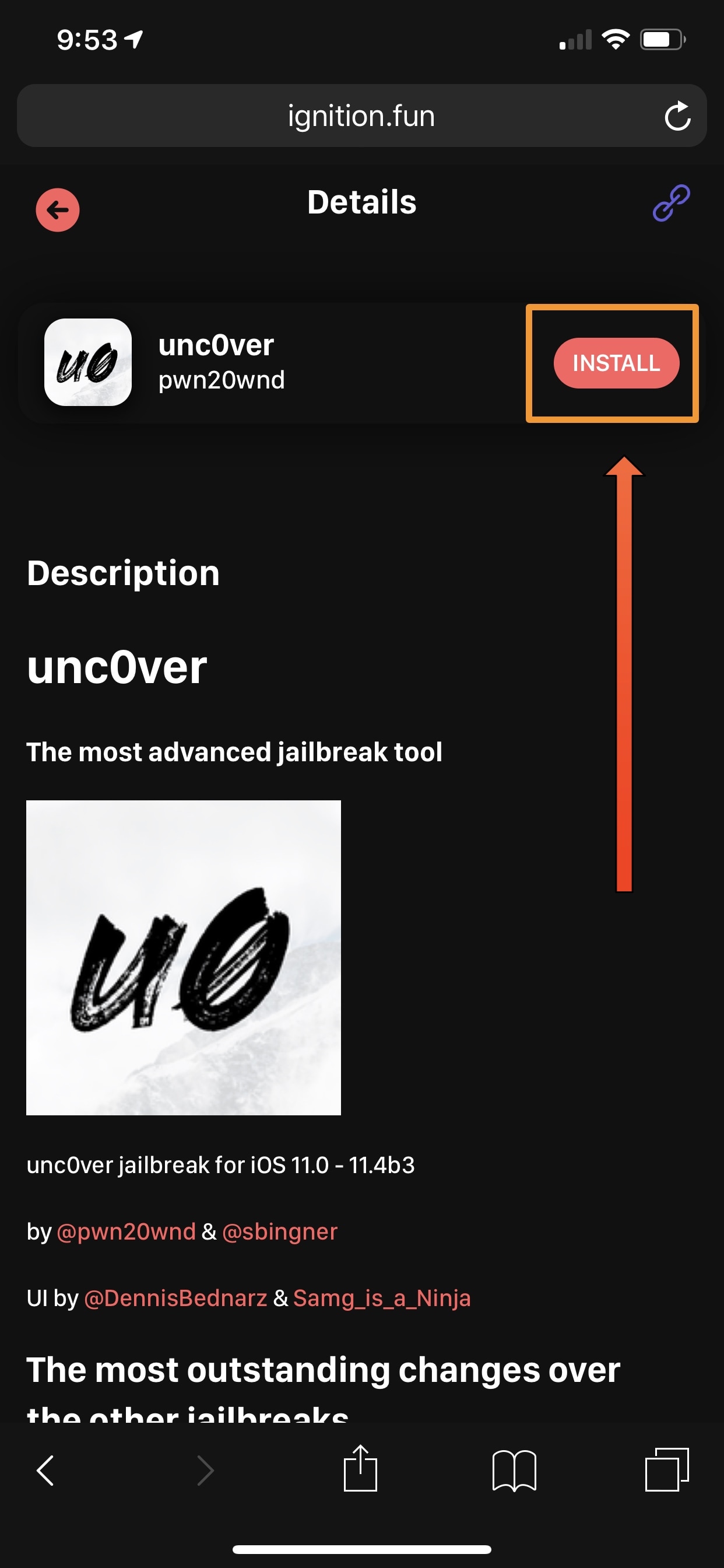
7) Confirm that you want to install unc0ver by tapping on the Install button in the pop-up prompt:
8) The unc0ver jailbreak app will now be installed on your Home screen:
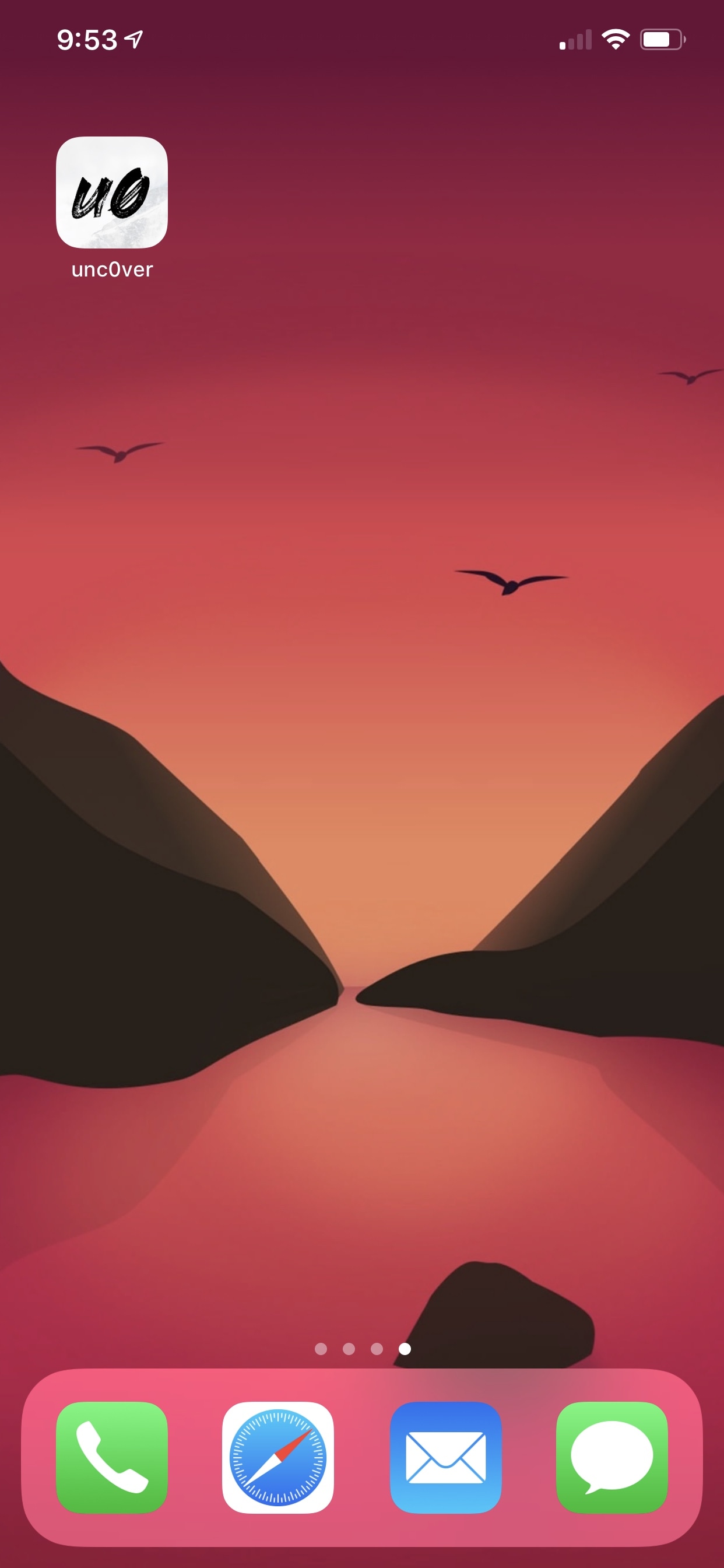
9) Next, navigate to Settings → General → Profiles & Device Management and tap on the Enterprise App profile:
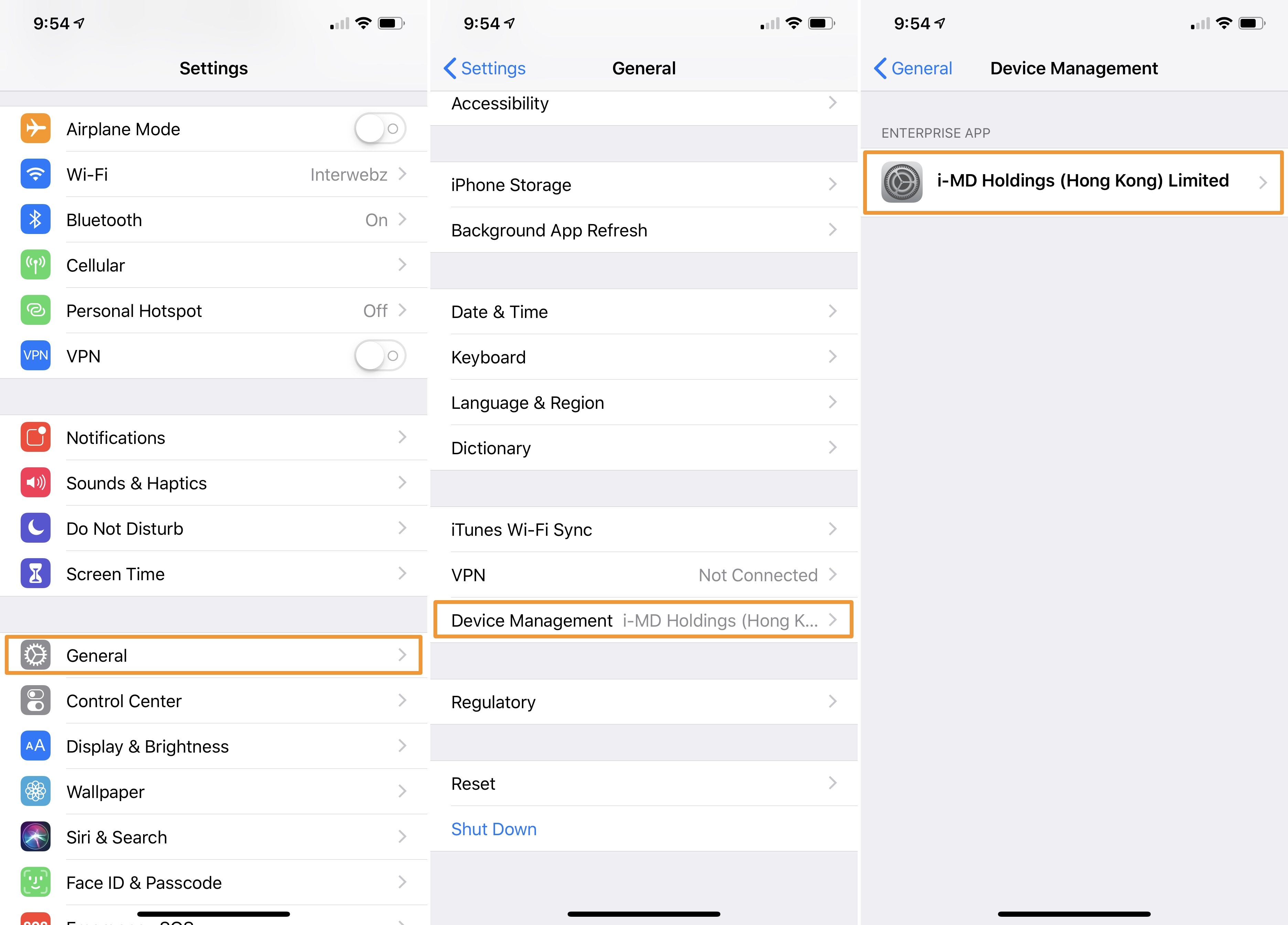
10) Tap on the blue Trust button, and then tap on the red Trust button inside the pop-up that appears:
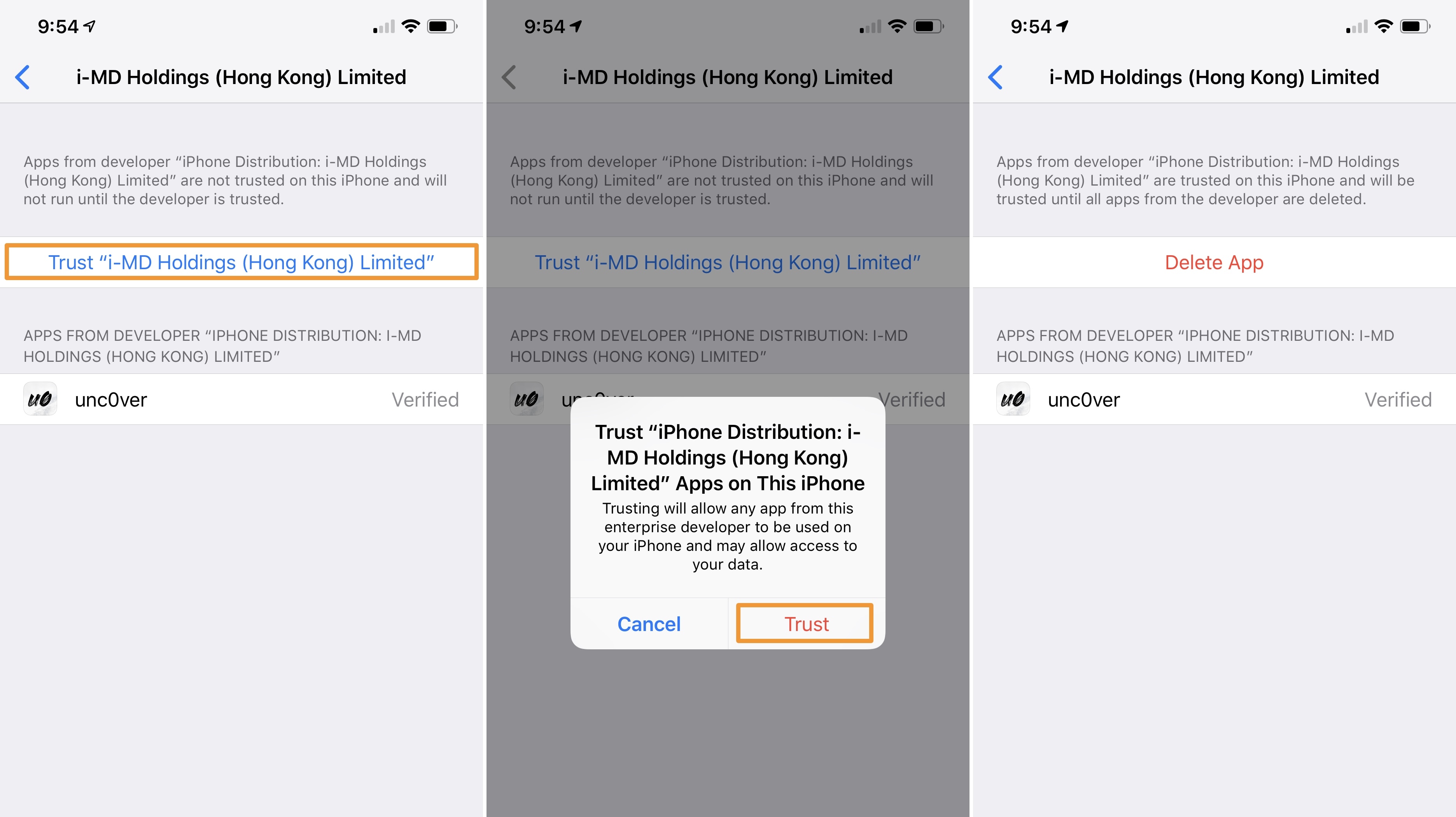
11) After you’ve trusted everything, you can proceed with the unc0ver jailbreak as you usually would by launching the app and following the on-screen instructions:
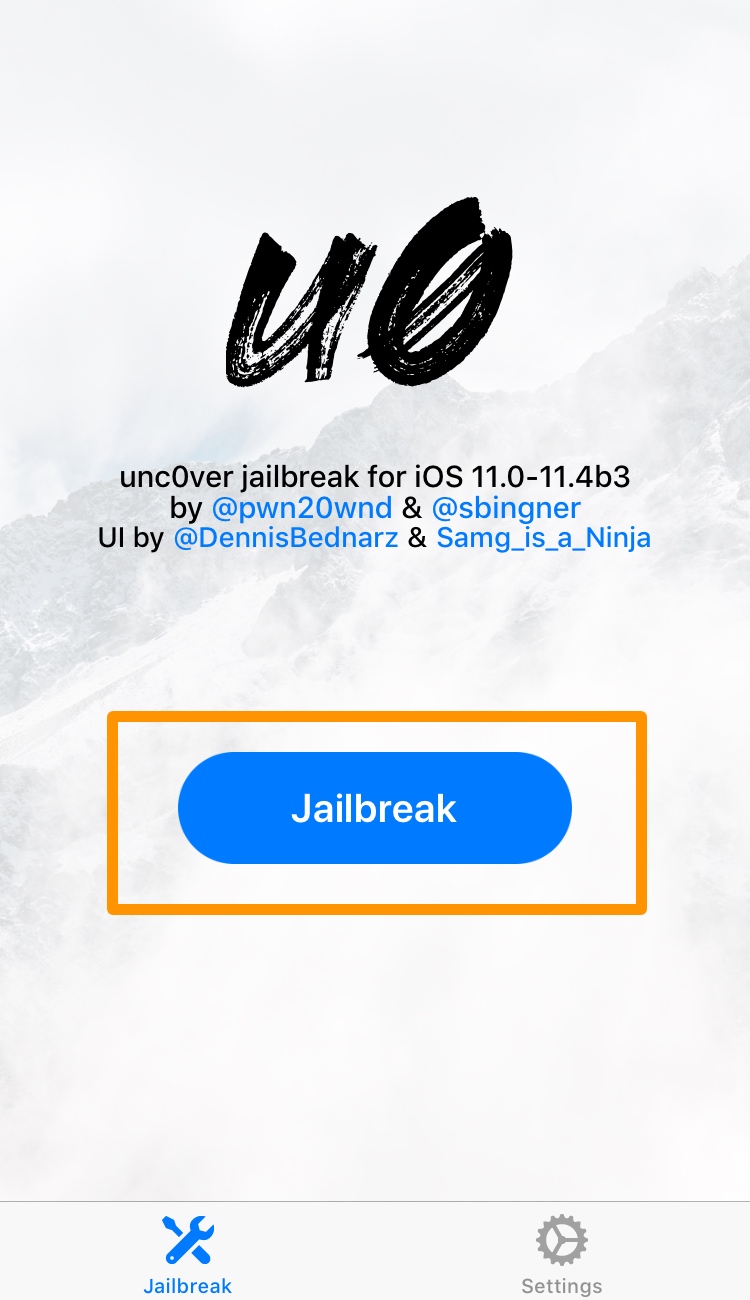
If you’ve never jailbroken with unc0ver before, then we recommend following our in-depth tutorial encompassing how to jailbreak iOS 11.0-11.4 beta 3.