 4482
4482
 2018-09-27
2018-09-27
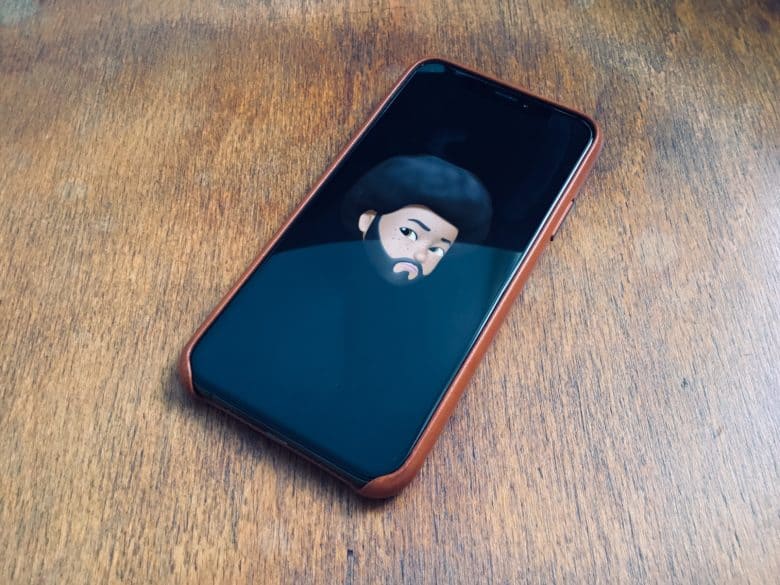
iOS 12 lets you create Memoji, your own custom Animoji. What’s an Animoji? It’s a little animated character that — thanks to some facial recognition tricks from the iPhone X and XS TrueDepth cameras — copies your expressions live. This turns the cute Animoji critters into little virtual face puppets.
Now you don’t need to rely on a stock Animoji like Apple’s monkey, dog or space alien. You can create your own custom Memoji from scratch. You can make a virtual version of yourself, or you can create an original character. Or, as we’ll do today, you can copy a celebrity. Who? Let’s see …
How to create a custom Memoji
Step 1 is to grab your iPhone X, XS, XS Max or XR. (Memoji don’t work with older iPhones.) Then open the Messages app and tap on a message thread. Because Memoji live inside the Messages app, everything you do with them takes place in message threads. I set up a message thread with myself, for safe testing.
Next, tap the Animoji icon at the bottom of the screen. This brings up the Animoji panel. Here you find the regular Animoji, as well as any Memoji you have already created — you can make as many as you like. Go ahead and hit the + button to make a new one. You’ll see this screen.
The Memoji editor is both simple and deep. You work your way through the various screens, picking out your skin color, hairstyle, eye shape and color, face shape, eyelash detail, and even beard highlight color.
The first screen, as you can see, is skin color and freckles. I already made one of myself, which won’t interest any of you anyway. So for today’s Memoji demo, let’s re-create Nike’s handsome hero of the hour, Colin Kaepernick.
Grab a photo (or a mirror)
You’ll need a reference to work from. For Memoji selfies, use a mirror. For anything else, grab a photo. Then, just work your way through the various screens. One neat thing to note is that you’re not limited to earthly options. Skin can run from almost black to pale beige, but it can also be blue, green or anything else. Let’s get started.
Working from photos, skin is pretty easy. And for Kaepernick, so is hairstyle. I just picked the biggest natural on the page. You can fine-tune hair color, as well as adding highlights.
Head shape is next. Then comes eyes. Make sure you scroll down, as there are sometimes more options below. On the Eyes page, for example, the eyelashes sit at the bottom.
As you make your Memoji, the TrueDepth camera watches you the whole time. You can turn your head, smile and so on to test your choices. (One shortcoming: If you raise just one eyebrow, the camera doesn’t detect it. No Roger Moore Memojis here.)